
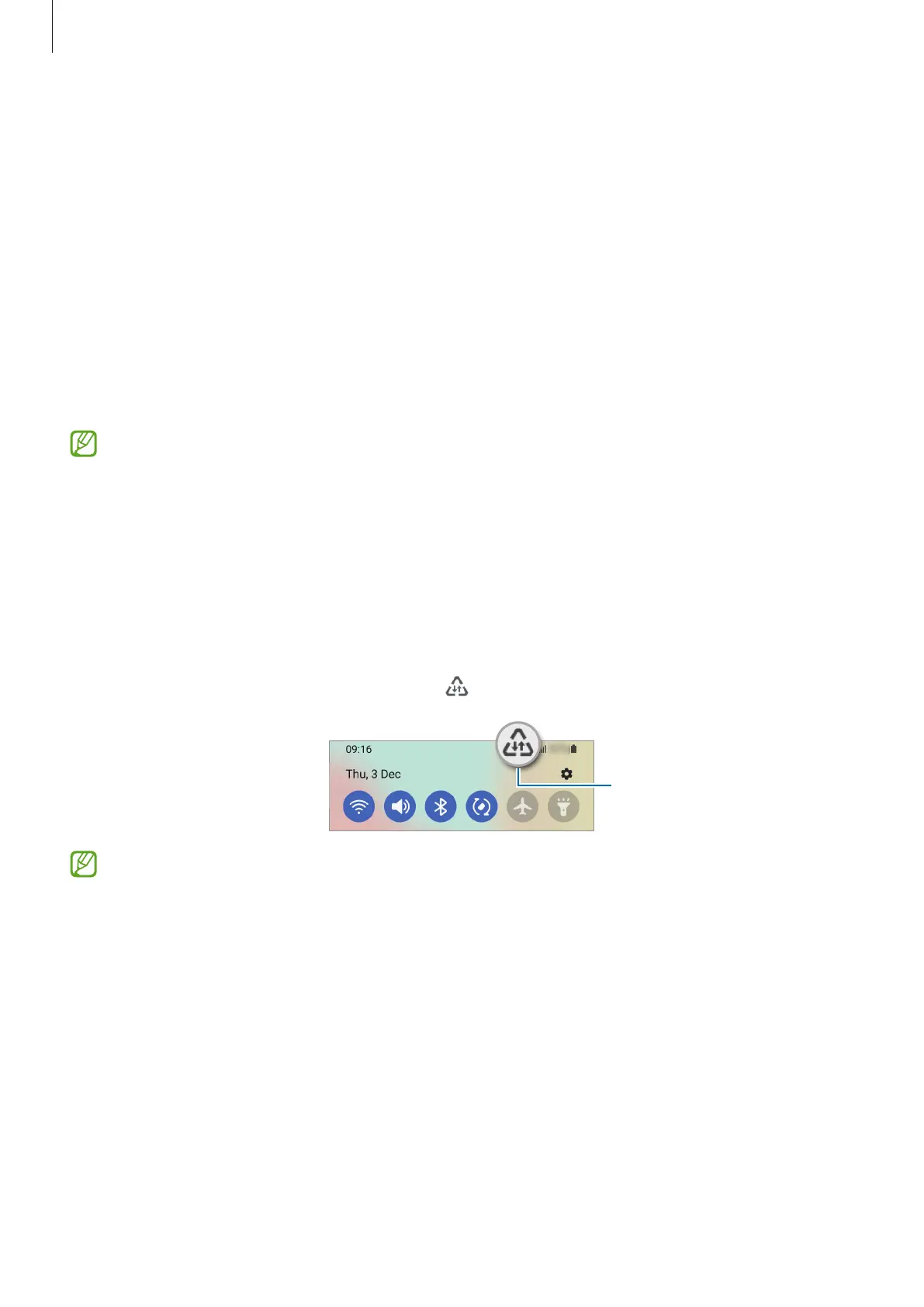 Loading...
Loading...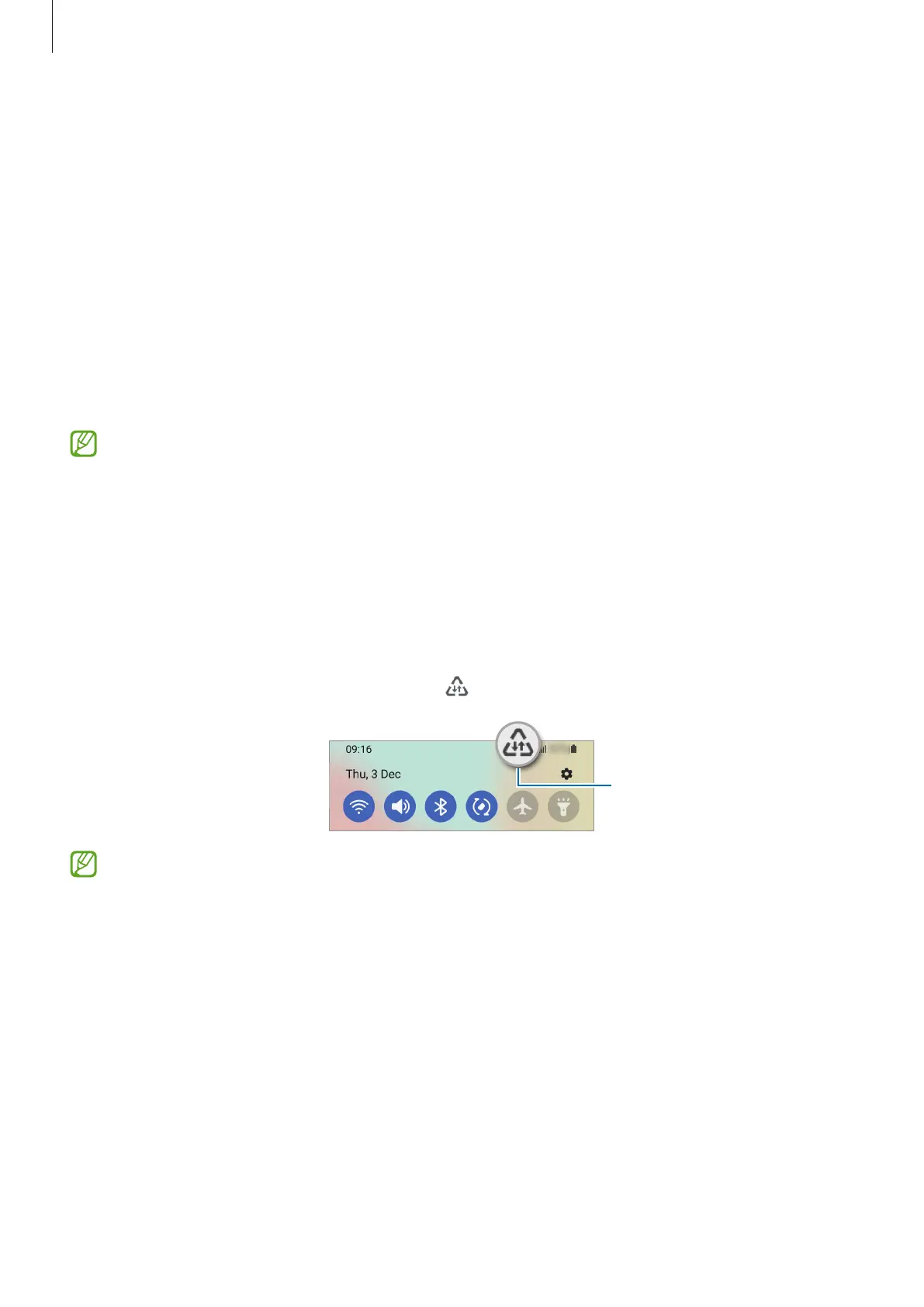
Do you have a question about the Samsung A32 and is the answer not in the manual?
| Display | 6.4 inches, Super AMOLED |
|---|---|
| Resolution | 1080 x 2400 pixels |
| Processor | MediaTek Helio G80 |
| Main Camera | 64 MP + 8 MP + 5 MP + 5 MP |
| Front Camera | 20 MP |
| Battery | 5000 mAh |
| Weight | 184 g |
| Dimensions | 158.9 x 73.6 x 8.4 mm |
| Colors | Awesome Black, Awesome White, Awesome Blue, Awesome Violet |
| SIM | Single SIM (Nano-SIM) or Dual SIM (Nano-SIM, dual stand-by) |
| Bluetooth | 5.0 |
| USB | USB Type-C 2.0 |
| Face Unlock | Yes |
| RAM | 4GB, 6GB, 8GB |
| Storage | 64GB, 128GB |
| Operating System | Android 11 |
| Network | GSM / HSPA / LTE |
| Fingerprint Sensor | Yes (under display, optical) |











