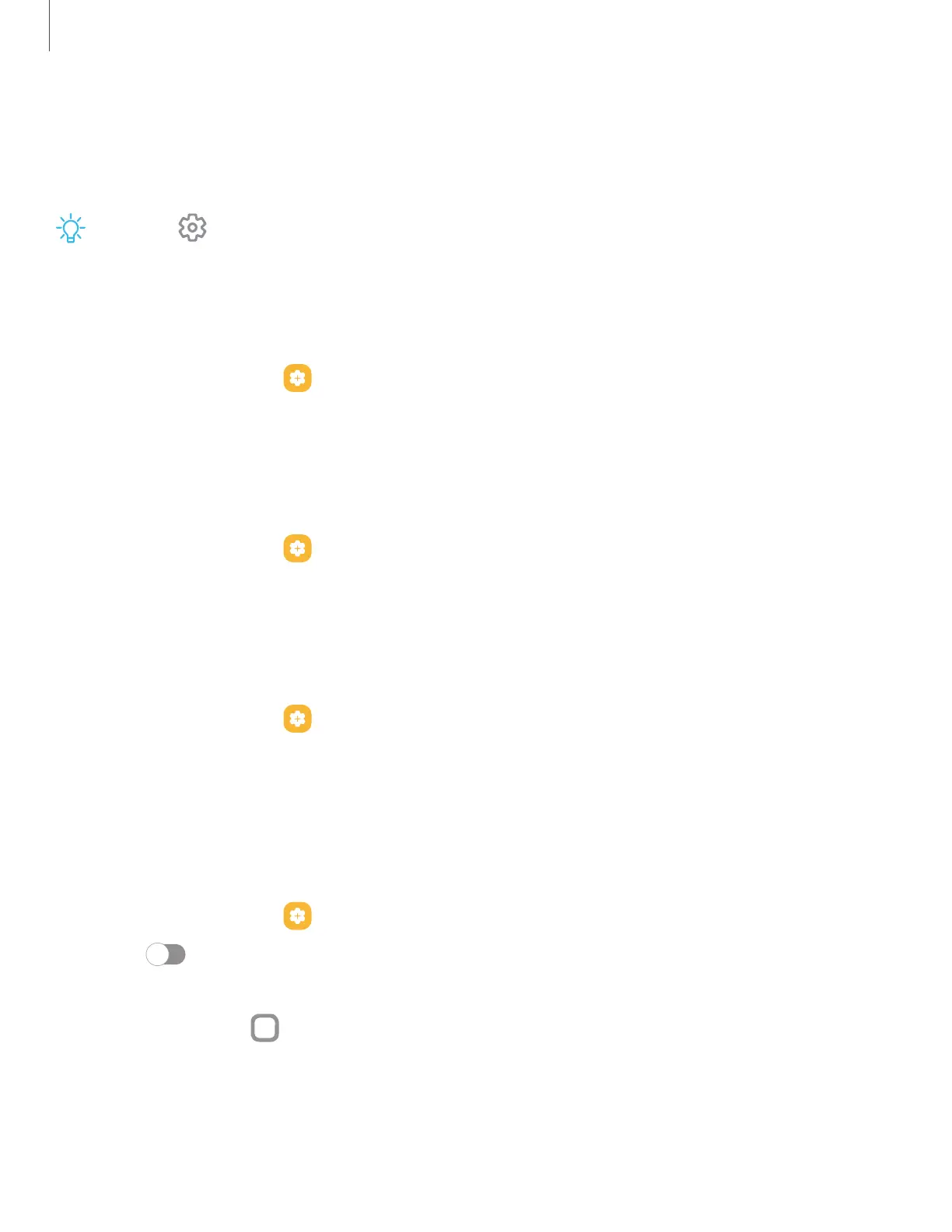•
Photo frame: Display pictures in a photo frame.
•
Photos: Display pictures from your Google Photos account.
3. Tap Preview for a demonstration of the selected Screen saver.
TIPTap Settings next to a feature for additional options.
Lift to wake
Turn on the screen by lifting the device.
◌
From Settings, tap
Advanced features > Motions and gestures > Lift to wake to
enable this feature.
Double tap to turn on screen
Turn on the screen by double-tapping instead of using Side button.
◌
From Settings, tap
Advanced features > Motions and gestures > Double tap
to turn on screen to enable this feature.
Double tap to turn off screen
Turn off the screen by double-tapping instead of using Side button.
◌
From Settings, tap
Advanced features > Motions and gestures > Double tap
to turn off screen to enable this feature.
One-handed mode
You can change the screen layout to accommodate operating your device with one
hand.
1.
From Settings, tap Advanced features > One-handed mode.
2.
Tap
to enable the feature and select one of the following options:
•
Gesture: Swipe down in the center of the bottom edge of the screen.
•
Button: Tap Home two times in quick succession to reduce the display size.
120
Settings
