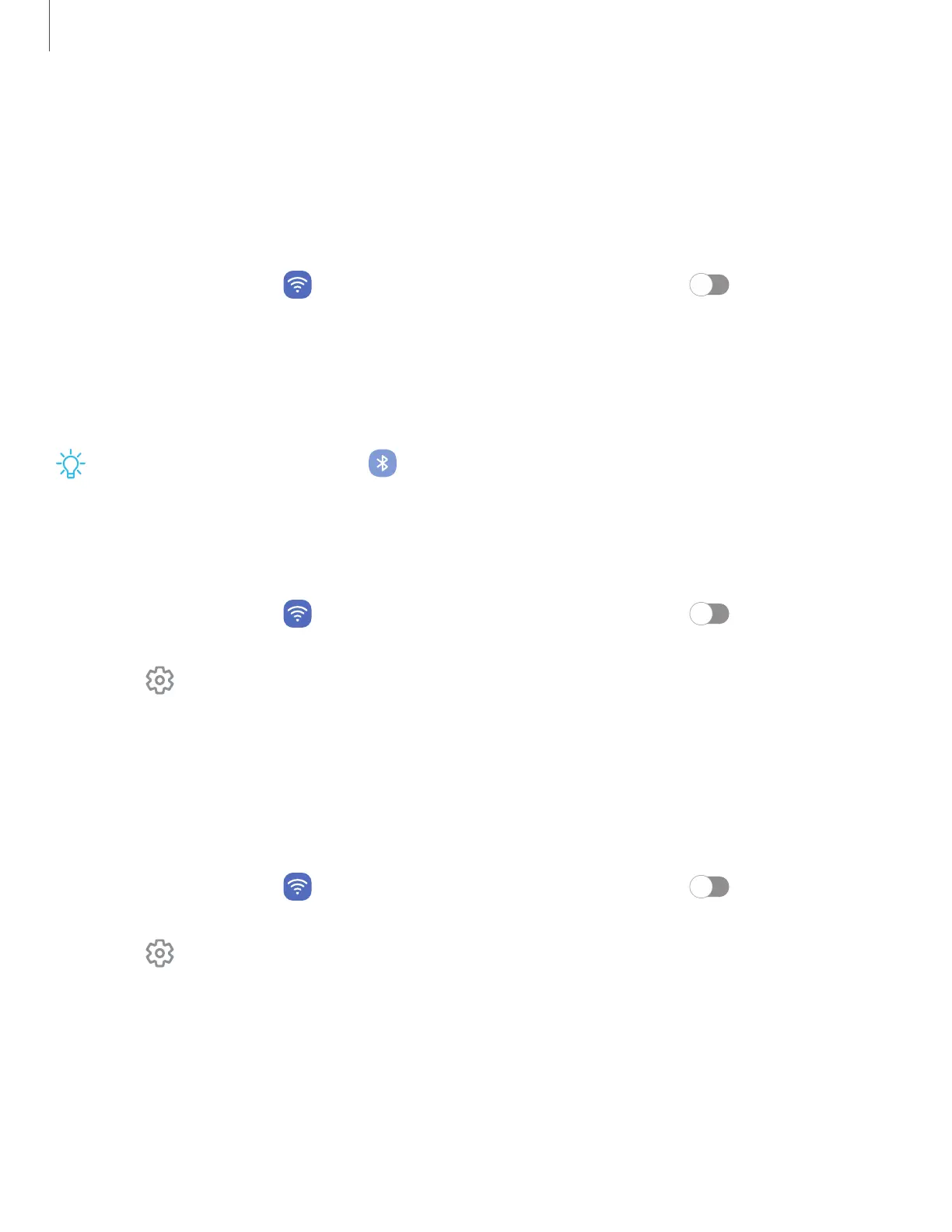Bluetooth
You can pair your device to other Bluetooth-enabled devices, like Bluetooth
headphones or a Bluetooth-enabled vehicle infotainment system. Once a pairing is
created, the devices remember each other and can exchange information without
having to enter the passkey again.
1.
From Settings, tap
Connections > Bluetooth, and then tap to turn on
Bluetooth.
2. Tap a device and follow the prompts to connect.
•
To disconnect from a paired device, tap
Disconnect. Tap Connect to
reconnect.
TIPWhen sharing a file, tap Bluetooth to use this feature.
Rename a paired device
You can rename a paired device to make it more recognizable.
1.
From Settings, tap
Connections > Bluetooth, and then tap to turn on
Bluetooth.
2.
Tap
Settings next to the device name, and then tap Rename.
3. Enter a new name, and tap Rename.
Unpair from a Bluetooth device
When you unpair from a Bluetooth device, the two devices no longer recognize each
other, and you need to pair with the device again in order to connect to it.
1.
From Settings, tap
Connections > Bluetooth, and then tap to turn on
Bluetooth.
2.
Tap
Settings next to the device, and then tap Unpair.
3. Tap Unpair to confirm.
99
Settings
