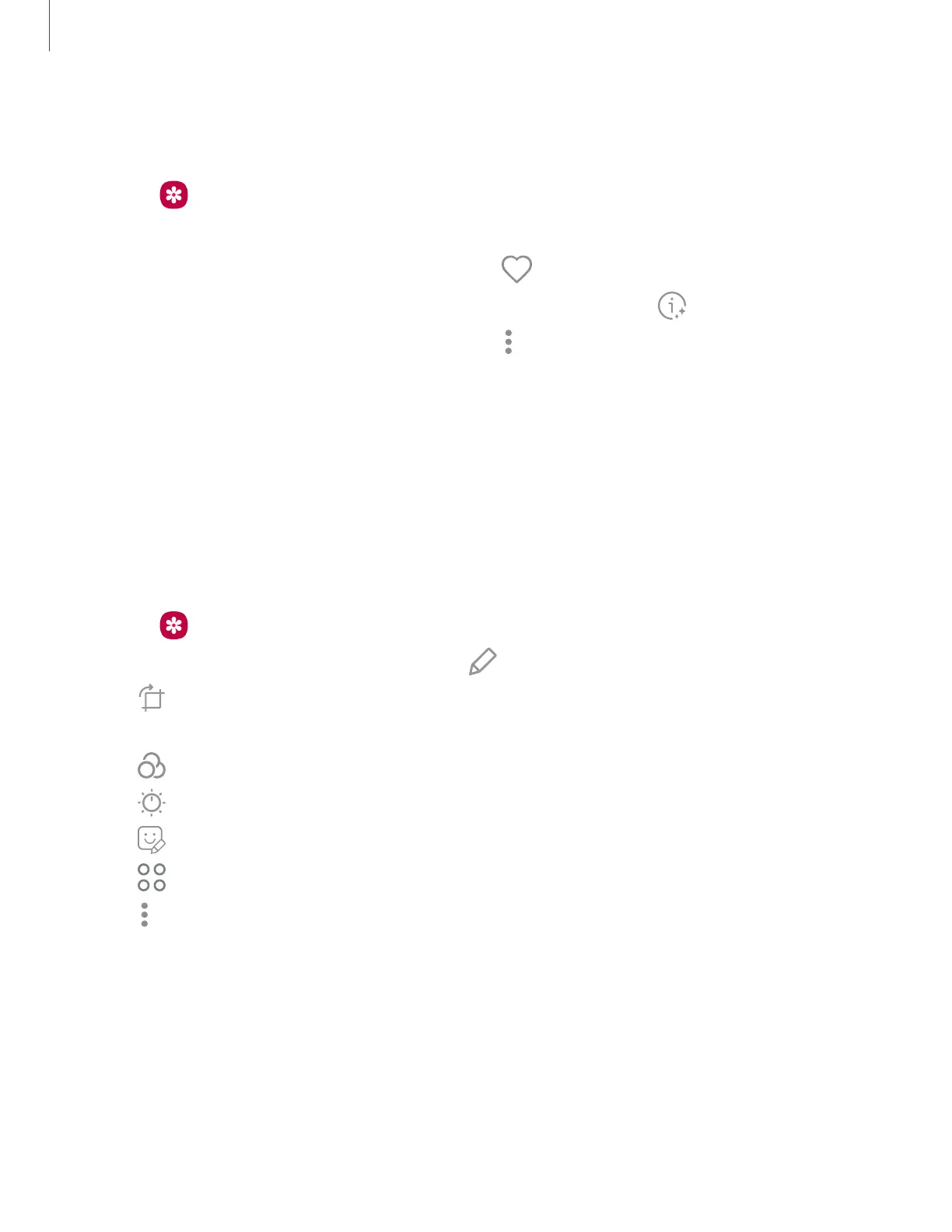Open pictures
Pictures stored on your device are accessible in the Gallery app.
1.
From Gallery, tap Pictures.
2. Tap a picture to open it. Swipe left or right to display other pictures or videos.
•
To mark the picture as a favorite, tap
Add to Favorites.
•
To review and edit information about the picture, tap
Details.
•
To access the following features, tap
More options:
–
Copy to clipboard: Copy the image to paste in another app.
–
Set as wallpaper: Set the picture as wallpaper.
–
Move to Secure Folder: Move the picture to a Secure Folder.
–
Print: Send the picture to a connected printer.
Edit pictures
Enhance your pictures using the Gallery's editing tools.
1.
From Gallery, tap Pictures.
2.
Tap a picture to open it, and then tap Edit for the following options:
•
Transform: Rotate, flip, crop, or make other changes to the overall
appearance of the picture.
•
Filters: Add color effects.
•
Tone: Adjust the brightness, exposure, contrast, and more.
•
Decorations: Add text, stickers, or drawn content.
•
Tools:Use other editing tools to change objects in the picture.
•
More options: Access additional editing features.
•
Revert:Undo the changes applied to restore the original picture.
3. Tap Save when finished.
45
Camera and Gallery
