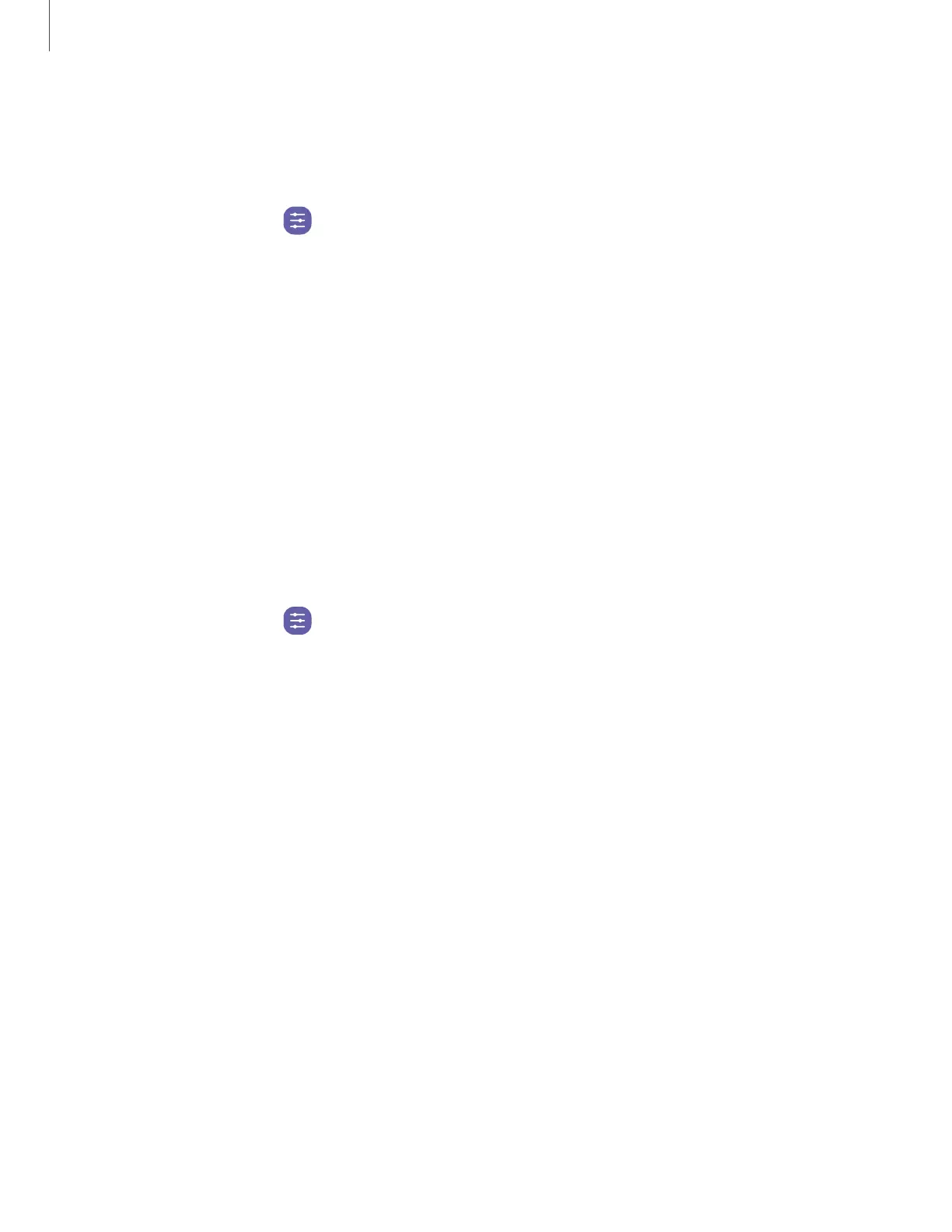Keyboard list and default
Change your default keyboard, modify built-in keyboards, and change keyboard
settings.
◌
From Settings, tap
General management > Keyboard list and default for the
following options:
•
Default keyboard: Choose a default keyboard for your device’s menus and
keyboards.
•
Samsung keyboard: Modify settings for the Samsung keyboard.
•
Google voice typing:Modify settings for Google Voice input.
•
Keyboard button on navigation bar: Enable a button on the Navigation bar to
quickly switch between keyboards.
Physical keyboards
Customize options when you have a physical keyboard connected to your device
(sold separately).
1.
From Settings, tap General management.
2. Tap Physical keyboard, and then choose an option:
•
Show on-screen keyboard: Show the on-screen keyboard while a physical
keyboard is also being used.
•
Keyboard shortcuts: Show explanations of the keyboard shortcuts on the
screen.
•
Change language shortcut: Enable or disable language key shortcuts for your
physical keyboard
•
Customize keys: Configure the Caps lock, Control, Command, and Alt keys.
134
Settings
