
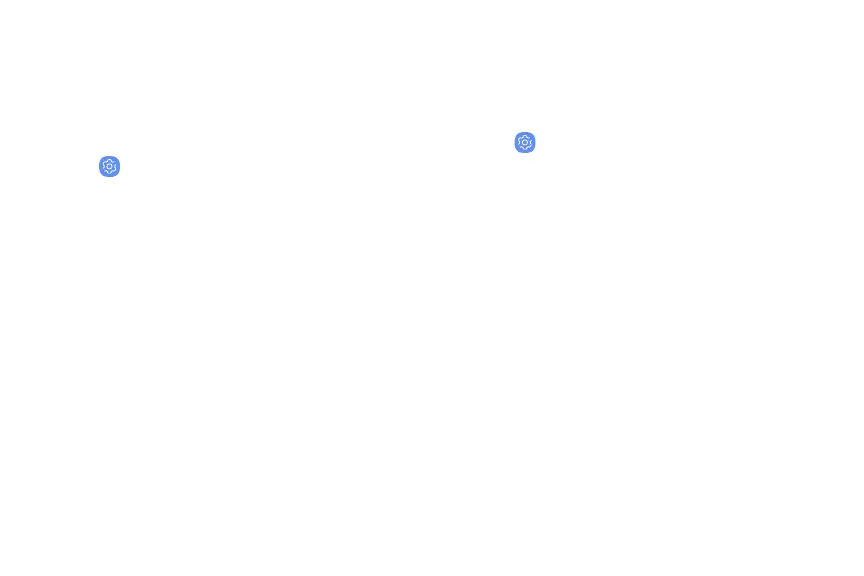 Loading...
Loading...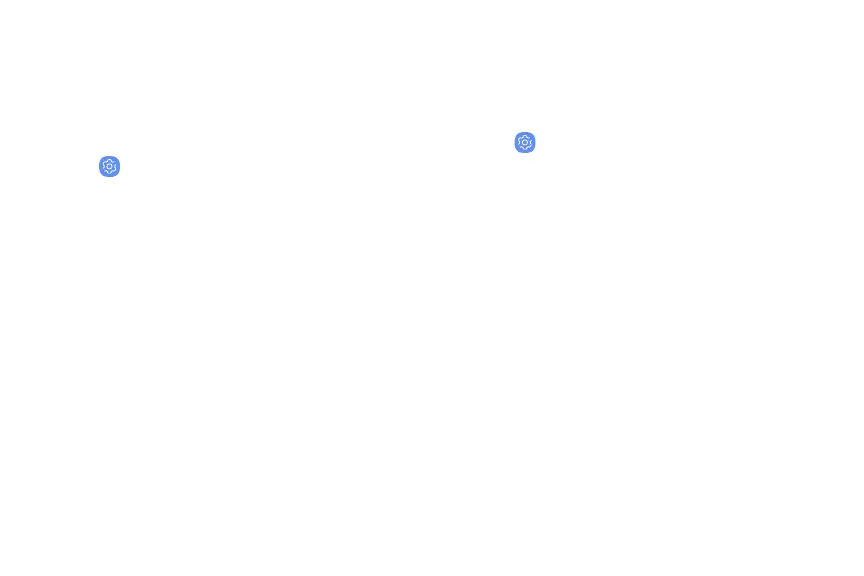
Do you have a question about the Samsung Galaxy A6 and is the answer not in the manual?
| Screen shape | Flat |
|---|---|
| Display diagonal | 5.6 \ |
| Touch technology | Multi-touch |
| Touchscreen type | Capacitive |
| Display resolution | 720 x 1480 pixels |
| Rounded display corners | Yes |
| Display number of colors | 16 million colors |
| User memory | 22.1 GB |
| RAM capacity | 3 GB |
| Compatible memory cards | MicroSD (TransFlash) |
| Maximum memory card size | 256 GB |
| Internal storage capacity | 32 GB |
| Processor cores | 8 |
| Processor family | - |
| Processor frequency | 1.6 GHz |
| Flash type | LED |
| Rear camera type | Single camera |
| Rear camera aperture number | 1.7 |
| Front camera aperture number | 1.9 |
| Rear camera resolution (numeric) | 16 MP |
| 4G standard | LTE |
| 2G standards | GSM |
| 3G standards | WCDMA |
| SIM card type | NanoSIM |
| Bluetooth version | 4.2 |
| SIM card capability | Dual SIM |
| Mobile network generation | 4G |
| Subscription type | No subscription |
| USB connector type | Micro-USB |
| Headphone connectivity | 3.5 mm |
| Multimedia Messaging Service (MMS) | Multimedia Messaging Service (MMS) is a standard way to send messages that include multimedia content to and from a mobile phone over a cellular network |
| Form factor | Bar |
| Product color | Gold |
| Personalization | Wallpaper |
| Personal info management (PIM) | Alarm clock, Calculator, Calendar, Events reminder, Notes, To-do list |
| Platform | Android |
| Google applications | Google Maps, Google Play, YouTube |
| App distribution platform | Google Play |
| Cables included | USB |
| Talk time (3G) | 20 h |
| Battery capacity | 3000 mAh |
| Standby time (3G) | - h |
| Browsing time (3G) | 10 h |
| Browsing time (4G) | 12 h |
| Browsing time (Wi-Fi) | 13 h |
| Continuous audio playback time | 70 h |
| Continuous video playback time | 16 h |
| Audio formats supported | 3GA, AAC, AMR, AWB, FLAC, IMY, M4A, MID, MIDI, MP3, MXMF, OGA, OGG, OTA, RTTTL, RTX, WAV, WMA, XMF |
| Video formats supported | 3G2, 3GP, ASF, AVI, FLV, MKV, MP4, WEBM, WMV |
| Body SAR (EU) | 1.386 W/kg |
| Head SAR (EU) | 0.487 W/kg |
| Depth | 7.7 mm |
|---|---|
| Width | 70.8 mm |
| Height | 149.9 mm |
| Weight | 162 g |
Bixby is a virtual assistant that learns and adapts to your routines.
Secure your device using screen and biometric locks.
Control the maximum volume output of the device.
Explore unique features of the device's camera.
Labeled diagram of the phone's front components.
Labeled diagram of the phone's back components.
Instructions for SIM/memory card insertion and charging.
Steps to turn the device on and off.
Guide to the device's initial setup process.
Secure your device with screen lock features.
Sign in to utilize Google features on your device.
Explains basic touchscreen gestures: tap, swipe, and drag.
Overview of the device's main screen layout and elements.
Access and manage preloaded and downloaded apps.
Discover and download Samsung apps optimized for Galaxy devices.
Remove or deactivate applications from your device.
Organizing app shortcuts into folders on your device.
Manage apps, permissions, and default settings.
Information on pre-installed or downloaded Samsung applications.
Use the Calculator for arithmetic functions.
Managing events and tasks using the Calendar application.
Take pictures and record videos with your device.
Store, manage, and sync contact information.
View and manage email accounts and messages.
Access the web with the built-in browser.
Make calls, manage call logs, and use phone features.
Ways to access the device settings menu.
Manage network connections, Wi-Fi, Bluetooth, and mobile data.
Configure device sounds, vibrations, and alerts.
Select and manage app alerts, sounds, and vibrations.
Customize screen brightness, timeout, and visual settings.
Monitor battery, storage, and optimize performance.
Configure language, keyboard, and text input.
Reset device and network settings to factory defaults.
Check for and install software updates.
Secure your device with screen lock and security settings.
Use face and fingerprint recognition for unlock and authentication.
Manage Google, Samsung, email, and social accounts.
Special features for users with disabilities.











