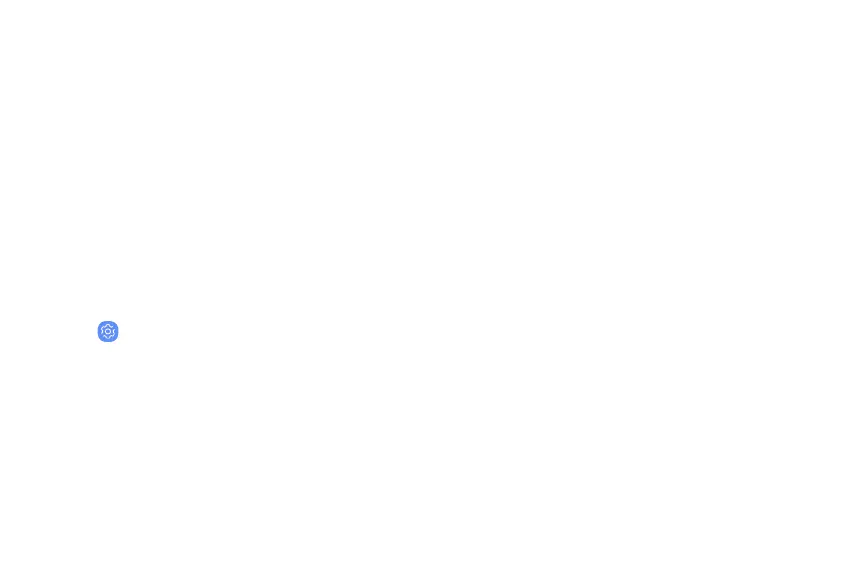Accessibility
Accessibility services are special features that make
using the device easier for those with certain
physical disabilities.
For more information about Accessibility for
Samsungproducts, please contact us at
accessibility@sea.samsung.com.
Vision
You can turn on Accessibility features to assist with
visual aspects of the device.
u
From Settings, tap Accessibility > Vision and
tap an option:
l Voice Assistant: Give spoken feedback to
assist blind and low-vision users.
l Voice Assistant help: View help on using Voice
Assistant.
l Dark screen: Keep the screen turned off at all
times for privacy.
l Rapid key input: Release your finger to enter
selection instead of double tapping.
l Voice Label: Write voice recordings to NFC
tags to provide information about nearby
objects.
l Font and screen zoom: Configure the screen
zoom level and font size and style.
l High contrast fonts: Adjust the color and
outline of fonts to increase the contrast with
the background.
l High contrast keyboard: Adjust the size of the
Samsung keyboard and change its colors to
increase the contrast between the keys and
the background.
l Show button shapes: Show buttons with
shaded backgrounds to make them stand out.
Settings 165
