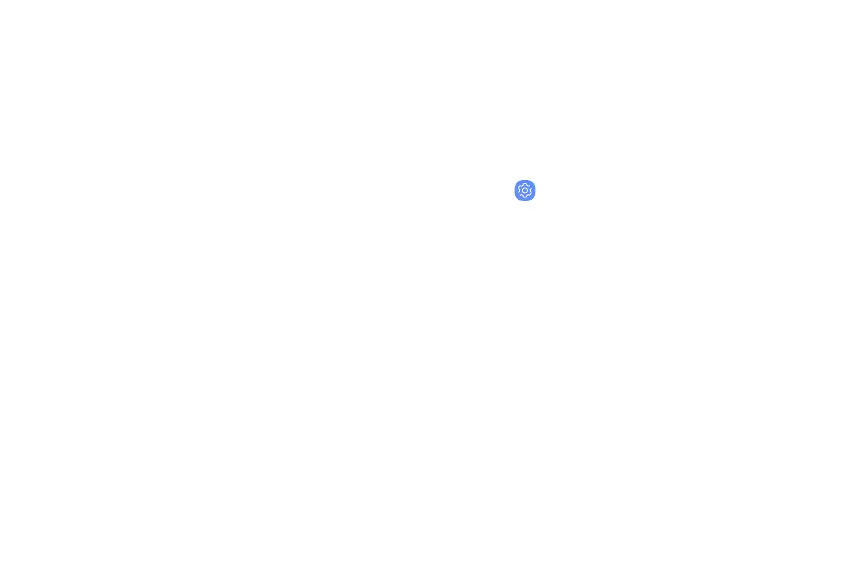2. Tap On/Off to enable showing notifications on
the lock screen. The following options are
available:
• Hide content: Enable to hide the content of
notifications.
• Notification icons only: Enable to hide
notification details and show only the icon.
• Transparency: Adjust the transparency of
notifications.
• Auto-reverse text color: Reverse the color of
notification text automatically based on the
background color.
3. Tap Done when finished.
4. Configure the following screen lock options:
l Smart Lock: Unlock your device automatically
when trusted locations or other devices have
been detected. A secure screen lock is
required for this feature.
l Secure lock settings: Customize your secure
lock settings. A secure screen lock is required
for this feature.
Clock and information
Configure features for the Lock screen.
u
From Settings, tap Lock screen for options:
l Clock style: Set the type and color of the clock
on the Lock screen.
l Roaming clock: Change to digital clocks
showing both local and home time zones when
roaming.
l FaceWidgets: Enable widgets on the Lock
screen to get quick access to useful
information.
l Contact information: Show your contact
information, such as your phone number or
email address.
Settings 152
