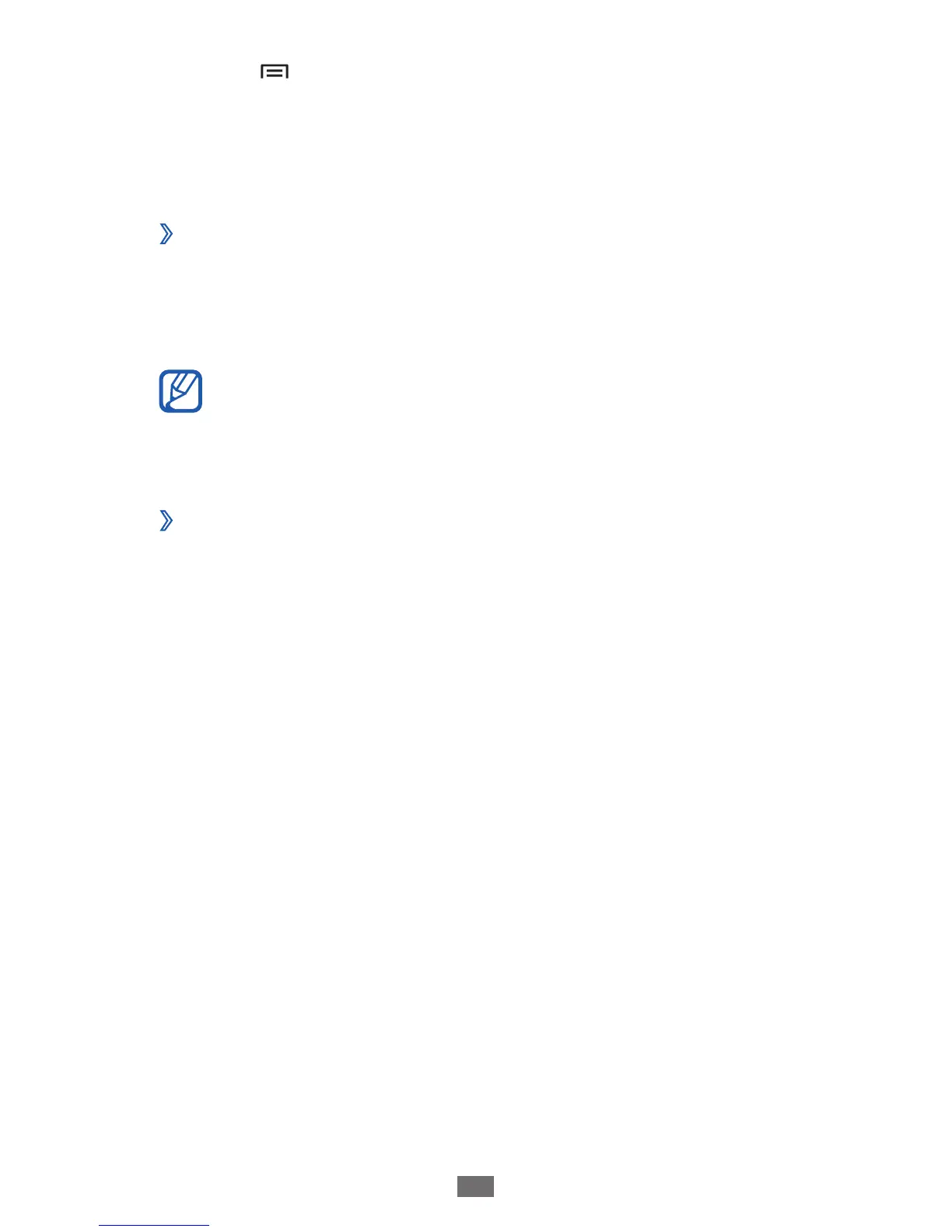Press [
4
]
→
Scan.
Select a device and then select
5
Connect.
When the owner of the other device accepts the
connection, the devices are connected.
Send data via Wi-Fi
›
Select a file or item, such as a memo, media file, or web
1
address, from an appropriate application or My files.
Select an option for sending data via Wi-Fi.
2
The method for selecting an option may vary by data
type.
Search for and select another device.
3
Receive data via Wi-Fi
›
When prompted, select OK to confirm that you are willing to
receive data. Received data is saved to the ShareViaWifi folder.
AllShare
Learn to use the Digital Living Network Alliance (DLNA)
service that enables you to share media files between DLNA-
enabled devices in your home over Wi-Fi.
