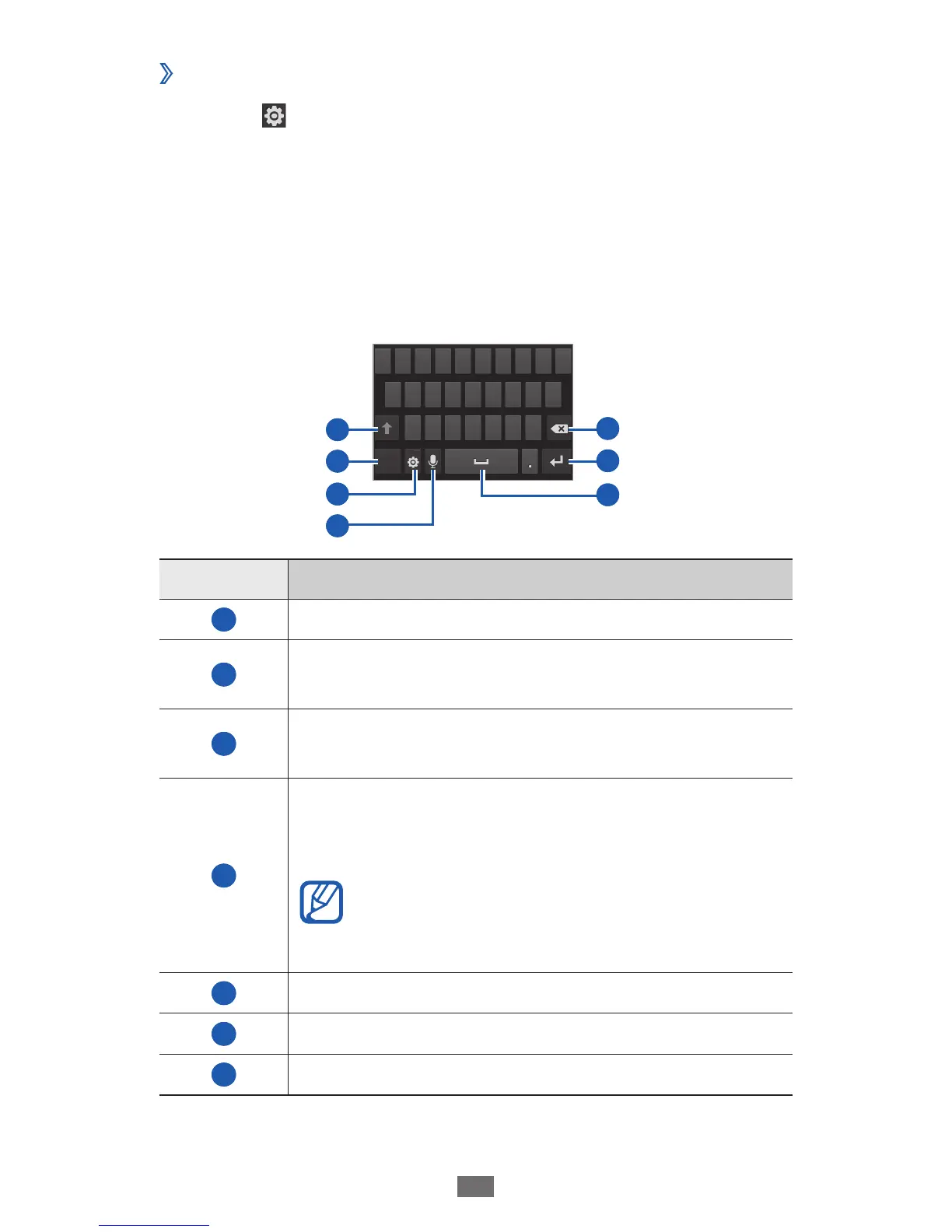Enter text using the Samsung keypad
›
Select
1
→
Portrait keypad types and select a text input
method.
You can select one of key input methods (QWERTY or
traditional keypad) or handwriting input methods.
Enter text by selecting alphanumeric keys or writing on
2
the screen.
You can also use the following keys:
1
2
3
6
5
7
4
Number Function
1
Change case.
2
Switch between Symbol/Number mode and
ABC mode.
3
Access the keypad settings; Change the
keyboard type (tap and hold).
4
Enter text by voice; This icon is available only
when you activate the voice input feature for
the Samsung keypad.
This feature may be unavailable
depending on the selected input
language.
5
Clear your input.
6
Start a new line.
7
Insert a space.
