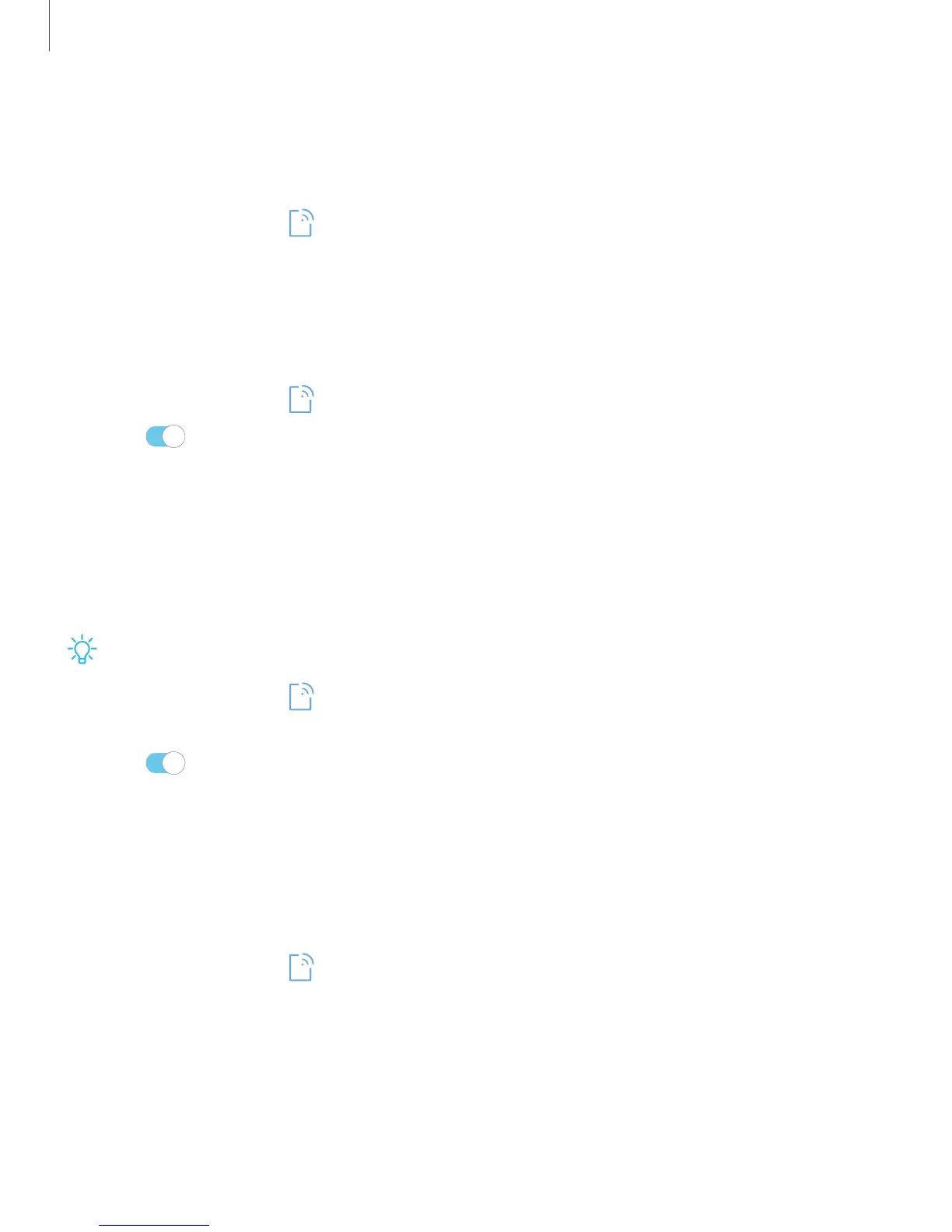Location services
Location services store and use your device’s most recent location data. Select apps
can use this data to improve your search results based on places that you have visited.
1.
From Settings, tap Connections > Location.
2. Tap an entry under Location services to use as a location service.
Recent location requests
View a list of apps that have requested your location.
1.
From Settings, tap Connections > Location.
2. Tap to turn on Location services.
3. Tap an entry under Recent location requests to view the app’s settings.
Mobile hotspot
Mobile hotspot uses your data plan to create a secure Wi-Fi network that can be used
by multiple devices.
Check with your service provider about service fees.
1.
From Settings, tap Connections > Mobile hotspot and tethering>
Mobilehotspot.
2. Tap to turn on Mobile hotspot.
3. On the devices you want to connect, activate Wi-Fi and select your device’s
Mobile hotspot. Enter the Mobile hotspot password to connect.
Change the mobile hotspot password
You can customize your Mobile hotspot password to make it easier to remember.
1.
From Settings, tap Connections > Mobile hotspot and tethering >
Mobilehotspot.
2. Tap the password, enter a new password, and then tap Save.
97
Settings
