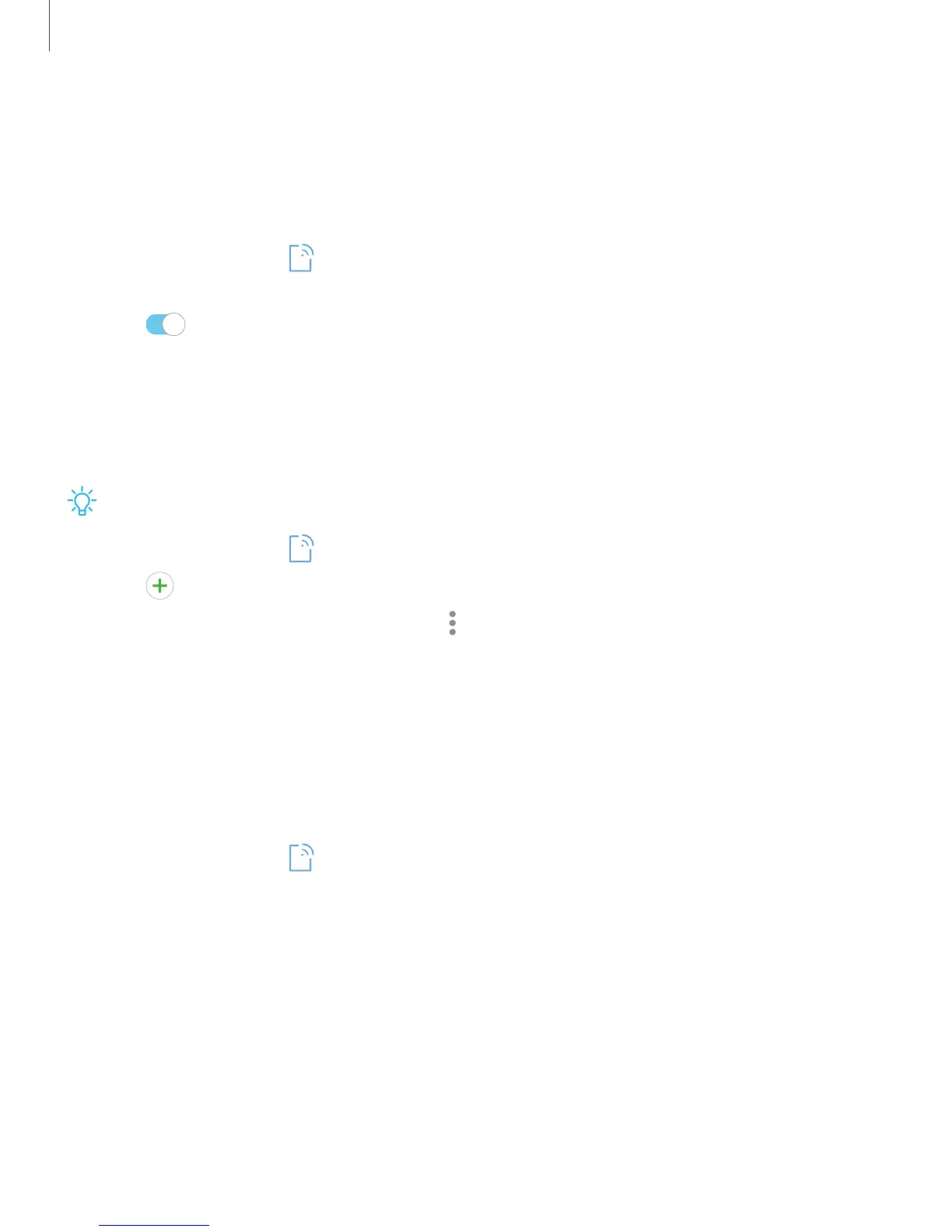Nearby device scanning
Easily set up connections to other available devices by turning on Nearby device
scanning. This feature sends you a notification when there are available devices to
connect to.
1.
From Settings, tap Connections > More connection settings > Nearby device
scanning.
2. Tap to turn on the feature.
Connect to a printer
Connect your device to a printer on the same Wi-Fi network to easily print documents
and images from your device.
Make sure the app you want to print from supports printing.
1.
From Settings, tap Connections > More connection settings > Printing.
2.
Tap Add service and follow the prompts to add a print service.
3.
Tap the print service, and then tap More options > Add printer.
MirrorLink
If your car is compatible with Mirrorlink
™
you can mirror your device’s display on your
car’s entertainment and information screen using a USBconnection. For more
information, visit mirrorlink.com.
1. Connect your device to your car’s system using the USB cable.
2.
From Settings, tap Connections > More connection settings > MirrorLink.
3. Tap Connect to car via USB, and follow the prompts.
100
Settings
