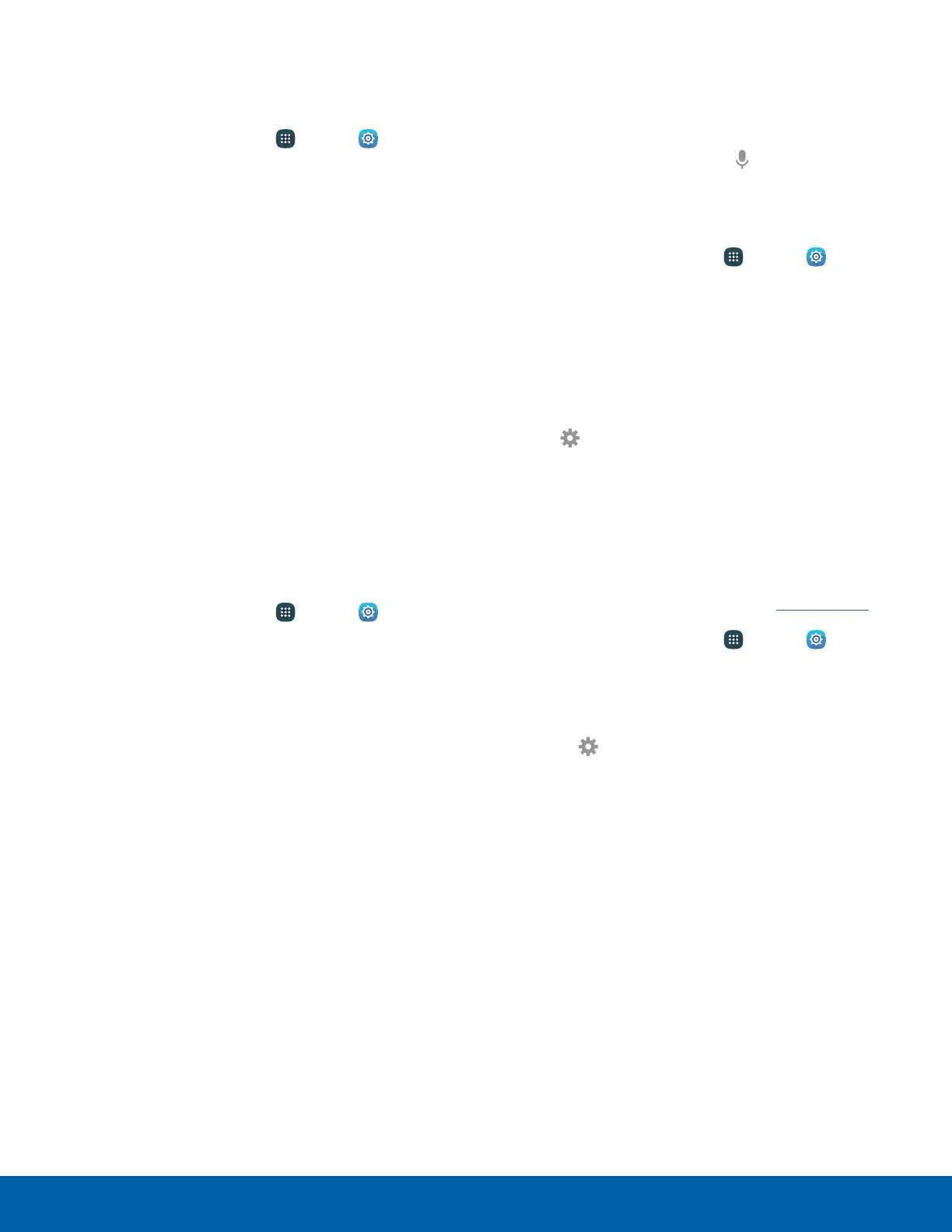112
Language and Input
Swype
Configure options for using the Swype keyboard.
1. From a Home screen, tap Apps > Settings
> SYSTEM.
2. Tap Language and input > Swype for options:
•
Settings: Configure basic options.
•
Themes: Change the keyboard layout.
•
My Words: Manage your personal dictionary,
new word updates, as well as how Swype can
learn from your writing style in various apps.
•
Languages: Set the current language.
Additional languages can be downloaded.
•
Gestures: Learn about using Swype gestures.
•
Help: View information on using Swype.
Google Voice Typing
Speak rather than type your text entries using
Google voice typing.
1. From a Home screen, tap Apps > Settings
> SYSTEM.
2. Tap Language and input.
3. Tap Google voice typing for options:
•
Language: Select languages for Google voice
typing.
•
“Ok Google” detection: Say “Ok Google” to
start a voice search from the Google app.
•
Hands-free: Configure voice search and
spoken notifications.
•
Speech output: Use speech output for all
notifications or only when Hands-free mode is
active.
•
Offline speech recognition: Download and
install speech recognition engines, allowing
you to use voice input while not connected to
the network.
•
Block offensive words: Hide recognized
offensive voice results.
•
Bluetooth headset: Record audio through a
Bluetooth headset (not included).
Voice Input
Use Google voice recognition to perform Google
searches using spoken commands.
To perform a voice search, tap
in the Google
search bar or widget. Or say “Ok Google” to launch
a Google search (if the hotword detection option is
enabled).
1. From a Home screen, tap Apps > Settings
> SYSTEM.
2. Tap Language and input > Voice input for
options.
3. Tap Enhanced Google services for full voice
interaction or Basic Google recognition for
simple voice recognition.
4. Tap
Settings next to the selected recognition
service to configure its options.
Text-to-Speech Options
Configure your Text-to-speech (TTS) options. TTS
is used for various accessibility features, such as
TalkBack. For more information, see Accessibility.
1. From a Home screen, tap
Apps > Settings
> SYSTEM.
2. Tap Language and input > Text-to-speech
options for options:
•
Tap Settings next to the Samsung or
Google Text-tospeech engine for options.
•
Speech rate: Set the speed at which the text
is spoken.
•
Default language status: Display the default
language in use.
