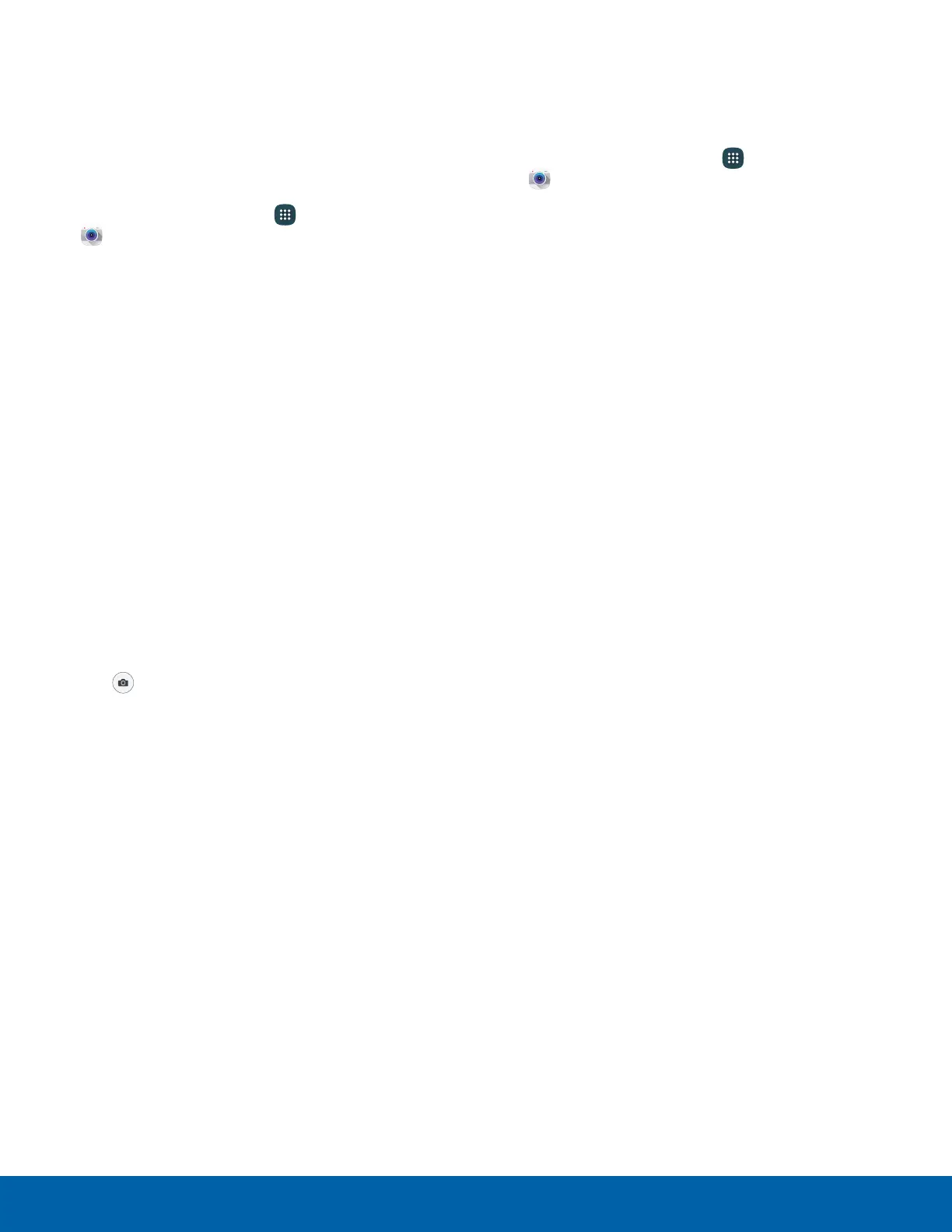44
Camera and Video
Take Pictures Shooting Mode
Take pictures with your device’s front or rear
camera, or combine shots with Dual mode.
Several visual effects are available. Modes differ by
which camera is active (front or rear facing).
Note: Prior to using the camera, remove the plastic
protective covering from the camera lens.
1. From a Home screen, tap Apps >
Camera.
Note: You can also press the Home key twice from
any screen to access the Camera if Quick Launch is
enabled.
2. Using the display screen as a viewfinder,
compose your shot by aiming the camera at the
subject. While composing your picture, use the
onscreen options or these gestures:
•
Touch the screen with two fingers and pinch
or spread them on the screen to zoom in or
out.
•
Tap the screen to focus on the area you
touched. When you tap the screen, a
brightness scale displays. Slide the light bulb
up or down to adjust the brightness.
3. If desired, before taking the photo, you can tap
icons to access various camera options and
settings.
4. Tap Take a picture to take the picture.
Note: You can also press the Volume key up or down
to take a picture. This is the default action of the
Volume key while Camera is active. You can also set
the Volume key to act as the video record key or as a
zoom key.
1. From a Home screen, tap
Apps >
Camera.
2. Tap MODE to view the following options. Each
section indicates which camera (front or rear) the
modes are available for.
Both cameras
•
Live broadcast: Broadcast live on YouTube.
Share your link with friends so they can watch
your video in real time.
•
Virtual shot: Create multi-directional views of
objects.
•
Download: Download additional shooting
modes from the Galaxy Apps store.
Rear camera
•
Auto: Allow the camera to evaluate the
surroundings and determine the ideal mode
for the picture.
•
Pro: Manually adjust the ISO sensitivity,
exposure value, white balance, and color tone
while taking pictures.
•
Selective focus: Change the focus of pictures
after they have been taken. You can focus on
subjects near to the camera, far away from the
camera, or both.
•
Panorama: Create a linear image by taking
pictures in either a horizontal or vertical
direction.
•
Slow motion: Record videos at a high frame
rate for viewing in slow motion. You can play a
specific section of each video in slow motion
after recording it.
•
Fast motion: Record videos for viewing in
fast motion. You can play a specific section of
each video in fast motion after recording it.
•
Aqua: Take pictures underwater.
•
Tag shot: Provide environment information of
picture.
•
Sports: Take clearer pictures of fast moving
subjects.
