
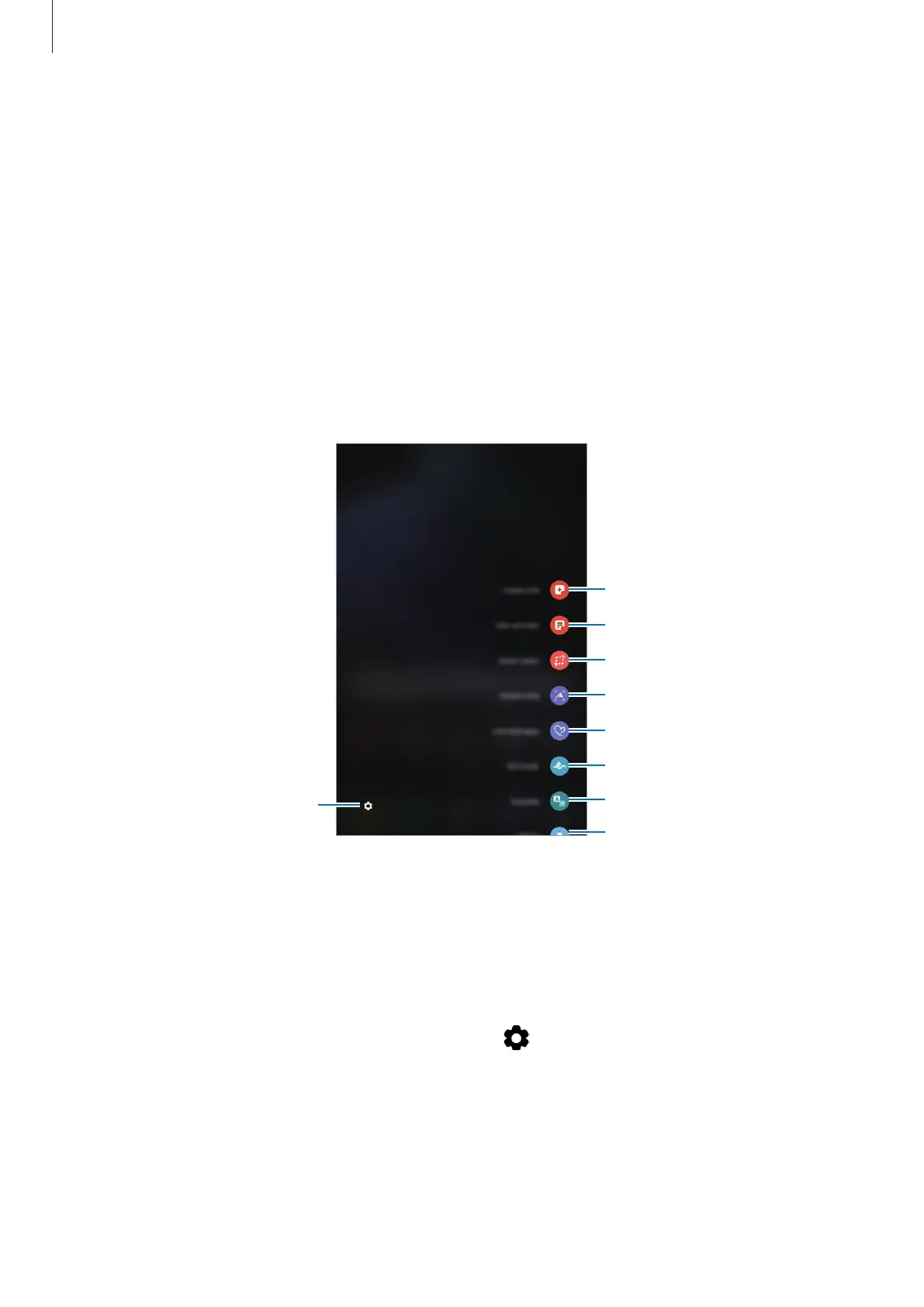 Loading...
Loading...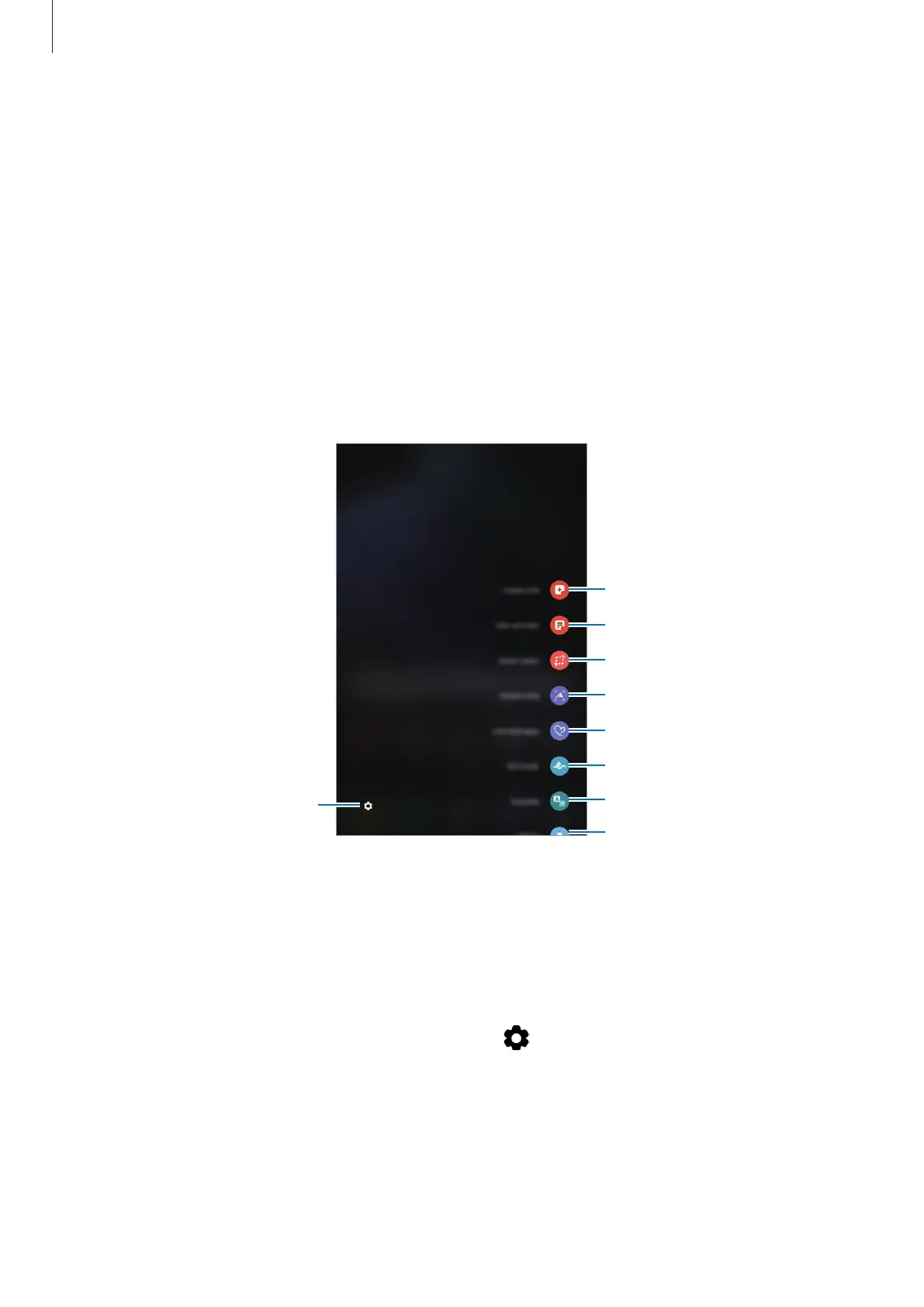
Do you have a question about the Samsung Galaxy Tab Active3 and is the answer not in the manual?
| Display Size | 8.0 inches |
|---|---|
| Resolution | 1920 x 1200 pixels |
| Display Type | TFT LCD |
| Processor | Exynos 9810 |
| CPU | Octa-core (4x2.7 GHz Mongoose M3 & 4x1.7 GHz Cortex-A55) |
| GPU | Mali-G72 MP18 |
| RAM | 4 GB |
| Rear Camera | 13 MP, f/1.9, AF |
| Front Camera | 5 MP, f/2.2 |
| Battery Capacity | 5050 mAh, removable |
| Operating System | Android 10, upgradable to Android 12 |
| Rugged Features | MIL-STD-810H compliant |
| Dimensions | 213.8 x 126.8 x 9.9 mm (8.42 x 4.99 x 0.39 in) |
| S Pen Support | Yes |
| Sensors | Accelerometer, gyro, proximity, compass, barometer |
| Protection | IP68 dust/water resistant |
| SIM | Nano-SIM |
| Connectivity | Wi-Fi 802.11 a/b/g/n/ac, Bluetooth 5.0 |
| Storage Options | 64GB |











