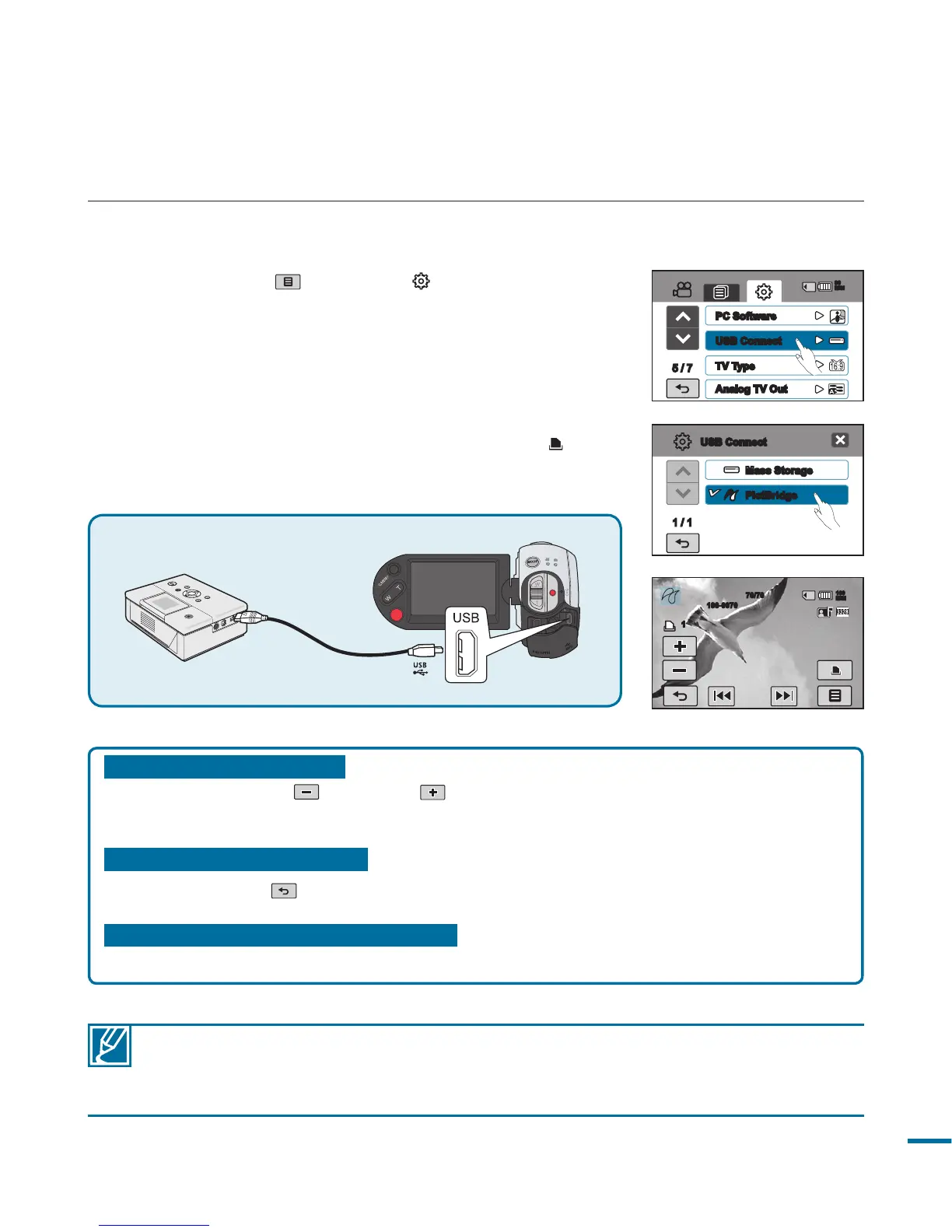117
1.
Touch the Menu ( )
Setting ( ) tab
“USB
Connect”
“PictBridge.”
2.
Use a USB cable to connect your camcorder to the
printer.
3.
Turn your printer power on.
• The photo thumbnails appear.
4.
Touch the photos to print, then touch the Print ( ) tab.
• The selected photo will be printed.
Camcorder
Printer
(Compatible with PictBridge)
To set the number of prints
Touch the decrease ( )/increase ( ) tab to set the number of copies to print.
• The number of copies is set.
To cancel the print setting
Touch the Return ( ) tab on the LCD screen.
To stop printing after printing starts
Touch “Cancel” on the screen.
• If the camcorder is connected to a printer while “USB Connect” is set to “Mass
Storage,” the message “Fail USB Connecting Change “USB Connect” appears. Set
the “USB Connect” to the “PictBridge” then connect the USB cable again.
• Use the supplied USB cable.
DIRECT PRINTING WITH A PICTBRIDGE PRINTER
You can print photos directly by connecting this camcorder to a PictBridge printer (sold separately)
and a USB cable.
Memory full!
70/70
100-0070
1
160
MIN
5 / 7
PC Software
USB Connect
TV Type
Analog TV Out
90
MIN
Mass Storage
PictBridge
1 / 1
USB Connect
