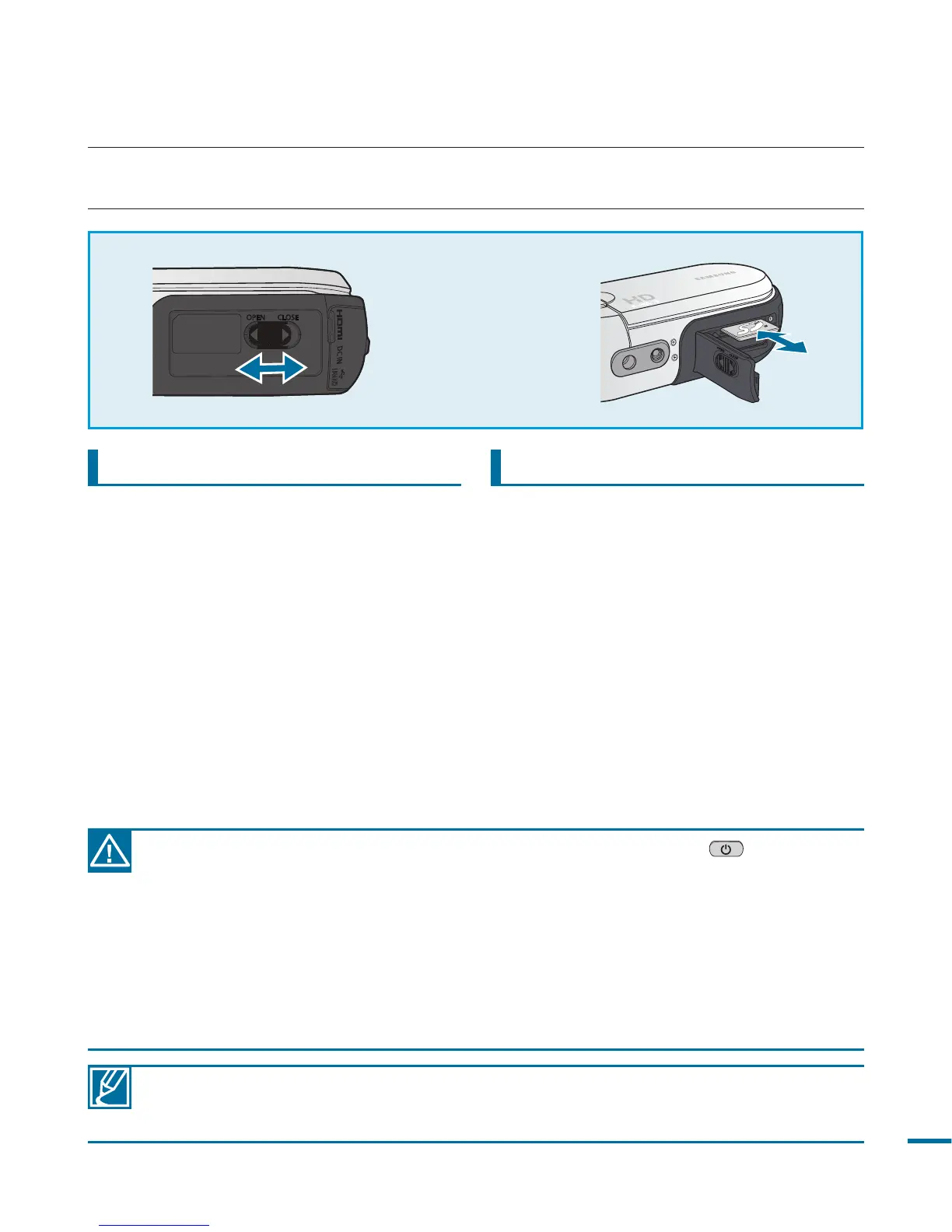37
1. Open the battery/memory card cover
by sliding the switch to the left (OPEN)
as shown in the figure.
2. Insert the memory card into the card
slot until it softly clicks.
• Make sure that SD/SDHC
Card logo is facing up and the
camcorder is placed as shown in
the figure.
3. Close the battery/memory card cover
and slide the switch to the right
(CLOSE) as shown in the figure.
1. Open the battery/memory card cover
by sliding the switch to the left (OPEN)
as shown in the figure.
2. Gently push the memory card to eject
it.
3. Close the battery/memory card cover
and slide the switch to the right
(CLOSE) as shown in the figure.
getting ready to start recording
INSERTING AND REMOVING A MEMORY CARD (NOT SUPPLIED)
Your camcorder supports only SD(Secure Digital) and SDHC(Secure Digital High Capacity)
cards. The compatibility with the camcorder may vary depending on manufacturers and
types of the memory cards.
• To avoid the data loss, turn off the camcorder by pressing the power ( ) button for one
second before inserting or ejecting the memory card.
• Do not format the memory card on a PC.
• Do not remove power supply (battery pack or AC adaptor) during operations such as
recording, playback, formatting, deleting, and editing. Doing so may damage the storage
media or data.
• Do not eject a memory card when it is in operation. Doing so may damage the memory
card or data.
• Be careful not to push the memory card too hard. The memory card may suddenly pop
out.
To insert a memory card To eject a memory card
