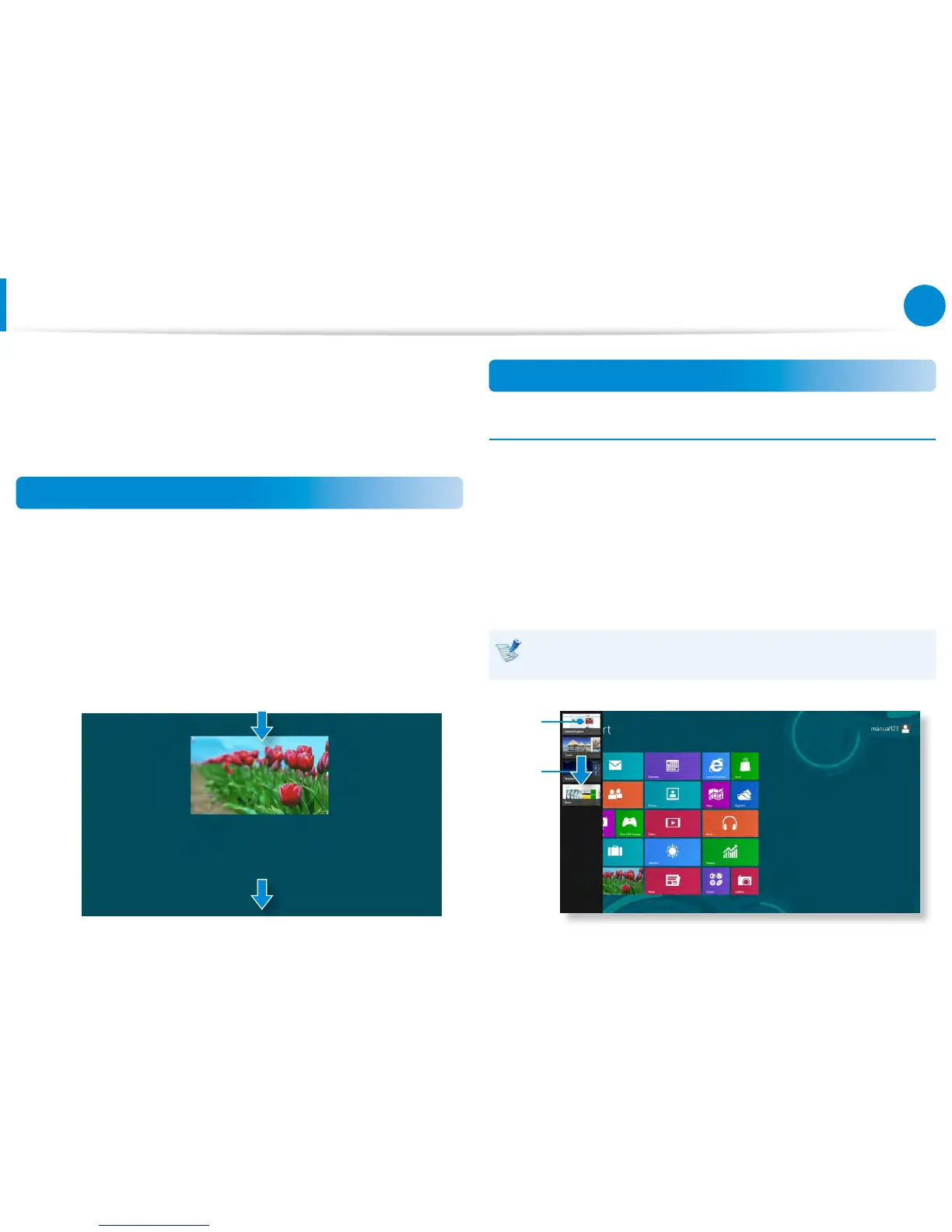Using Apps
An App refers to an application program (hereafter referred to as
an App). In a larger sense, it refers to all the software programs
installed on the operating system.
Windows 8 provides basic Apps for frequently performed tasks.
Starting/Exiting an App
Click on an App in the Start screen to activate it.
To exit the App
1
Move your mouse pointer to the top of the screen.
Your mouse pointer changes to a hand shape.
2
Click and hold your mouse button and then drag it to the
bottom of the screen. The App moves downward and
disappears and exits.
1
2
Using Apps
Displaying Currently Running App(s)
1
Move your mouse pointer to the top left corner of the screen
to display the last run App.
2
Then, move your mouse pointer down to display a list of the
currently running Apps in order.
3
Click on an App in that list or drag it to the center of the
screen. Now, you can check the selected App which is
currently running.
Right-click over the App in the list and click Close to exit the
App.
1
2