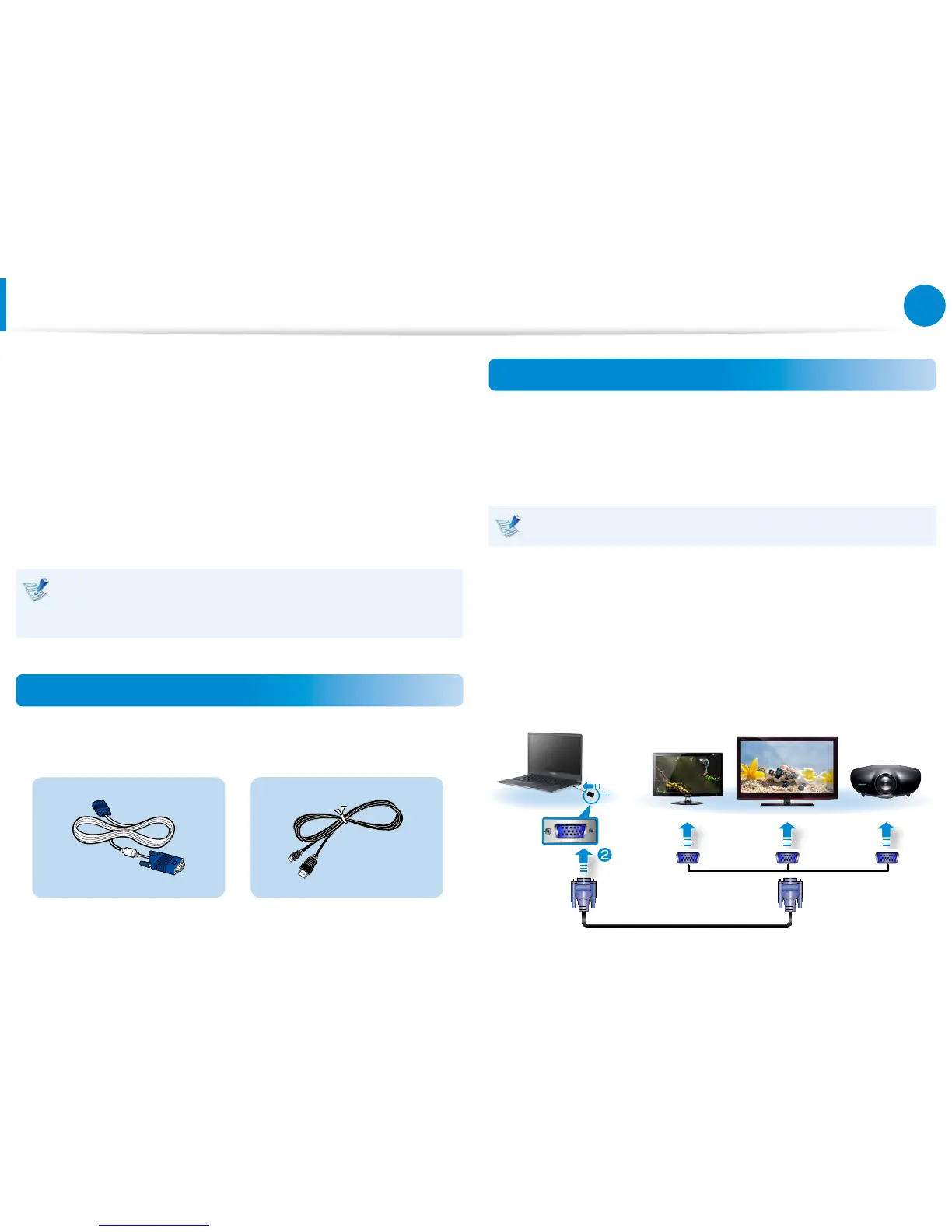Connecting an External Display Device
If you connect an external display device such as a monitor, TV,
projector, etc., you can view the picture on the wider screen of the
external device when you give a presentation or watch a video or
movie.
There is an analog monitor port (D-SUB) and a micro digital video
and audio port (Micro HDMI).
Since the visual quality is higher for Micro HDMI than D-SUB, if
more than one port is available, connect the port that provides
the higher visual quality.
Before you start, check the port and cable of the external
display device and then connect the display device to the
computer.
About the connection cable
Users should additionally purchase the necessary connection
cables.
Analog Monitor (D-SUB) Cable
HDMI to micro HDMI Cable
Connecting to the monitor port (Optional)
You can experience a wider screen by connecting the computer to
a monitor, TV or projector with a monitor port.
You can give better presentations by connecting the computer to
a projector.
The VGA adapter is optional and to be be purchased.
1
Connect the VGA adapter to the monitor port of the
computer.
Connect the VGA cable (15-pin) to the connected VGA
adapter and then connect the other end of the VGA cable to
the D-SUB port of the monitor or the TV.
x
External
Monitor
TV
Projector
z
VGA
Adapter