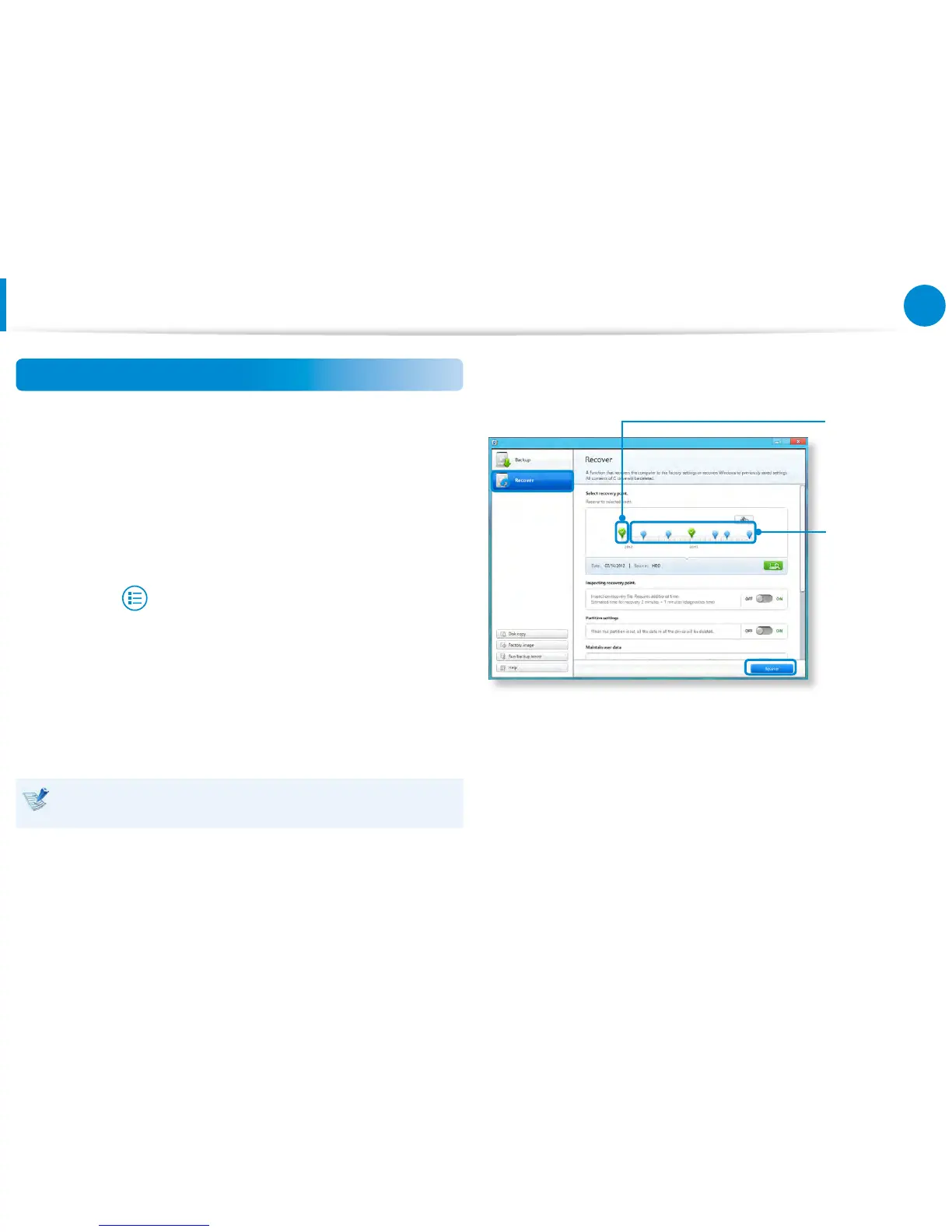Recovering
You can recover your computer to the default (factory) status
when your computer does not boot up.
1
- If Windows does not start
Turn your computer on and press the F4 key.
Run recovery mode.
- If Windows is running
From the Start Screen, right-click any area and select
All apps
in the bottom right corner.
Then, click Recovery.
2
If the program is running for the rst time, you need to agree
to the User Agreement.
3
If the initial menu screen appears, click Recover.
Select a recovery point and click Recover.
If you set the User Data Maintenance to ON, the computer is
restored while maintaining the current user data.
Factory Default
Point
Restores your
computer to the
factory default
status.
User's Backup
Point
Restores your
computer to a
previously backed
up status.
4
Recover is performed based on the screen instructions.
If the recover is completed, you can use your computer
normally.
Recovering/Backing up the Computer
(Optional)