
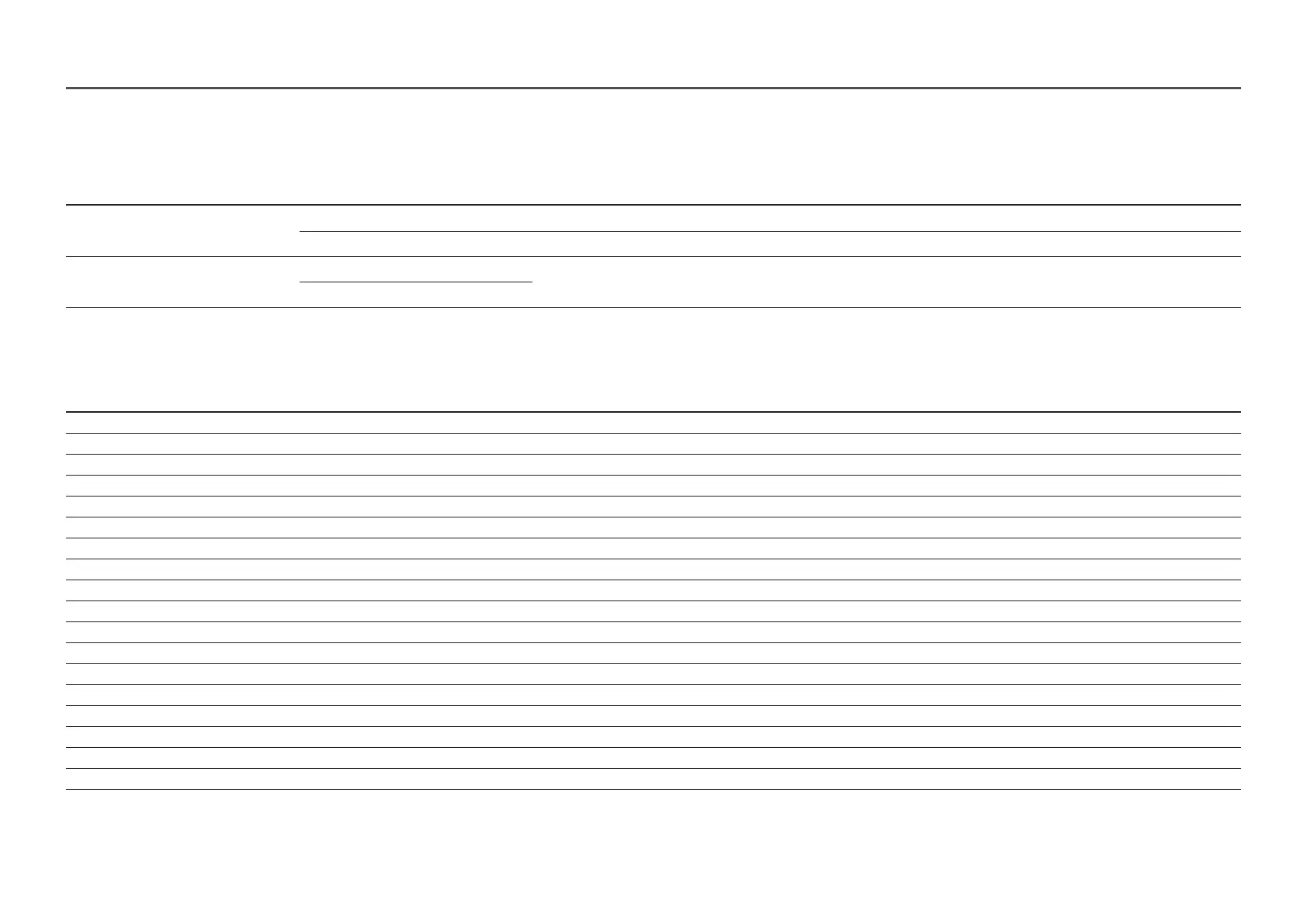 Loading...
Loading...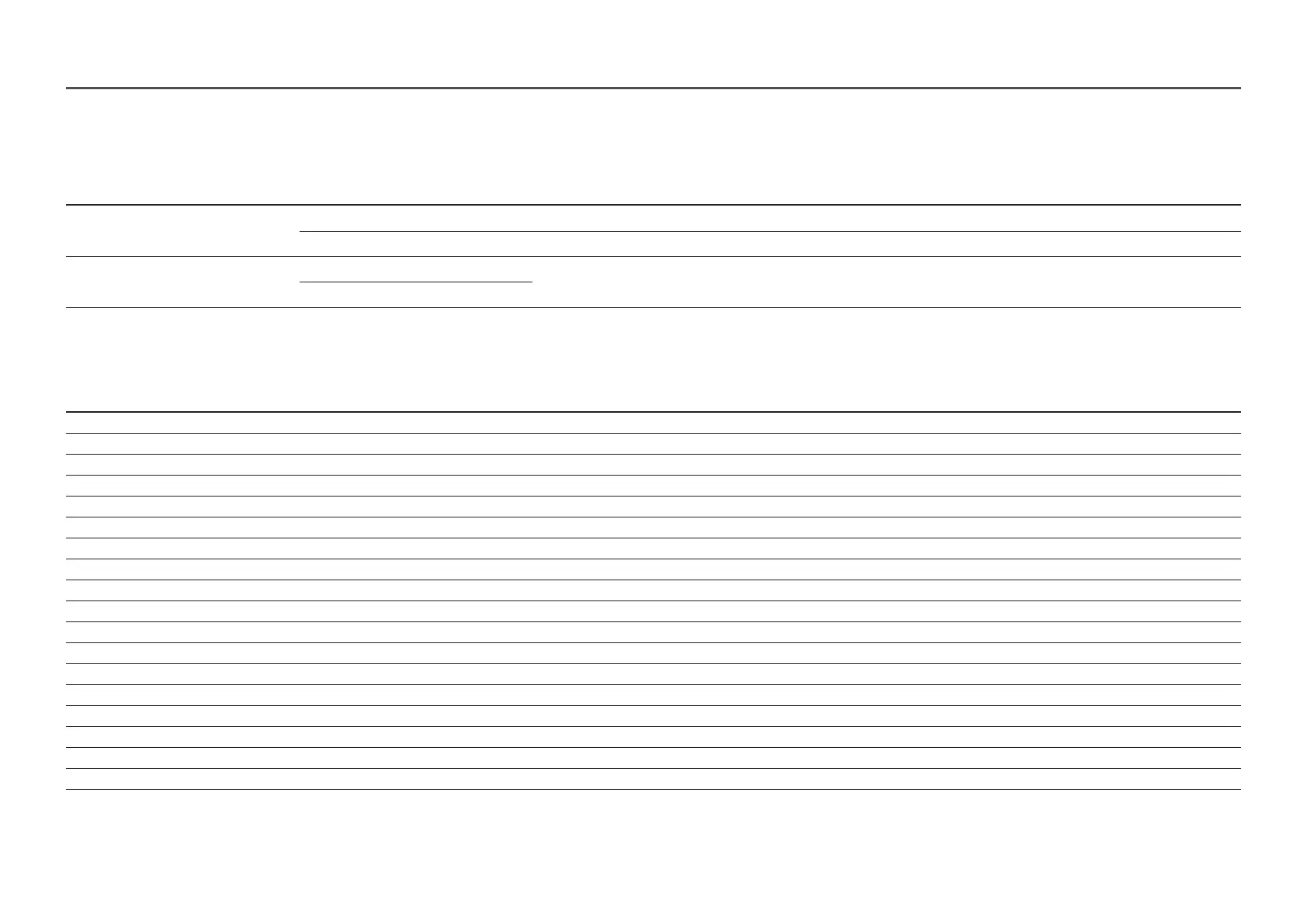
Do you have a question about the Samsung S27A60 Series and is the answer not in the manual?
Essential safety measures before operating the product.
Guidelines for safe electrical usage and handling of the product.
General procedures for setting up the product.
How to use the product's basic functions and features.
Instructions for cleaning the product safely and correctly.
Guidance on maintaining proper posture while using the product.
Step-by-step guide for the physical setup and assembly of the monitor.
Detailed instructions for attaching the monitor stand.
Safety guidelines for handling and moving the monitor.
Recommended spacing for proper ventilation and operation.
How to adjust the monitor's tilt and height for optimal viewing.
Instructions for rotating the monitor for different orientations.
How to secure the product using an anti-theft lock.
Details on VESA mounting compatibility and specifications.
Explanation of the monitor's control buttons and their functions.
Quick access guide for frequently used menu options.
Important notes before connecting external devices to the product.
Overview of the product's connection ports and their functions.
Steps to connect and use the product with a personal computer.
How to connect the monitor using an HDMI cable.
How to connect the monitor using an HDMI-DVI cable.
How to connect the monitor using a DisplayPort cable.
How to connect audio devices to the monitor.
Steps to connect the monitor to a power source.
Using the monitor as a USB hub to connect devices to a PC.
Connecting and using with a USB Type-C cable.
Features to increase charging speed for USB Type-C devices.
How to connect an external monitor via DP cable.
Outputting signal to another monitor using DP OUT.
How to implement Multi-Stream Transport and Single Stream Transport.
Connecting a PC to the monitor using a USB Type-C port.
Connecting a PC to the monitor using an HDMI port.
Troubleshooting steps for when MST function is not supported.
Instructions for organizing connected cables neatly.
How to set the optimal display resolution for best quality.
Recommended graphics cards for HDR10 support.
Settings related to picture quality and display modes.
Adjusting the overall brightness of the display.
Adjusting the contrast between objects and background.
Adjusting the clarity of object outlines.
Adjusting color tone, saturation, and individual color levels.
Adjusting black levels for image quality, especially with HDMI input.
Accelerating panel response rate for smoother video playback.
Optimizing settings for gaming experiences.
Changing the aspect ratio of the displayed picture.
Adjusting screen position and fine-tuning picture quality.
Features designed to reduce eye strain during use.
Functionality for Picture-in-Picture and Picture-by-Picture modes.
Selecting which screen's audio to output.
Selecting the input source for each screen.
Customization options for the on-screen display menus.
System settings and configurations for the product.
Technology to eliminate screen tearing and lag during gaming.
Function to reduce power consumption by controlling electric current.
Setting an automatic power-off timer for the product.
Setting an automatic power-off timer based on eco-friendly power saving.
Setting the input mode to PC or AV for picture enhancement.
Selecting the DisplayPort version for connectivity.
Automatically switching to the newly connected device when no signal is present.
Controlling the response rate of buttons when pressed.
Configuring the power LED status indication.
Options to configure accessibility features for enhanced usability.
Improves charging speed for USB-C devices by adjusting settings.
Setting a custom key for direct access to a chosen function.
Optimizing brightness based on ambient lighting conditions.
Enabling maximum power saving mode.
Performing a test to diagnose monitor picture problems.
Instructions for updating the product's software via USB.
Viewing current software information and specifications.
Restoring all product settings to default factory settings.
Software for partitioning the screen into multiple sections.
Potential issues and limitations during software installation.
Minimum hardware and software specifications for installation.
Guidance on installing necessary drivers for optimal performance.
Steps to take before contacting customer service for issues.
Performing self-diagnosis for screen-related problems.
Verifying supported resolutions and frequencies for optimal display.
Troubleshooting steps for issues related to screen installation or blank spaces.
Troubleshooting steps for screen display problems like no power or blank screen.
Resolving messages about cable connection and source device settings.
Addressing "Not Optimum Mode" messages due to resolution or frequency mismatches.
Fixing distorted, blurry, or unstable screen display issues.
Adjusting brightness, contrast, and color for optimal screen visibility.
Diagnosing issues with no image and blinking power LED.
Fixing blurry text and choppy video playback issues.
Resolving problems related to no sound or low volume output.
Troubleshooting issues related to sounds from the source device, like beeping during boot.
How to change the screen refresh rate on Windows.
How to change the screen resolution on Windows.
How to configure power-saving modes in Windows.
Key technical specifications including model, size, and connectivity.
Operating and storage conditions for the product.
Information on automatic product setup and customization.
Explanation of pixel variations and their impact on performance.
Accessing detailed device specifications and energy labeling information.
Table detailing supported resolutions, frequencies, and sync polarities.
Additional table of supported resolutions, frequencies, and sync polarities.
Conditions under which service fees may be charged.
Situations where product damage is attributed to customer mishandling or improper use.
Other scenarios leading to service charges, including natural disasters.
Explanation of FreeSync technology for enhanced gaming performance.
List of AMD graphics cards compatible with FreeSync technology.
Guidelines for environmentally safe disposal of electronic waste.











