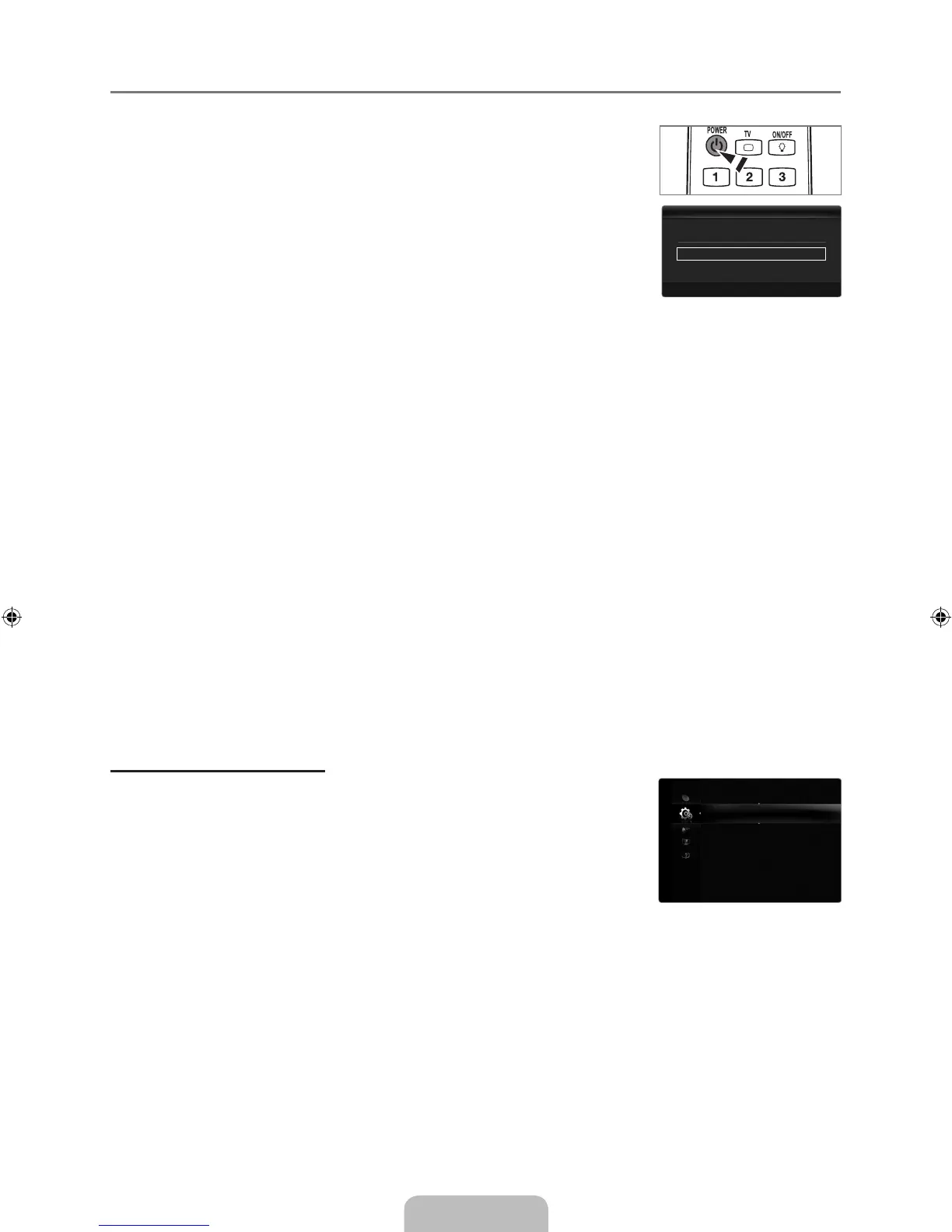Plug & Play Feature
When the TV is initially powered on, basic settings proceed automatically and subsequently.
1.
Press the POWER button on the remote control.
You can also use the POWER
P
button on the TV.
The message Select the OSD Language. is displayed.
2.
Press the ENTER
E
button. Select the appropriate language by pressing the ▲ or ▼
button. Press the ENTER
E
button to confirm your choice.
3.
Press the ◄ or ► button to select Store Demo or Home Use, then the ENTER
E
button.
We recommend setting the TV to Home Use mode for the best picture in your home
environment.
Store Demo mode is only intended for use in retail environments.
If the unit is accidentally set to Store Demo mode and you want to return to Home
Use (Standard): Press the volume button on the TV. When the volume OSD is displayed, press and hold the MENU
button on the TV for 5 seconds.
4.
Press the ENTER
E
button. Select the appropriate country by pressing the ▲ or ▼ button. Press the ENTER
E
button to
confirm your choice.
5.
Press the ▲ or ▼ button to select Air or Cable, then press the ENTER
E
button.
Air: Air antenna signal.
Cable: Cable antenna signal.
6.
Press the ▲ or ▼ button to select the channel source to memorize. Press the ENTER
E
button to select Start.
When setting the antenna source to Cable, a step appears allowing you to set a value for the digital channel search. For
more information, refer to Channel→AutoStore.
Digital & Analogue: Digital and Analogue channels.
Digital: Digital channels.
Analogue: Analogue channels.
The channel search will start and end automatically.
Press the ENTER
E
button at any time to interrupt the memorization process.
After all the available channels are stored, the message Set the Clock Mode. is displayed.
7.
Press the ENTER
E
button. Press the ▲ or ▼ button to select Auto, then Press the ENTER
E
button.
If you select Manual, Set current date and time is displayed.
If you have received a digital signal, the time will be set automatically. If not, select Manual to set the clock.
8.
The description for the connection method providing the best HD screen quality is displayed. Check the description and press
the ENTER
E
button.
9.
The message Enjoy your viewing is displayed. When you have finished, press the ENTER
E
button.
If you want to reset this feature...
1. Press the MENU button to display the menu. Press the ▲ or ▼ button to select Setup,
then press the ENTER
E
button.
2.
Press the ENTER
E
button again to select Plug & Play.
3.
Enter your 4 digit PIN number. The default PIN number of a new TV set is ‘0-0-0-0’.
If you want to change PIN number, use the Change PIN function.
The Plug & Play feature is only available in the TV mode.
¦
N
N
N
N
N
N
N
N
N
N
N
N
N
N
N
N
Plug&Play ▶
Language :English
Time
GameMode :Off
BDWise :Off
ChildLock :On
ChangePIN
ParentalLock
Setup
SelecttheOSDLanguage.
MenuLanguage :English ▶
E
Enter
Plug&Play
