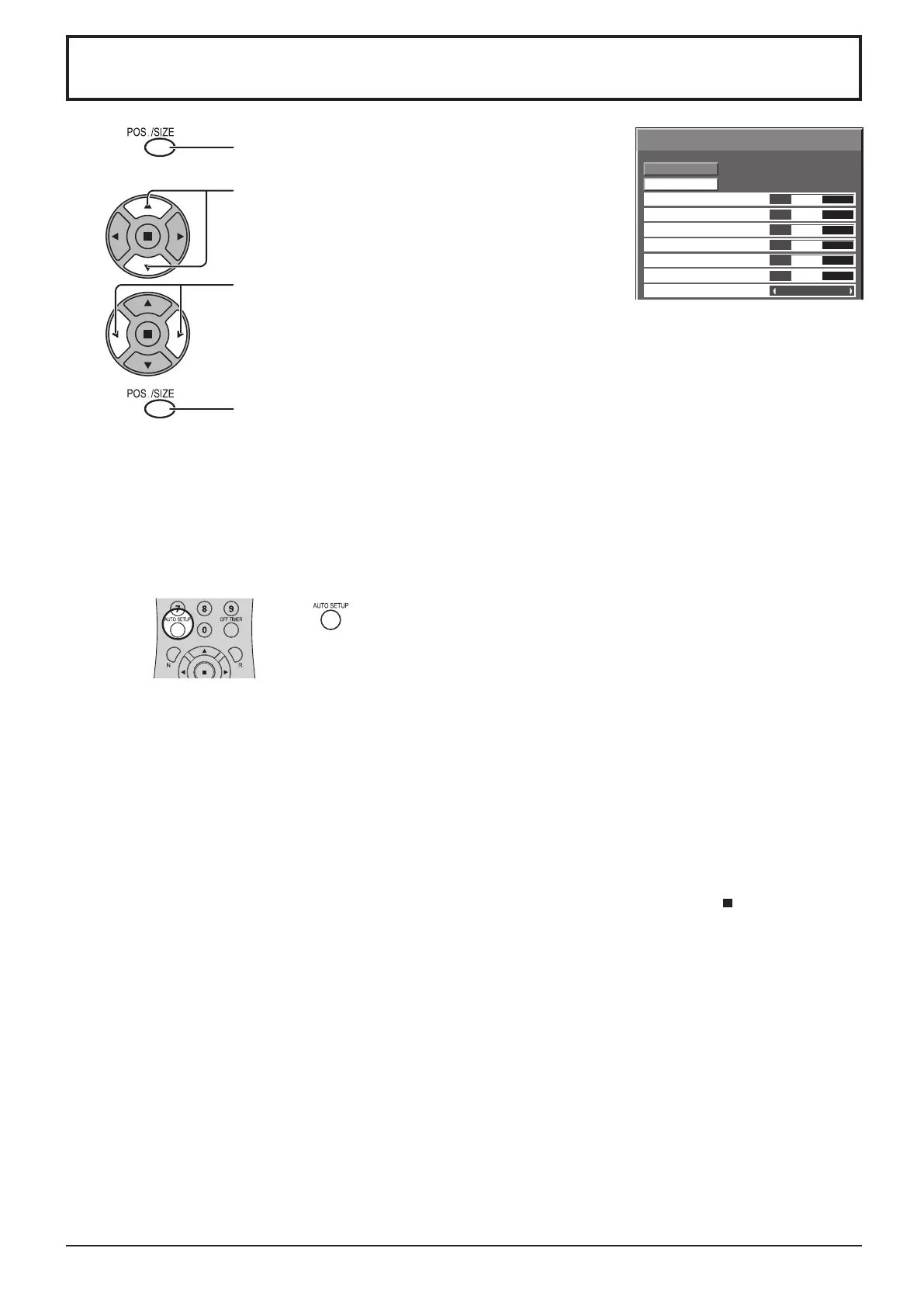0
Normal
Normalise
Auto Setup
Pos. /Size
V-Pos
0
H-Pos
V-Size
Clock Phase
H-Size
1:1 Pixel Mode
Dot Clock
0
0
0
0
Off
Notes:
Unadjustable items are grayed
out.
Adjustable items differ depending
on the input signal and the display
mode.
22
Adjusting Pos. /Size
1
Press to display the Pos. /Size menu.
Press to select the menu to adjust.
Press to adjust the menu.
Press to exit from adjust mode.
3
2
Note:
If a “Cue” or “Rew” signal from a VCR or DVD player is received, the picture position will shift up or down. This picture
position movement cannot be controlled by the Picture Pos./Size function.
4
Auto Setup
H-Pos/V-Pos, H-Size/V-Size, Dot Clock and Clock Phase are automatically adjusted when the RGB or
PC signal is received.
This setting only operates when a PC signal or RGB signal is input, and the aspect is “16:9”.
Using Remote Control
When on the remote control is pressed, “Auto Setup” will be executed.
When Auto Setup does not work, “Invalid” is displayed.
Notes:
• When digital RGB signal input, Dot Clock and Clock Phase cannot be made.
• Auto Setup may not work when a cropped or dark image is input. In such case, switch to a bright
image with borders and other objects are clearly shown, and then try auto setup again.
• Depending on the signal, out of alignment may occur after Auto Setup. Carry out ne tuning for the
position/size as required.
• If Auto Setup cannot set properly for vertical frequency 60Hz XGA signal (1024×768@60Hz and
1366×768@60Hz), pre-selecting the individual signal in “XGA Mode” (see page 38) may results in
correct Auto Setup.
• Auto Setup does not work well when a signal such as additional information is superimposed out of
valid image period or intervals between synchronizing and image signals are short.
• If Auto Setup cannot adjust correctly, select “Normalise” once and press ACTION ( ), then adjust
Pos. /Size manually.
• If the picture goes off screen in the horizontal direction as a result of performing Auto Setup, perform
Dot Clock adjustment.