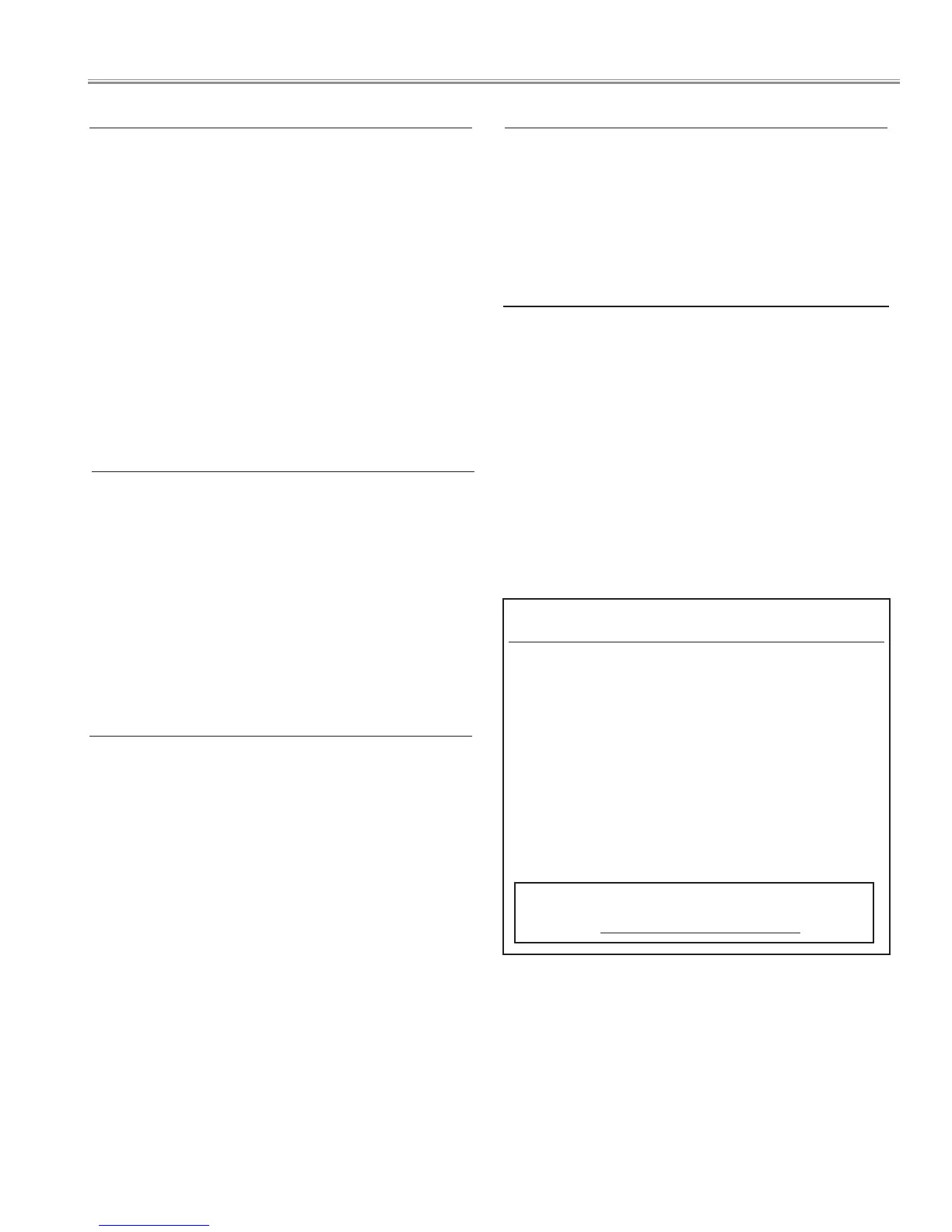- 53 -
1. Enter the service mode.
2. Receive the 16-step grey scale composite video signal
with Video [Video] mode.
Lamp control Normal mode.
Image Standard
3. To start the auto-calibration for Component adjustment,
select group no. “260”, item no. “0” and then change data
value from “0” to “1”. After the auto-calibration complet-
ed, "OK" will appear on the screen.
4.
Auto Calibration adjustment [Video]
Service Adjustment
1. Enter the service mode.
2. Receive the Color Bar 480i-component signal with Video
[Component] mode.
Lamp control Normal mode.
Image Standard
3. To start the auto-calibration for Component adjustment,
select group no. “260”, item no. “0” and then change data
value from “0” to “1”. After the auto-calibration complet-
ed, "OK" will appear on the screen.
5.
Auto Calibration adjustment [Component]
1. Enter the service mode.
2. Receive the 50%-Whole Gray computer signal with
Computer1 [RGB] mode.
Lamp control Normal mode.
Image Standard
3. Select group no. “100”, item no. “1” and change data
value to “0” to reduce the panel frequency.
4. Project only green light component to the screen.
5. Select group no. “101”, item no. “5” and change data
value to obtain the minimum flicker on the screen.
6. Project only red light component to the screen.
7. Select item no. “4” and change data value to obtain the
minimum flicker on the screen.
8. Project only blue light component to the screen.
9. Select item no. “6 and change data value to obtain the
minimum flicker on the screen.
10. Select group no. “100”, item no. “1” and change data
value to “2” to reset the panel frequency.
6. Common Center adjustment
Note On White Uniformity Adjustment
If the correction of the Color shading adjustment is neces-
sary, please adjust the "Color shading" by using the "PRO-
JECTOR SERVICE TOOL CD-ROM" software supplied sepa-
rately.
The color shading correction adjustment for this model
should be performed with the whole-gray patterns speci-
fied as below.
4-input patterns:
12.0% gray, 25.0% gray, 50.0% gray, 75.0% gray
The software can be ordered as follows;
PROJECTOR SERVICE TOOL CD-ROM Ver. 4.20
Service Parts No. 610 343 5596
This adjustment must use the service tool.
Adjust the gamma curve correction by using the proper
computer and "PROJECTOR SERVICE TOOL CD-ROM" soft-
ware supplied separately.
7. Gamma Correction adjustment
8. Read/Write of LCD panel gamma data when
Main Board replacing
The gamma adjustment data of each LCD panel has been
adjusted preciously to much each LCD panel characteristics
at factory.
When you replace the Main Board, you need to read out
the gamma data stored in the memory IC on the previous
board and write down the gamma data into the memory
IC on the new board. By this way, the projector is enabled
to reproduce the picture which has the properly adjusted
gamma characteristic.
Use "PROJECTOR SERVICE TOOL CD-ROM" for Read / Write
of the gamma data as follows;
