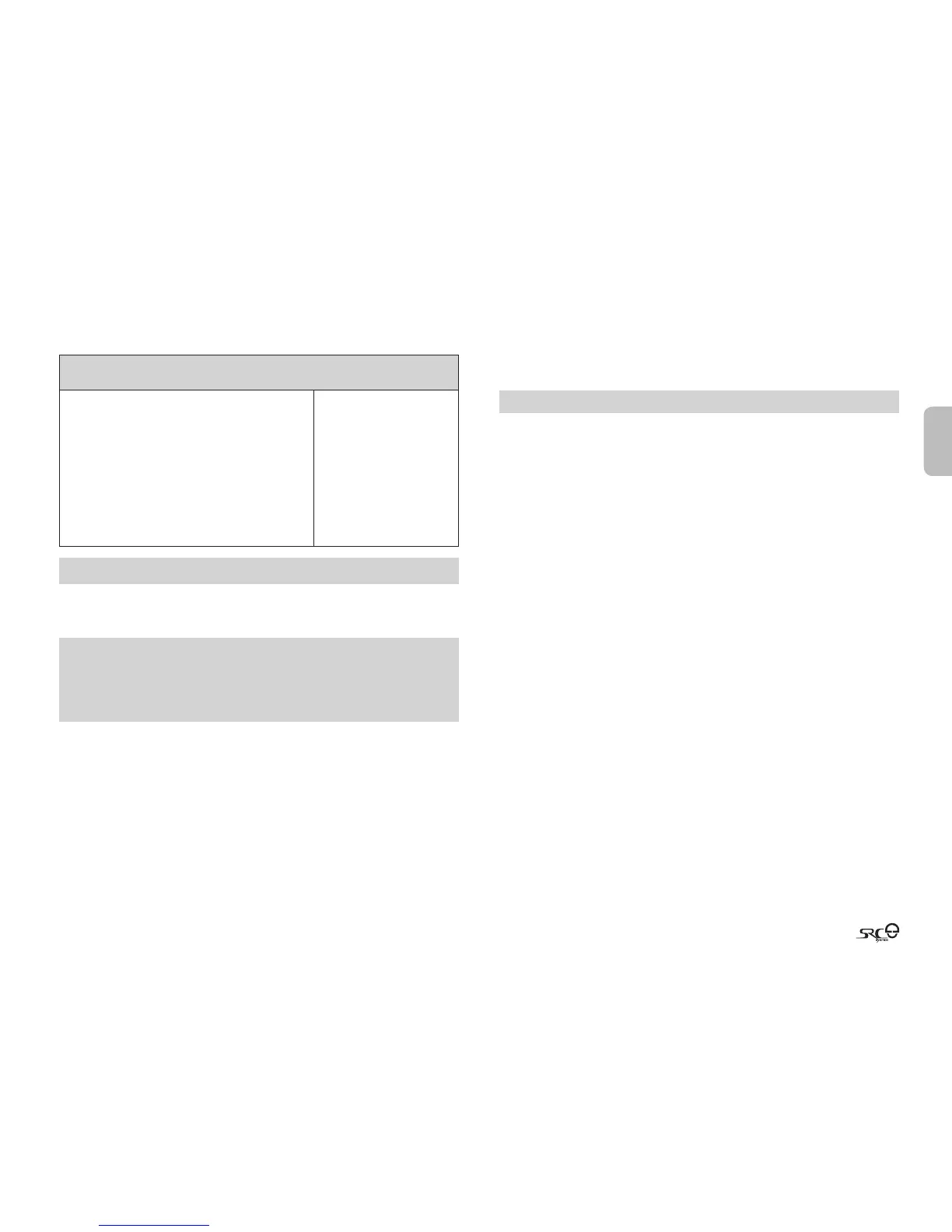English
35
8.5 MAKING INTERCOM CALLS
There are two ways to start an Intercom call with headsets that are paired to your
SRC-System™ (make sure you are in Standby mode):
VOICE CONNECT (VOX):
Preferred for relatively brief conversations as it takes the
channel into standby mode after 30 seconds of silence
Start talking loudly
Once you start talking loudly, an Intercom call will be
established with both paired headsets, CHANNEL “A”
and CHANNEL “B” (if both are available).
The Intercom call will stay on until all participants
remain silent for 30 seconds. (Applicable for 2-way
communication)
CHANNEL BUTTON
CONNECT:
Preferred for extended
conversations as it leaves the
channel open and active
Tap CHANNEL “A” or “B”
Button once to add or
remove the other headset
from an Intercom call.
NOTE: While the Intercom is on, the Redial and Voice Dial functions will be disabled.
8.6 RECEIVING INTERCOM CALLS
When a paired headset calls you via intercom, the call will begin almost instantly.
NOTE: The headsets preset priority modes have been set in a way to avoid incoming
intercom calls from interrupting mobile phone calls and GPS instructions in progress.
In such case the intercom caller will hear a busy signal and you will hear two beeps,
indicating that an intercom caller is trying to page you. (see section 4.6 for details on
audio priorities of paired devices).
8.7 VOICE CONNECT FEATURE VOX
The SRC-System™ also oers VOX technology for safe and hands-free operation
of some key functions.
The VOX feature can be customized to adjust its sensitivity level. You can choose
between ‘Regular’ (default), ‘Low’ and ‘High’ VOX sensitivity. If you experience
diculty starting a conversation using VOX, change the setting to 'High' via the
PC software (see section 4.3) or directly on your SRC-System™ headset via the
Settings Customization Menu (see Section 4.4).
ENABLE/DISABLE VOX: VOX activation for Intercom calls can also be disabled
completely. While on standby press the Volume Up and Volume Down Buttons
simultaneously for 3 seconds until you hear a beep. (Default: VOX enabled).
NOTE: The Enable/Disable Voice Connect feature aects only the Intercom functionality.
8.8 RESET PAIRING RESTORING DEFAULT CONFIGURATION
This section is only relevant once you have completed a pairing process.
You can delete all of your paired devices at any time as follows:
1. With the SRC-System™ headset turned ON, press and hold the Mobile Button
for at least six seconds until the Red and Blue Lights begin rapidly alternating.
2. Press and hold the Volume Up Button for three seconds.
3. The Red and Blue Lights will ash ve times simultaneously and then the
headset will turn o, conrming that Reset was successfully completed.
8.9 NOTEWORTHY ISSUES
1. Busy Status (When using a SRC-System™ headset)
When attempting an Intercom call with a headset that is already on a Phone/
GPS/ Intercom call, you will hear two beeps indicating the other headset is busy.
2. Automatic Reconnection of the Intercom
If the SRC-System™ and another paired headset go out of range and disconnect
from each other, the SRC-System™ will immediately try to reconnect to the
other headset.
You can manually reconnect the intercom call while the headset is in Standby
mode by pressing the CHANNEL “A” or the CHANNEL “B” Button to connect to the
respective lost connection.
3. Conference Mode Limitations
Whenever you enter the Intercom Conference mode among three participants
(including yourself), the participants who maintain simultaneously two active
connections will not be able to receive mobile phone calls or GPS messages as
long as the conference call is in progress (see details in sections 8.4 b).