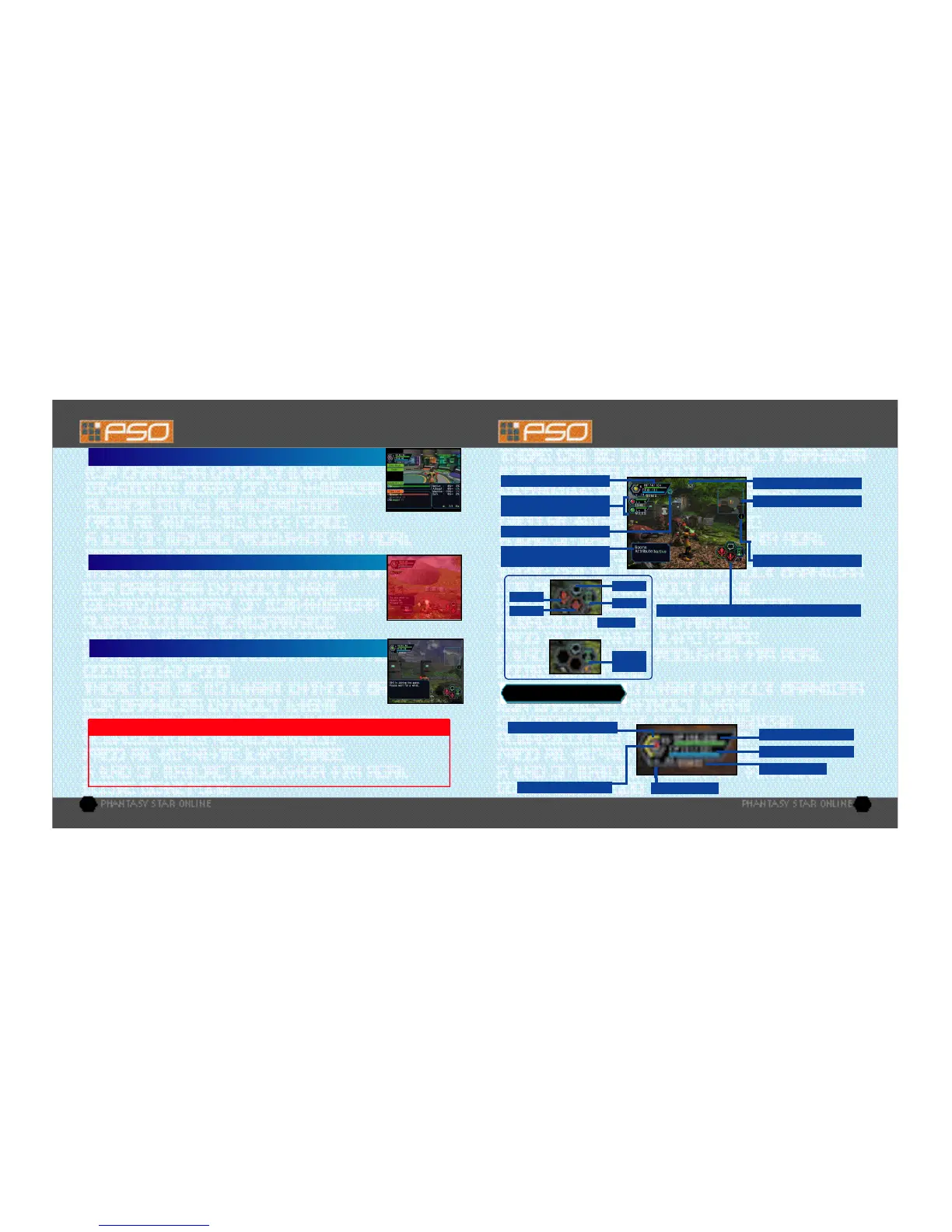18 19
P LAY I N G PSO
GAME DISPLAYS & MENUS
Essentially the game displays used for the online and offlinemodes of PSO are the same. However,
because the onlinemode has a few additions, the online mode game display is explained here.
Triangles indicate players
(color as shown on status bar).
Yellow circles indicate enemies.
Blocks indicate gates.
TEAM MEMBER HP/LEVEL &
PLAYER COLOR (FOR MAP)
STATUS SUMMARY
ENEMY NAME/ATTRIBUTE
or ITEM NAME
CONDITION CHANGE INDICATOR
MAIL
CURRENT HP/MAXIMUM HP
CURRENT TP/MAXIMUM TP
PLAYER COLOR
PLAYER NAME
CURRENT LEVEL
RADAR MAP
Once your Photon blast gauge
reaches 100% you can
perform a special attack. For
details, see p. 23.
PHOTON BLAST GUAGE
Controller
A
,
B
,
X
and
Y
Buttons correspond to the Action
Palette spaces as shown here. For details about assigning
actions or items to customize your Action Palette, see p. 24.
Use
to toggle.
ACTION PALETTE
COMPASS
X BUTTON
Y BUTTON
B
BUTTON
A
BUTTON
TRIGGER R
*@
Quantity
of Item
This item provides a simple overview of your HP/TP status, current
level, your Photon blaster gauge, etc. To help keep track of
everyones’ positions on the radar map, each player is automatically assigned one of four colors.
STATUS SUMMARY
PHOTON EFFICIENCY
In the world of PSO, all weaponry is powered by Photon energy. The effectiveness of a
weapon used to attack an enemy will vary according to that weapon’s Photon
efficiency level. Different types of enemies have different attributes and the amount of
damage you can inflict on each type will vary according to the suitability of the
weapon used to attack it. Also, the Photon efficiency of weapons will vary, even
among weapons with the same name.
To ch e ck the Photon efficiency of a weapon, select the weapon in qu e stion from the EQUIP or ITEMS menu
under ITEM PACK on the main menu (see p. 21) and use Tri g ger L/R to to g gle the right window to th e
s c reen shown here. Also, a weapon name will appear in green if it has a high Photon effi c i e n c y.
WHEN YOUR HP LEVEL REACHES ZERO...
In the event you are felled in battle, you will be asked if you wish to return to Pioneer
2. If you agree your character will be sent to the medical center and revived so that
you can restart. Note that all your money (Meseta) as well as the weapon you had
equipped will be left behind in the place where you fell. If you decline to return to the
medical center, your current game data will be saved and the game will end. In the
online mode, if you decline to return, your character will remain inactive until a team
member revives you or you press A and select “yes” to ret u rn to Pioneer 2.
JOINING IN MID-PLAY
When playing online, it is possible to join a team already in the field provided there
are less than four players already in that team. If a password has been set the joining
player must input the password in order to join, but if no password has been set,
anyone can join in. Whenever a new player joins, the game will temporarily pause and
the message “PLAYER has joined. Please wait.” will appear. As soon as the new
character appears, gameplay will resume.
Because pausing a net wo rk online game can inconvenience other playe rs, it is not possible to
pause this game either ONLINE or OFFLINE. If you need to te mp o ra ri ly inte rru p t and
discontinue ga m e p l ay, it is recommended that you select “Quit Game” from the main menu
and then re sta r t ga m e p l ay late r. (When playing online, rejoin your team by selecting “Join
Team” at the visual lobby info rmation counte r. [See p. 10] )
CAUTION: THIS GAME CANNOT BE PAUSED!
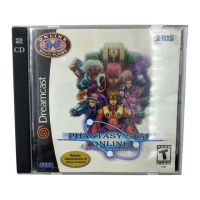