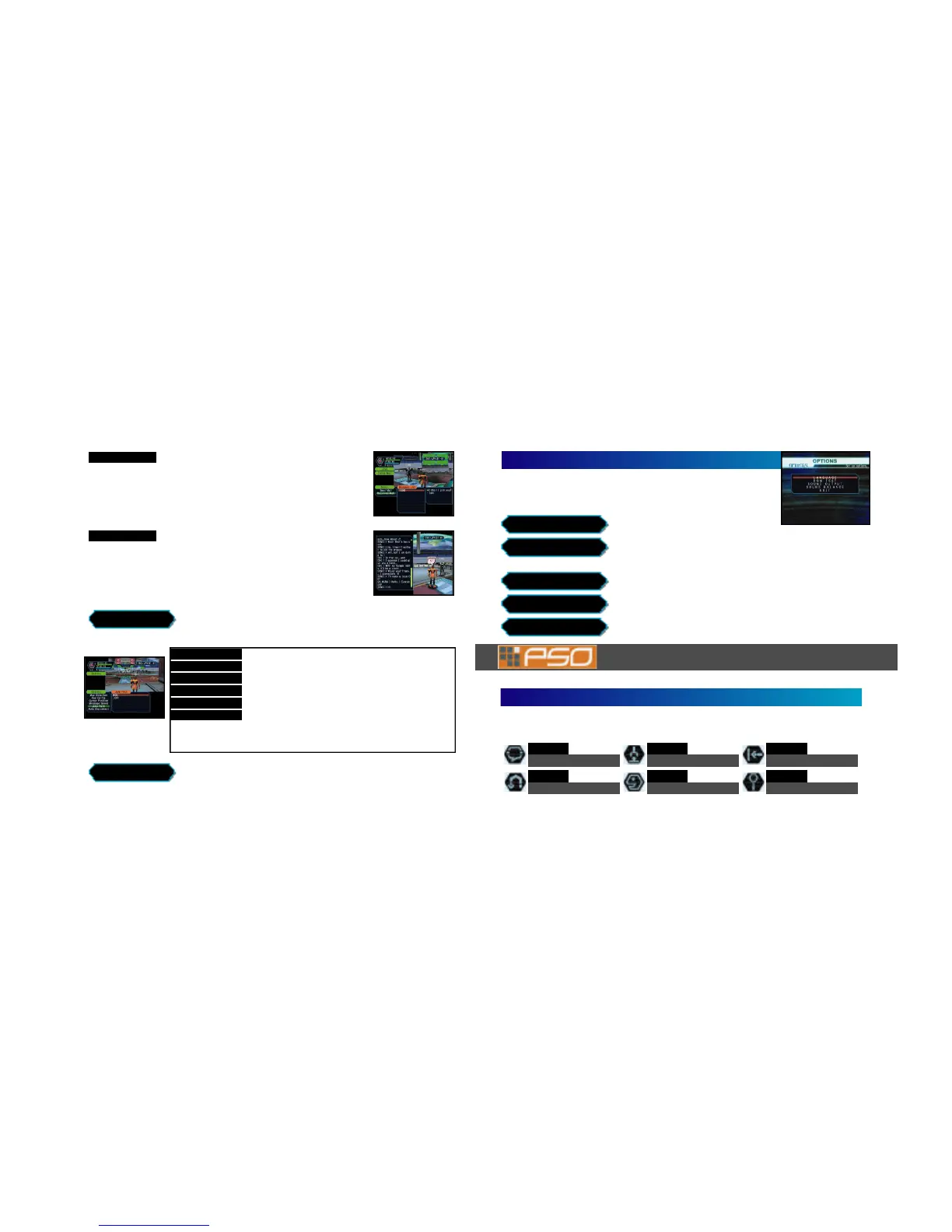26
You can input and send a mail message of up to 55
characters to a another player online whose guild card you have. Select “Send
Mail” from the Simple Mail menu and then select a player from the list displayed.
Once you have input the message, select enter and then confirm.
When another player sends you a simple mail message, an envelope icon will
appear next to your status summary. To read the message, select “Received
Mail” from the Simple Mail menu to display any mail received.
SIMPLE MAIL
When chatting in the visual lobby you can normally only
read the chat balloons of those players nearby. However, by displaying the Log
Window you can see the chat messages of everyone in the same lobby. Provided
that your Log Window setting is ON, simply select “Log Window” from the Chat
menu to display the log window on the left half of your display. While the Log
Window is displayed you can input chat messages. Use * @ to scroll through the
log. To close the log window, press B or the Start Button.
LOG WINDOW
Select “Options” from the main menu to modify the fo l l owing game settings duri n g
ga m e p l ay. Use * @ to select an item from the Options menu and press A to
e n te r. Then use * @ to select the desired setting and press A to ente r. Press B to ret u rn to the previous menu.
OPTIONS
Select this to disconnect from the net wo rk (if playing online), save your curre n t
game data and exit the game.
QUIT GAME
Set whether fix the map position relative to your movements.
Map Direction
Select the preferred Trigger L/R settings.
Key Config
Set whether to save the the cursor to the last position used.
Cursor Position
Set a time limit at which to automatically save the current
game data and disconnect from the network in the event
that you remain idle (e.g., if you leave the controller
untouched) for the amount of time set.
Auto Disconnect
Select a speed at which chat balloons are displayed.
Message Speed
Select whether to enable the Jump Pack.
Jump Pack
GAME DISPLAYS & MENUS
OPTIONS
Select OPTIONSfrom the PSOtitle screen menu to modify the following game
settings. Note that these settings cannot be modified during gameplay. Use * @
to select an item from the OPTIONS menu and press A. Then use * @ to select th e
d e s i red setting and press A to ente r. Press B to ret u rn to the previous menu.
Select this to modify the language setting of PSO.
OPTIONS
AUTOMATIC ACTIONS
Select this item to playback the BGM (Background Music) tracks used in
PSO. Use * @ to select song and press A to play it. Press B to sto p
p l ay b a ck. Press B a gain to ret u rn to the OPTIONSmenu.
Adjust the volume balance. Use * @ to select either BGM or SE (Sound
E ffects) and then use $ ^ to adjust the levels.
SOUND BALANCE
BGM TEST
LANGUAGE
Select to return to the title screen.
EXIT
Set the sound output to either STEREO or MONAURAL
SOUND OUTPUT
27
The following introduces some of the many basic actions you will encounter in PSO.
There are a number of actions that you can perform automatically in the field simply by pressing A when
one of the following icons appears in the bottom space on your Action Palette. The exception to this is the
CHAT icon which always appears in the upper space on both Action Palettes.
ACTIONS USED IN PSO
CHAT
Enable the chat features.
CO M M U N I CAT E
TELEPORT
Activate a transporter.
AUTO ACTION
PICK UP
Pick up an item.
AUTO ACTION
TALK
Speak to a NPC.
AUTO ACTION
PRESS
Press or push an object.
AUTO ACTION
VIEW
View an object.
AUTO ACTION
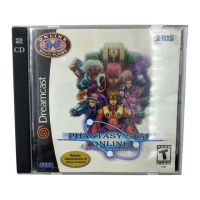