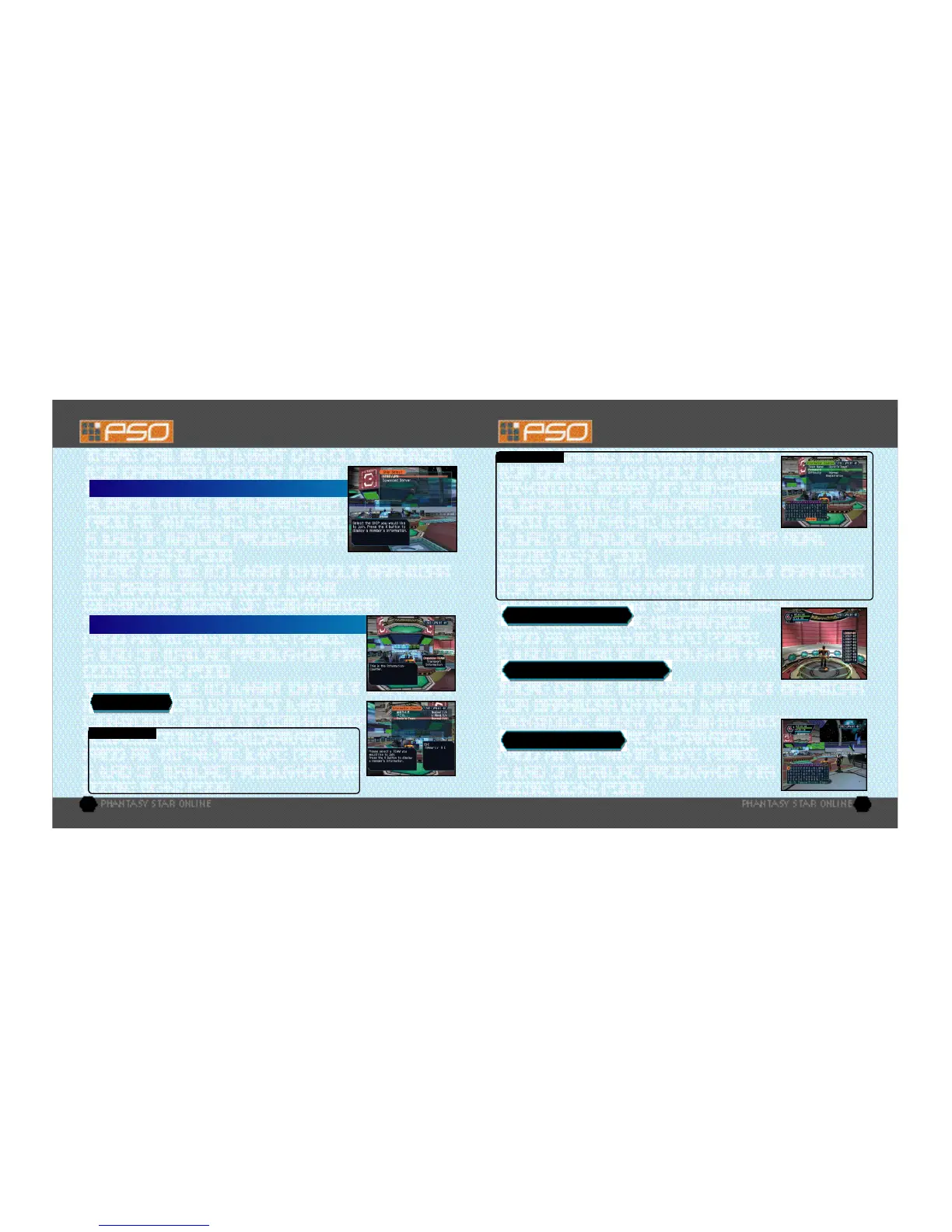10 11
THE WORLD OF PSO ONLINE
THE WORLD OF PSO ONLINE
Whenever you connect to the network via the ONLINE mode, the SHIP selection window will appear.
Consider this screen to be your gateway into PSO.
Use *@ to select the SHIP you wish to join and press A. To see how many
players or teams there are on a SHIP, select that SHIP and press X. After
selecting a BLOCK, you will be transported to the visual lobby there. You
can move between SHIPS and/or BLOCKS by selecting TRANSPORT from
the information counter. Use the transporter located in the corner to move
between visual lobbies within a BLOCK.
Another feature available on the SHIP selection menu is a quest downloading service which you can use
to download and save new quest missions to your memory card. Select “Download_Server” to display a
list of the available quests. Use *@ to select a quest to download press A. If there are not enough free
memory blocks available, a message will appear and you will automatically return to the previous screen.
For details on accessing newly downloaded quests, see p. 15.
SHIP & BLOCK SELECTION
Once inside the visual lobby you can move around and chat with other users
within the same block in real time. Visit the information counter and select
“Organize TEAM” when you wish to create a new or join an existing team.
Select “Transport” to move to a different SHIP or BLOCK. Use *@ to select
menu items and press A to enter your selections. Press B to cancel.
V I S UAL LO B BY INFO R M ATION CO U N T E R
You need to belong a team in order to investigate
the planet of Ragol. To do so you can either join
an existing team or create one of your own.
TEAMS
Use the transporters to move between SHIPSor BLOCKS to interact with PSO
users located in other lobbies. Use *@ to select a destination and press A.
TRANSPORTERS
The visual lobby is where you can interact with other players of PSO. You can chat with anyone who is in
the same visual lobby. When playing the game or while on quests you will only be able to chat with those
players on your team. Another form of communication called Simple Mail is also available (see p. 26).
CH AT T I N G IN THE VISUAL LO B BY
Select this to display a list of the teams available in this
BLOCK. Display information about the members in each team by pressing X.
Select and enter a team to join in and you will be transported to the city in
the field where that team is currently playing. A lock mark will appear next
to teams that require a password to join. If you do not know the password,
you won’t be able to join that team.
JOIN A TEAM
Select this to create your own team and become its leader.
Input the team name and password required for entry (if preferred) and set the
difficulty level. Once you enter the information, your team will be created and you
will be transported to the game field city. Other players can now join you. (Note
that if no password is set, other users can join simply by selecting the team name.)
A maximum of 4 players can join your team. Once 3 other players have joined,
the team will become automatically locked. Provided that any one member is still
connected online, that team will remain available for play. However, if all
members of a team return to the visual lobby or disconnect from the network, that team will disappear.
CREATE A TEAM
TEAM NAME - - - - - - - - - - - - - - - - - - Input a name for your team.
PASSWORD - - - - - - - - - - - - - - - - - - - Set a password to limit access to your team.
DIFFICULTY - - - - - - - - - - - - - - - - - - - - Set a difficulty level of NORMAL, HARD or VERY HARD.
BATTLE - - - - - - - - - - - - - - - - - - - - - - - Set ON/OFF to enable/disable friendly fire damage.
Press Y at any time during gameplay to
display the software keyboard. With the software keyboard displayed, press X
to display the Word Select menu and then press X again to display the Symbol
Chat menu. Press X once more to toggle back to the software keyboard.
TOGGLING MENUS
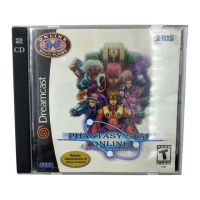