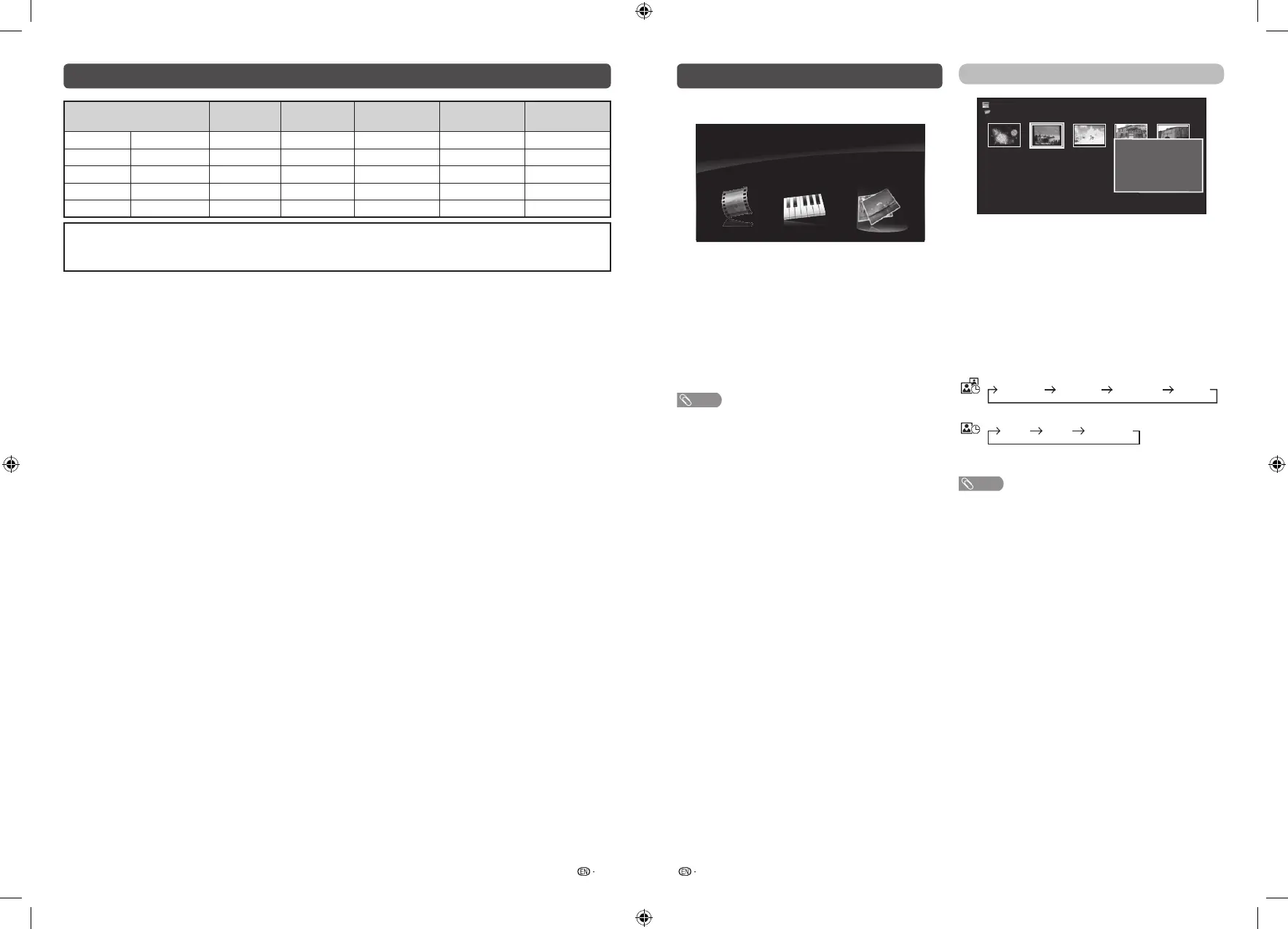25 26
PC compatibility chart
Resolution
Horizontal
Frequency
Vertical
Frequency
VESA Standard
Analogue
(D-Sub)
Digital (HDMI)
VGA
640
g
480
31.5 kHz 60 Hz
4 4 4
SVGA
800
g
600
37.9 kHz 60 Hz
4 4 4
XGA
1024
g
768
48.4 kHz 60 Hz
4 4 4
WXGA
1360
g
768
47.7 kHz 60 Hz
4 4 4
1080P
1920
g
1080
67.5 kHz 60 Hz
4 4
DDC is a registered trademark of Video Electronics Standards Association.
Power Management is a registered trademark of Sun Microsystems, Inc.
VGA, SVGA, XGA and WXGA are registered trademarks of International Business Machines Corporation.
PHOTO slideshow
Photo
C:
Fireworks.jpg Switzerland.jpg Ski Action.jpg
Ski Action.jpg Ski Action.jpg
Title: Switzerland.jpg
Resolution: 3648 X 2736
Date: Wed. 25 Sep 2013
Time: 21:11
When you press PHOTO, the TV screen will
automatically play the photo slideshow.
•If there is no USB drive, the TV will switch to Selecting
modes screen.
•Photo slideshows will autoplay only for the photos located
on the top layer of USB drive. To enable autoplay for
photos located in a subfolder, you need to manually select
the subfolder, and then press PHOTO.
Youcanselectthedurationforeachphototo
display, and also the duration for the slideshow to
play.
Duration for photos to display
1 minute10 seconds5 seconds3 seconds
Duration for slideshow to play
•The TV will automatically power off after the
selected playtime ends.
NOTE
•Background music will autoplay during a slideshow only if
the music file is located in the same folder with the photo
files.
•If you want to stop the photo slideshows, press RETURN
to exit.
USB Media Player
H
Selecting modes
Photo
USB Media
MusicVideo
1
Press INPUT to select the “USB” mode.
2
Press
c
/
d
to select “Video”, “Music” or
“Photo”, and then press ENTER.
3
Press
c
/
d
to select your USB directory, and
then press ENTER.
4
Press
a
/
b
/
c
/
d
to select the desired folder,
and then press ENTER.
NOTE
•“Wide mode” is fixed during “Photo” and “Music”.
•Depending on the USB device, the TV may not be able to
recognise the contained data.
•A file name with more than 10 characters may not be
displayed all (depending on the character set).
•Files in USB 1.1 devices may not be played properly.
•Operation using USB hubs is not guaranteed.
•The compatibility of USB HDDs may not be guaranteed.
LC-40_50SA5200X_G870_EN.indd 13 1/15/2018 2:06:37 PM