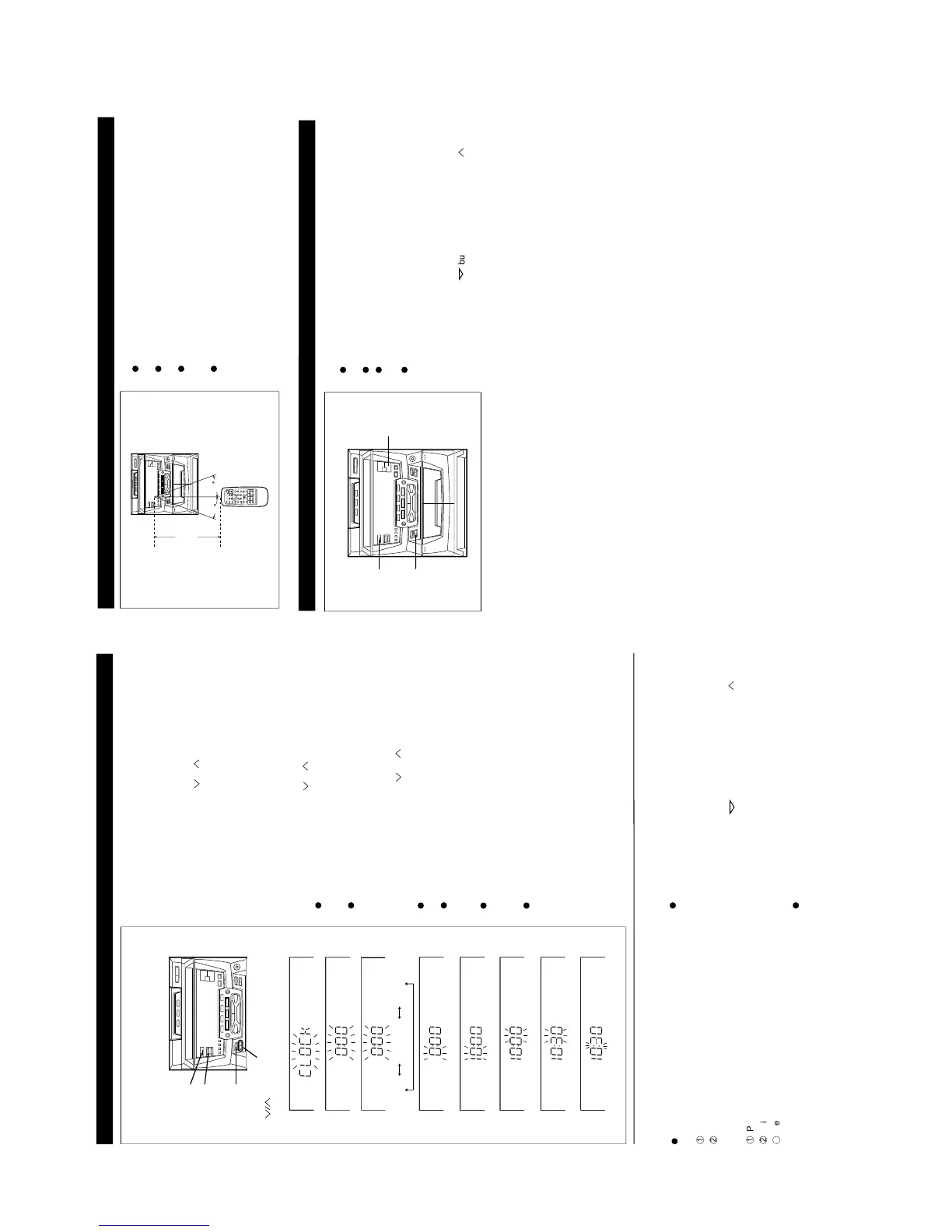ON/
STAND-BY
CLOCK
MEMORY/
SET
TUNING/TIME
( )
AM 0:00AM 12:000:00
2
3
4
7
6
5
8
9
SETTING THE CLOCK
1
Set the ON/STAND-BY switch to STAND-BY.
2
Press the CLOCK button.
3
Within 5 seconds, press the MEMORY/SET button.
4
Press the TUNING/TIME ( or ) button to select the time
display mode.
"AM 12:00" → The 12-hour display will appear.
(AM 12:00 - PM 11:59)
"AM 0:00" → The 12-hour display will appear.
(AM 0:00 - PM 11:59)
"0:00" → The 24-hour display will appear.
(0:00 - 23:59)
5
Press the MEMORY/SET button.
6
Press the TUNING/TIME ( or ) button to adjust the hour.
Press the TUNING/TIME button once to advance the time by
1 hour. Press for more than 0.5 seconds to advance continu-
ously.
When the 12-hour display is selected, "AM" will change auto-
matically to "PM".
7
Press the MEMORY/SET button.
8
Press the TUNING/TIME ( or ) button to adjust the
minutes.
Press the button for at least 0.5 seconds to change the time
in 5-minute intervals.
The hour setting will not advance even if minutes advance
from "59" to "00".
9
Press the MEMORY/SET button.
The clock starts operating from "0" seconds. (Seconds are
not displayed.)
Note:
In the event of a power failure or when the AC power lead
is disconnected, the clock display will go out.
When the AC power supply is restored, the clock display will
flash on and off to indicate the time when the power failure
occurred or when the AC power lead was disconnected.
If this happens, follow the procedure below to change the
clock time.
To change the clock time:
When the ON/STAND-BY switch is set to STAND-BY.
When the unit is in the demonstration mode, press
the DEMO button to enter the clock mode.
1
Press the MEMORY/SET button.
2
Perform steps 6 - 9 above.
When the ON/STAND-BY switch is set to ON.
1
Press the CLOCK button.
2
Within 5 seconds, press the MEMORY/SET button.
3
Perform steps 6 - 9 above.
To see the time display: (When the power is ON)
Press the CLOCK button.
The time display will appear for about 5 seconds.
To switch the time display mode:
1
Set the ON/STAND-BY switch to STAND-BY.
2
Press the VOLUME button, the TUNING/TIME button
and the ON/STAND-BY switch all at the same time. Hold them
down for at least 1 second.
3
Perform steps 1 - 9 above.
Note:
The operation explained above will erase all data stored in
memory, such as clock and timer settings, tuner and CD pres-
ets.
In this example, the clock is set for the
24-hour (0:00) system.
PREPARATION FOR USE
15
15
Notes concerning use:
Replace the batteries if control distance decreases or oper-
ation becomes erratic.
Periodically clean the transmitter LED on the remote control
and the sensor on the main unit with a soft cloth.
Exposing the sensor on the main unit to strong light may
interfere with operation. Change the lighting or the direction
of the unit.
Keep the remote control away from moisture, excessive heat,
shock, and vibrations.
0.2 m - 6 m
(8" - 20')
1,2
2
2
RESETTING THE MICROCOMPUTER
Reset the microcomputer under the following conditions:
To erase all of the stored memory contents (clock and timer
settings, tuner and CD presets).
If the display is not correct.
If the operation is not correct.
Note:
To erase the tuner preset memory, see "To erase all of the
contents of preset memory" on page 19.
1 Press the ON/STAND-BY switch to enter the stand-by mode.
2 Press the VOLUME button, the TUNING/TIME button
and the ON/STAND-BY switch all at the same time. Hold
them down for at least 1 second.
