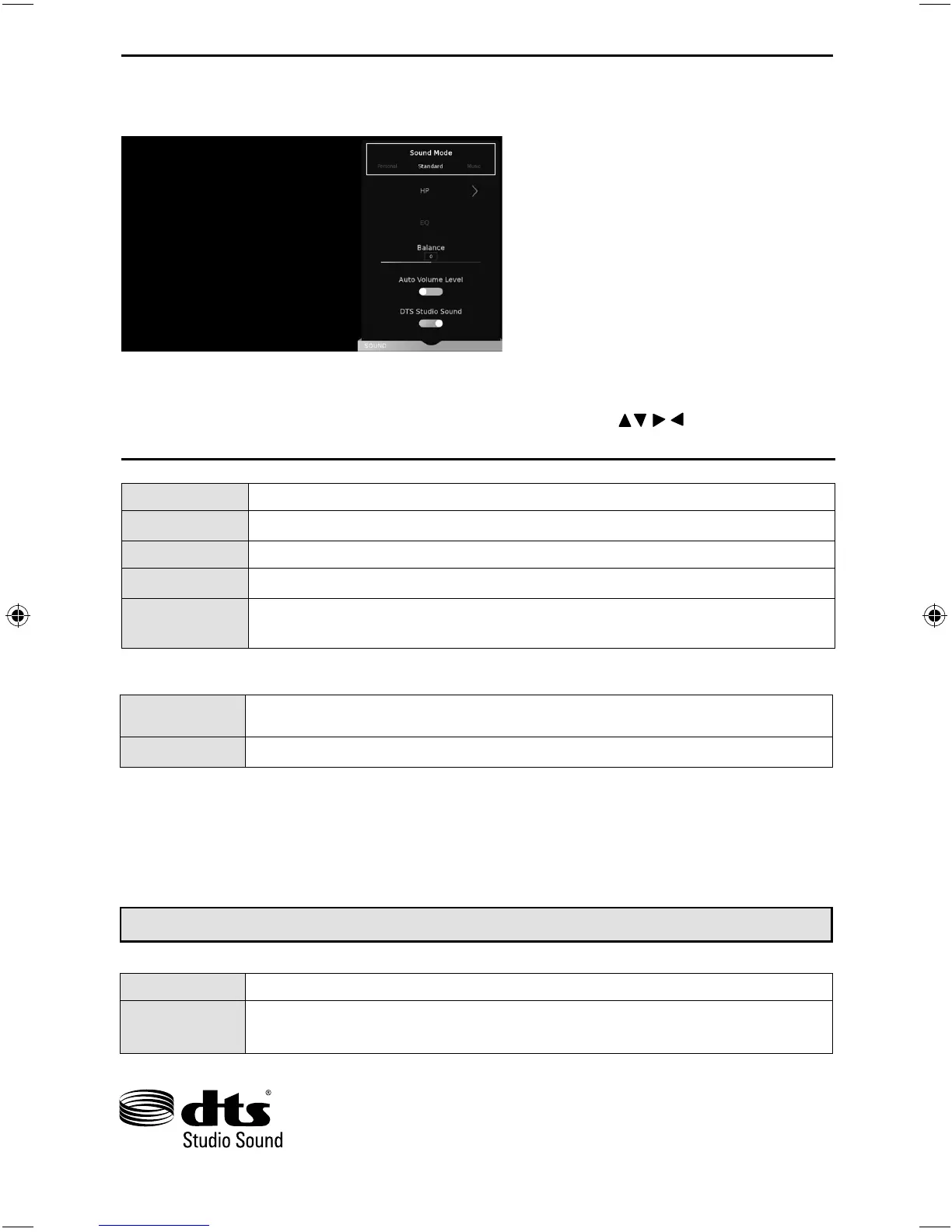21
TV Menu Operation
To access this menu, press [MENU] button on the remote control and scroll right.
To select a sub menu press [OK]
If you wish to make changes to any of the default settings, use the scroll
buttons.
To confi rm any settings press [OK] button. To exit this menu at anytime, press [EXIT] button.
SOUND MENU
Sound Mode - Choose from the following presets:
Standard Default settings
Music Emphasises music over voices
Movie Provides live and full sound for movies
Sports Emphasises sound for sports
Personal Allows you to change the sound settings to your personal preference. These
settings are saved automatically
Note: Equaliser settings can only be adjusted when the sound mode ‘Personal’ is selected.
HP - When headphones are connected, you can use the HP (Headphone) menu to choose from the
following options:
EQ - Adjust the audio level of separate frequencies via the band equaliser. Equaliser settings can only be
adjusted when the sound mode ‘Personal’ is selected.
Balance - To switch the sound between the left and right speakers.
DTS TruVolume - When ‘ON’ is selected, the volume will attempt to stay at a constant level regardless of
the TV programme and advertisements.
OFF Disables the DTS Studio Sound audio feature
ON Studio Sound
TM
creates an immersive, feature-rich surround sound experience
from two speakers, complete with rich bass, high frequency detail and clear dialog.
DTS Studio Sound - Choose from the following options:
For DTS patents, see http://patents.dts.com. Manufactured under license from
DTS Licensing Limited. DTS, the Symbol, & DTS and the Symbol together are
registered trademarks. DTS Studio Sound is a trademark of DTS, Inc. © DTS,
Inc. All Rights Reserved.
Switch
Choose ‘HP’ to play the audio through the connected headphones only. Choose ‘HP+TV’ if you
want the audio to play through both the headphones and TV speakers.
HP Volume Adjust the headphone’s Audio
UNI - User Guide - Sharp SMART UHD LED TV with Freeview HD models.indd Sec1:21UNI - User Guide - Sharp SMART UHD LED TV with Freeview HD models.indd Sec1:21 27/03/2018 15:46:5227/03/2018 15:46:52