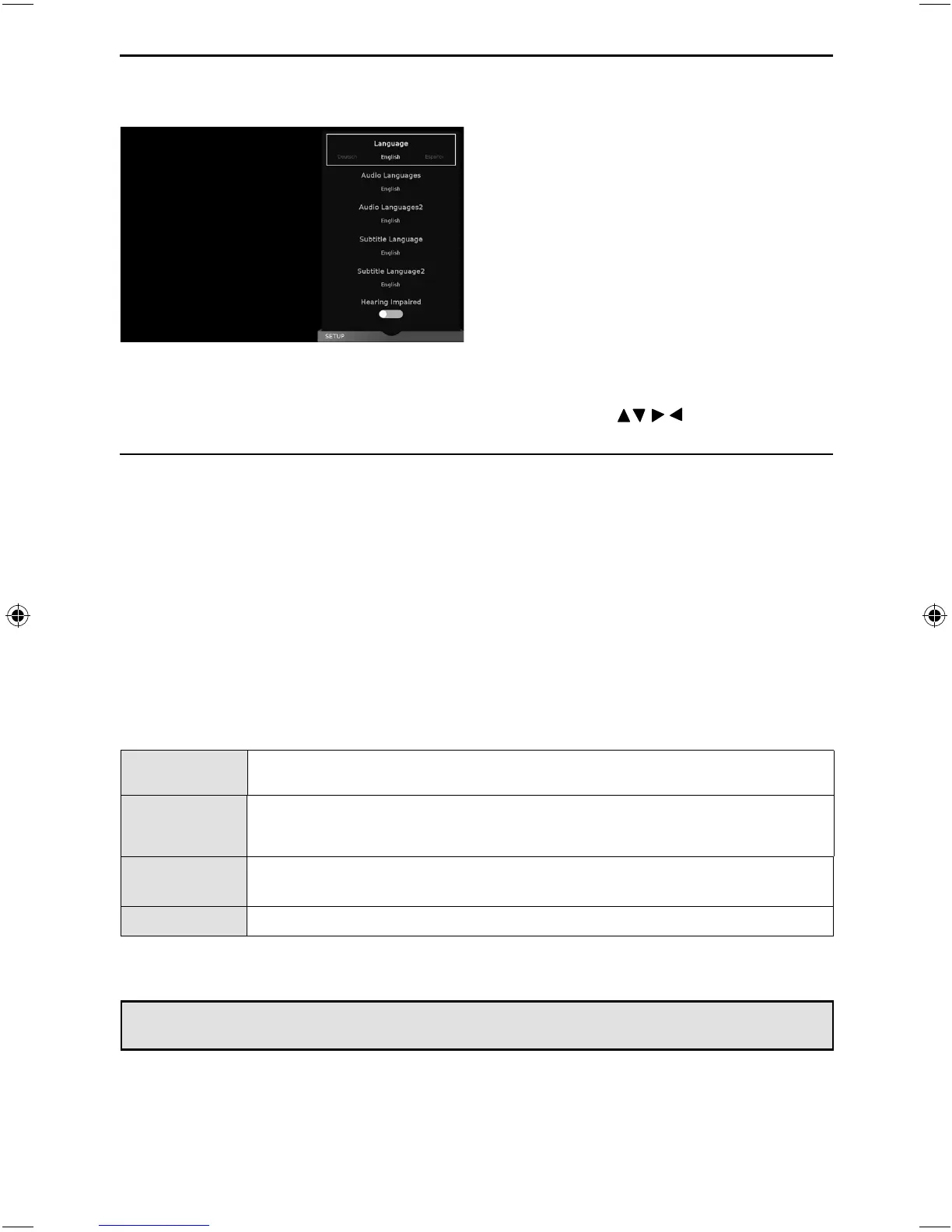28
TV Menu Operation
SETTINGS - SETUP MENU
Set Up - Choose from the following options:
Language - Allows you to change the language of the menu.
Audio Languages - Select your preferred primary audio language.
Audio Languages 2 - Select your preferred secondary audio language.
Subtitle Language - Select your preferred primary subtitle language.
Subtitle Language 2 - Select your preferred secondary subtitle language.
Hearing Impaired - This allows you to turn on the Hearing Impaired function, this produces subtitles on
the screen which provide a description of what is happening during the selected programme.
Blue Screen - Changes the background when there is no input between clear and a blue background
(only available on some sources).
PVR File System - Allows you to access ‘PVR File System’ settings. Choose from the following options:
To access this menu, press [MENU] button on the remote control and scroll right.
To select a sub menu press [OK]
If you wish to make changes to any of the default settings, use the scroll
buttons.
To confi rm any settings press [OK] button. To exit this menu at anytime, press [EXIT] button.
Select Disc Allows you to select the device which is being analysed/set up should your set have
more than one USB port/connected device.
Timeshift Size Maximum amount of storage space allocated to time shifting on the selected
USB device.Select from 512MB, 1GB, 2GB or 4GB.Maximum memory allocation is
dependant upon connected memory capacity.
Format: Start Select this option to reformat the connected USB device.Note that all data will be
lost when performing this action.
Speed: Check Checks the speed of your memory device and displays the result in Kb/s
Note: When a USB memory device is connected to the set, this function will be active. If no USB device is
connected, the function cannot be selected.
UNI - User Guide - Sharp SMART UHD LED TV with Freeview HD models.indd Sec1:28UNI - User Guide - Sharp SMART UHD LED TV with Freeview HD models.indd Sec1:28 27/03/2018 15:46:5327/03/2018 15:46:53