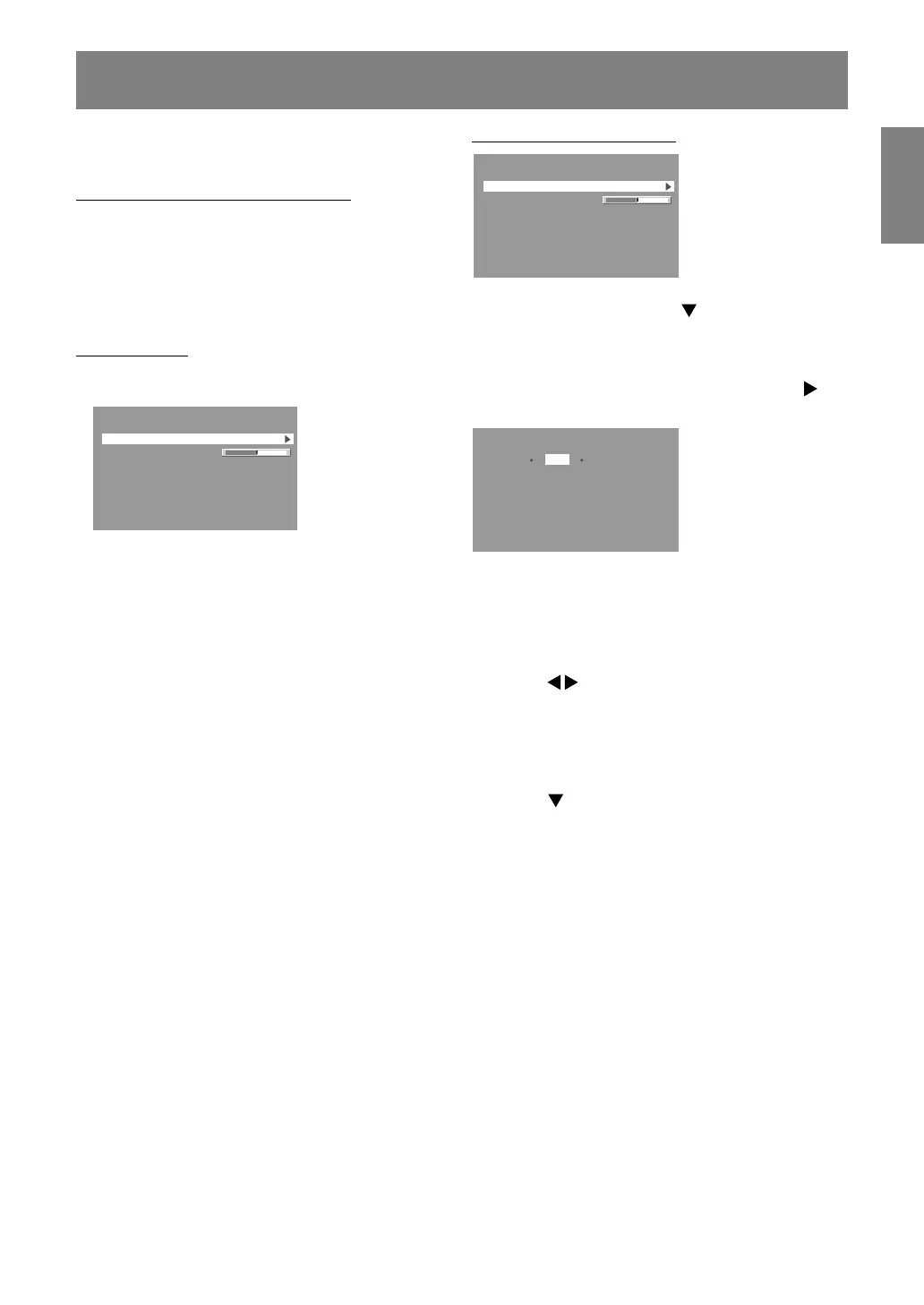25
EnglishDeutschFrançaisItalianoEspañolEnglish
Adjustments can be made using OSD (On Screen
Display) Menu provided.
On Screen Display for adjustment
If you are using Windows, open the Adjustment
Pattern on the accompanying CD-ROM. (p.20)
If your system is not Windows, you can not use the
Adjustment Pattern. Therefore display an image
that makes the entire screen light and adjust it
through checking visually its actual tone.
How to adjust
1.Press the MENU button 3 times.
The COLOR CONTROL Menu will be displayed.
COLOR CONTROL
WHITE BALANCE
GAMMA 0
+
-
INPUT-2 DIGITAL
1600 x 1200 V:60Hz H:75.0kHz
At this point, relevant menu options can be
adjusted.
Each time the MENU button is pressed the next
menu is selected. (COLOR CONTROL MODE
SELECT-1 MODE SELECT-2 OSD Menu
disappears)
Notes:
- Like when making an analog connection, the
ADJUSTMENT Menu and the GAIN CONTROL
Menu are displayed. However, you don't need to
adjust these items.
- The OSD Menu automatically disappears
approximately 30 seconds after the last
command.
Adjusting the screen display (With digital connection)
COLOR CONTROL Menu
COLOR CONTROL
WHITE BALANCE
GAMMA 0
+
-
INPUT-2 DIGITAL
1600 x 1200 V:60Hz H:75.0kHz
Notes:
- To choose a menu option: / MODE button
- To go to the next menu: MENU button
WHITE BALANCE
After selecting [WHITE BALANCE], press the
button and display the adjustment menu.
WHITE BALANCE
COOL STD WARM USER
R-CONTRAST
G-CONTRAST
B-CONTRAST
OK
...
<
MENU
>
Notes:
- On settings other than [STD] not all gradations
can be displayed. To display all gradations, set
to [STD].
- If [DISPLAY MODE] is set to [sRGB] or [VIVID],
no other setting than [STD] can be selected.
- Use the buttons to select [COOL], [·], [STD],
[·], [WARM] or [USER].
- Selecting [USER] will display the setting values
for [R-CONTRAST], [G-CONTRAST] and
[B-CONTRAST], in order to make fine
adjustments.
- Use the / MODE button to select
[R-CONTRAST], [G-CONTRAST] and
[B-CONTRAST].
- When adjustment completes: MENU button