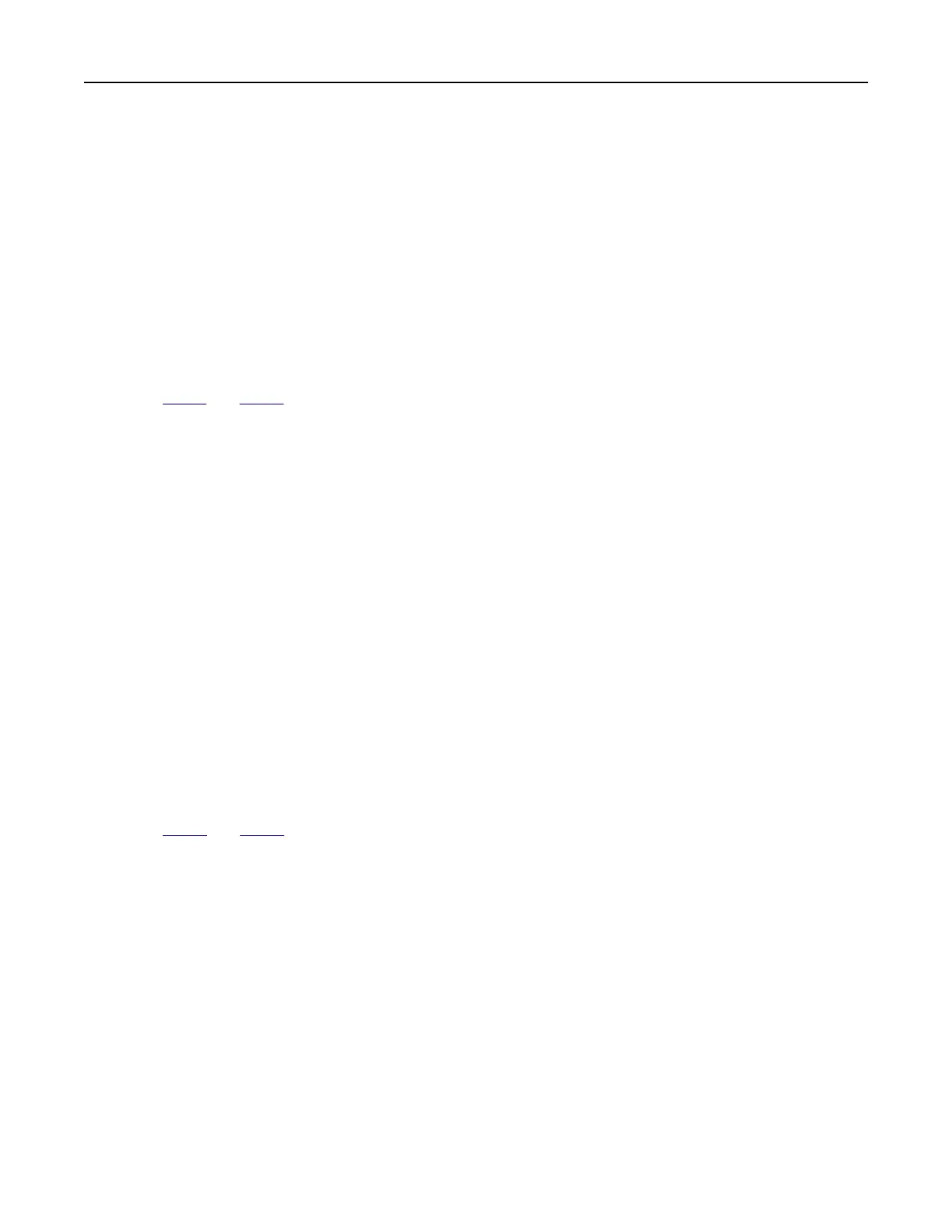Adjusting scanner registration
1 From the home screen, touch Settings > Device > Maintenance >
Configuration
Menu > Scanner
Configuration > Scanner Manual Registration.
2 In the Print Quick Test menu, touch Start.
3 Place the Print Quick Test page on the scanner glass, and then touch Flatbed Registration.
4 In the Copy Quick Test menu, touch Start.
5 Compare the Copy Quick Test page with the original document.
Note: If the margins of the test page are
dierent
from the original document, then adjust Left Margin and
Top Margin.
6 Repeat step 4 and step 5 until the margins of the Copy Quick Test page closely match the original document.
Adjusting ADF registration
1 From the home screen, touch Settings > Device > Maintenance > Configuration Menu > Scanner
Configuration > Scanner Manual Registration.
2 In the Print Quick Test menu, touch Start.
3 Place the Print Quick Test page on the ADF tray.
4 Tou ch Front ADF Registration or Rear ADF Registration.
Notes:
• To align Front ADF Registration, place the test page faceup, short edge first into the ADF.
• To align Rear ADF Registration, place the test page facedown, short edge first into the ADF.
5 In the Copy Quick Test menu, touch Start.
6 Compare the Copy Quick Test page with the original document.
Note: If the margins of the test page are
dierent
from the original document, then adjust Horizontal
Adjust and Top Margin.
7 Repeat step 5 and step 6 until the margins of the Copy Quick Test page closely match the original document.
Contacting your dealer
Before contacting your dealer, make sure to have the following information:
• Printer problem
• Error message
• Printer model type and serial number
Visit the place where you purchased your printer.
Troubleshooting 187
