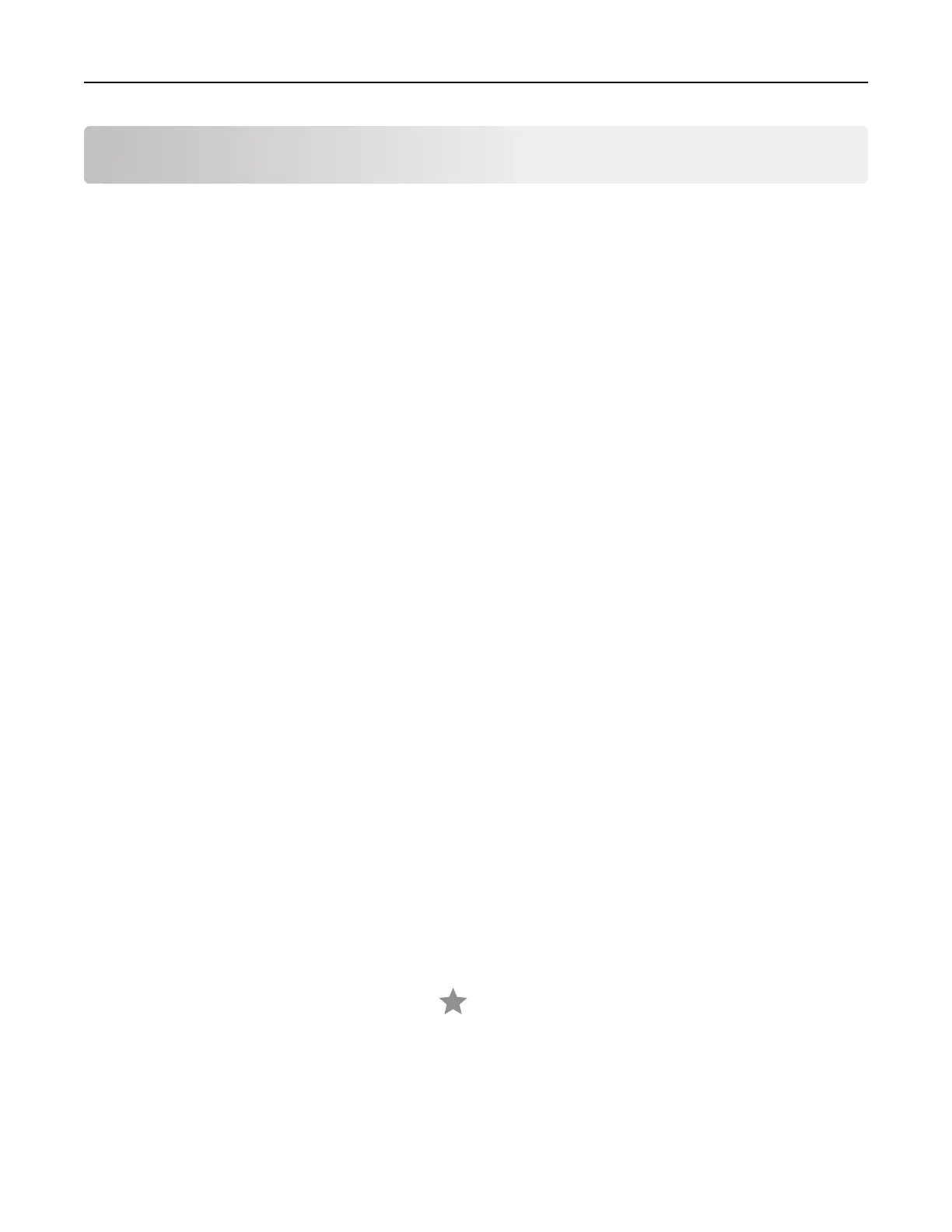Scanning
Scanning to a computer
Before you begin, make sure that the computer and the printer are connected to the same network.
For Windows users
Note: Make sure that the printer is added to the computer.
1 Load an original document into the automatic document feeder or on the scanner glass.
2 From the computer, open Windows Fax and Scan.
3 From the Source menu, select a scanner source.
4 If necessary, change the scan settings.
5 Scan the document.
For Macintosh users
1 Load an original document into the automatic document feeder or on the scanner glass.
2 From a computer, open Printers & Scanners.
3 Select a printer.
If no printer is available, then add a printer.
Note: For the printer software setting, use either AirPrint or Secure AirPrint.
4 Click Scan > Open Scanner.
5 From the Scanner window, do one or more of the following:
• Select where you want to save the scanned document.
• Select the size of the original document.
• To scan from the ADF, enable Use Document Feeder.
• Click Show Details, and then
configure
the scan settings.
6 Click Scan.
Creating an FTP shortcut
1 From the home screen, touch FTP.
2 Enter the FTP server address, and then touch .
3 Create a shortcut.
Scanning 46
