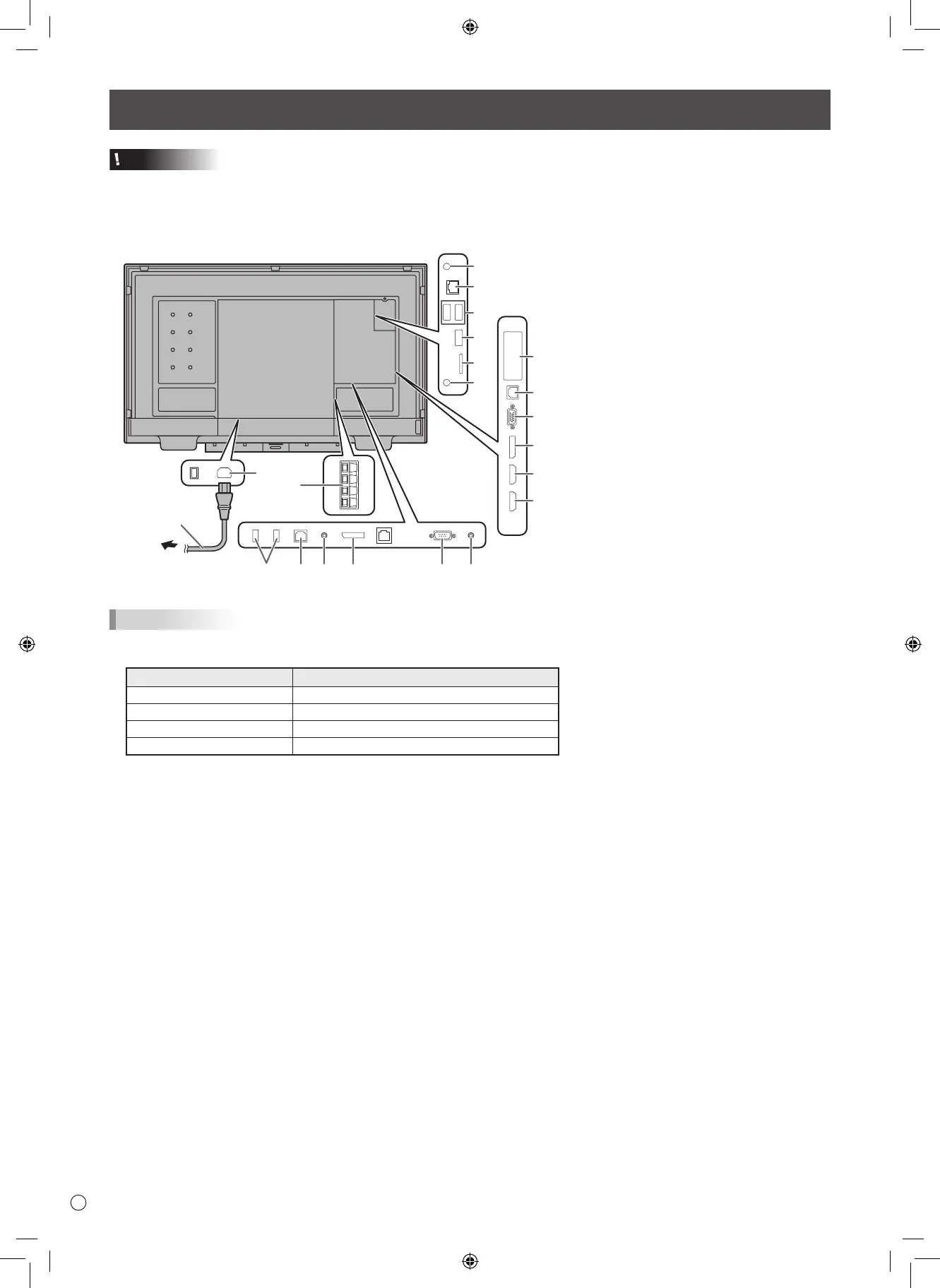6
Connections
Caution
• Besuretoturnoffthemainpowerswitchanddisconnecttheplugfromthepoweroutletbeforeconnecting/disconnecting
cables. Also, read the manual of the equipment to be connected.
• Becarefulnottoconfusetheinputterminalwiththeoutputterminalwhenconnectingcables.Accidentallyreversingcables
connected to the input and output terminals may cause malfunctions and the other problems.
TIPS
• SettheaudioinputterminalusedforeachinputmodeinAUDIOSELECTontheSETUPmenu.Thefactorysettingsare
shown below.
Input mode Audio input terminal (Factory setting)
DisplayPort DisplayPort input terminal
HDMI1 HDMI1 input terminal
HDMI2 HDMI2 input terminal
D-SUB Audio input terminal
• Touseatouchpanelwithacomputerconnectedtothevideoinputterminalonthismonitor,TOUCHPANEL1terminalonthe
side and computer must be connected using the supplied USB cable, and Touch pen Management Tool must be installed on
the computer from the supplied CD-ROM. (Factory setting)
• TousetheTOUCHPANEL2terminalonthebottom,changethesettingfortheterminalusedinTOUCHINPUTSELECTin
the SETUP menu to TOUCH PANEL2.
• InstallPenSoftwarefromthesuppliedCD-ROM.
When the Information Display Downloader is installed, you can check and download the most recent versions of the software
programs.
To install the software, see the manual for each.
Touch Viewer setup program and SHARP Display Connect setup program can be downloaded using Information Display
Downloader.
• ThetermsHDMI,HDMIHigh-DefinitionMultimediaInterface,andtheHDMILogoaretrademarksorregisteredtrademarksof
HDMI Licensing Administrator, Inc.
• DisplayPortisaregisteredtrademarkofVideoElectronicsStandardsAssociation.
• Adobe,Acrobat,andAcrobatReaderareeitherregisteredtrademarksortrademarksofAdobeSystemsIncorporatedinthe
United States and/or other countries.
• GoogleandAndroidaretrademarksorregisteredtrademarksofGoogleLLC.
• VESAiseitherregisteredtrademarkortrademarkofVideoElectronicsStandardsAssociationintheUnitedStatesand/or
other countries.
• Allotherbrandandproductnamesaretrademarksorregisteredtrademarksoftheirrespectiveholders.
9
11
1
13
5
4
3
7
8
6
2
2
12
For power outlet
Power cord
(Supplied)
1. AC input terminal
2. Wireless LAN antenna terminal
3. LAN terminal
4. USB port (USB 3.0 compliant)
5. USB port (USB 2.0 compliant)
6. microSD card slot
7. Expansion slot
8. TOUCH PANEL1 terminal
(for touch panel)
9. D-sub input terminal
10. DisplayPort input terminal
11. HDMI1 input terminal
12. HDMI2 input terminal
13. External speaker terminals
14. USB hub (for computer) (USB
2.0 compliant)
15. TOUCH PANEL2 terminal
(for touch panel)
16. Audio output terminal
17. DisplayPort output terminal
18. RS-232C input terminal
19. Audio input terminal