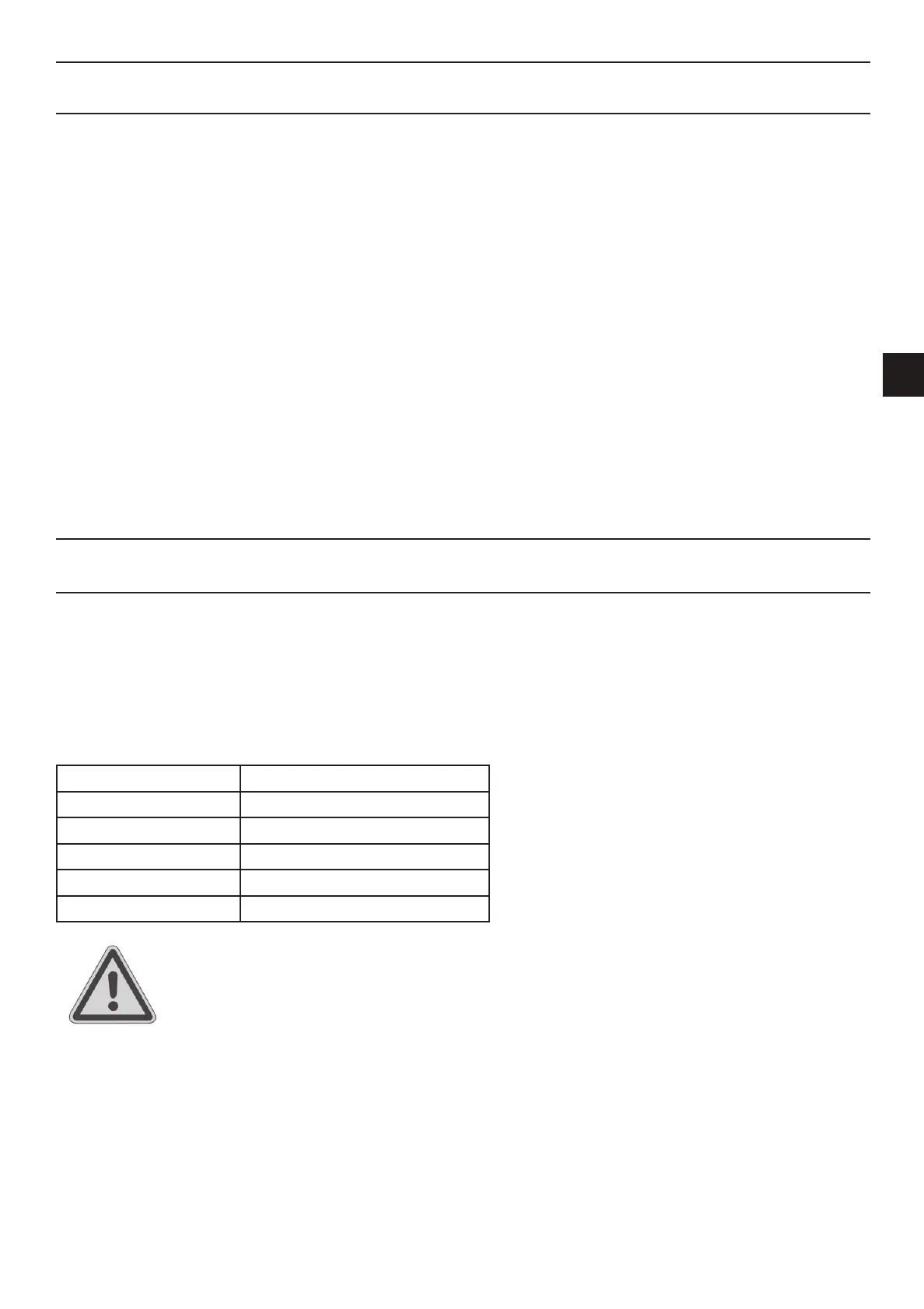33
Signal Source YPBPR
EN
Signal Source YPBPR
Setup Menu for Signal Source “YPBPR”
The setup menu lets you perform specic settings to customise the LT 2310 according to techni-
cal and personal requirements. Press the MENU button (53) to open the setup menu. The menu is
divided into ve items allowing you to adjust or change picture, sound, system, function and picture-
in-picture settings.
The options available under “Picture” are the same as for the signal source “TV”. Please read
the description on page 21.
The options available under “Sound” are the same as for the signal source “TV”. Please read
the description on page 22.
The options available under “Setup” are the same as for the signal source “TV”. Please read
the description on page 23.
The options available under “Function” are the same as for the signal source “TV”: only the “9
windows” option is not available here. For a description, please read from page 24.
The options available under “Picture-in-Picture” are the same as for the signal source “TV”. For
a description, please read from page 28.
Signal Source PC
If you want to use your TV set as a PC monitor you can use a conventional VGA cable (not supplied)
to connect the port (19) to the PC’s graphics adapter output. Furthermore, you can input the audio
signal coming from the PC to the terminal (8). Then the sound generated by the PC can be listened
to through the loudspeakers of your TV set.
Supported Graphics Modes
The following list contains the PC graphics modes that are supported by your LT 2310.
Resolution Vertical frequency (Hz)
640 x 480 60.00 Hz
800 x 600 60.00 Hz
1024 x 768 60.00 Hz
1280 x 1024 60.00 Hz
1920 x 1080 60.00 Hz
Never set any other resolution and vertical frequency other than those specied.
