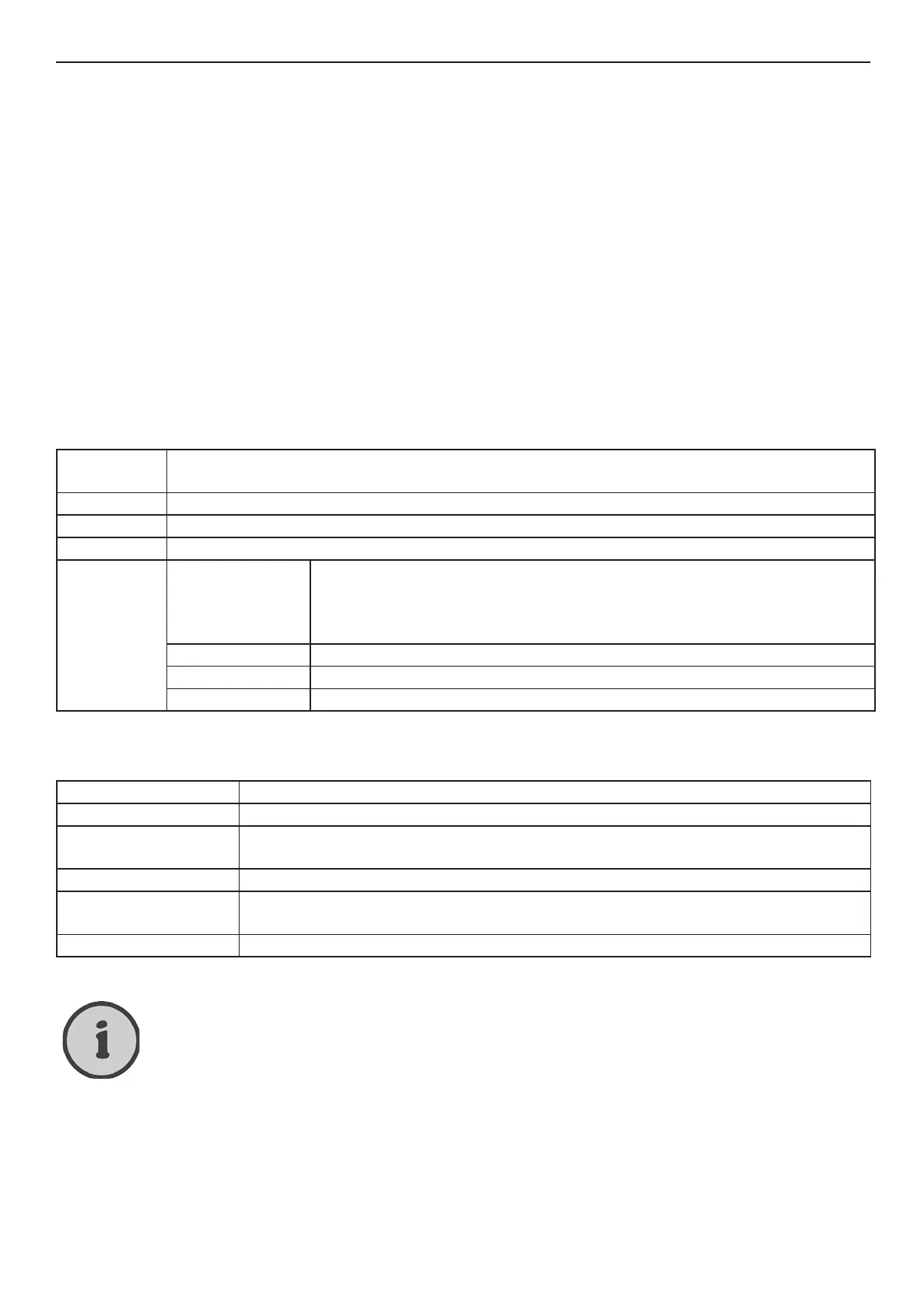34
Signal Source PC
Setup Menu for Signal Source “PC”
The setup menu lets you perform specic settings to customise the LT 2310 according to techni-
cal and personal requirements. Press the MENU button (53) to open the setup menu. The menu is
divided into six items allowing you to adjust or change picture, sound, system, function, geometry
and picture-in-picture settings.
The options available under “Sound” are the same as for the signal source “TV”. Please read
the description on page 22.
The options available under “Setup” are the same as for the signal source “TV”. Please read
the description on page 23.
The options available under “Function” are the same as for the signal source “TV”, only the
“TTX language” and “9 windows” options are not available here. For a description, please read
from page 24.
The options available under “Picture-in-Picture” are the same as for the signal source “TV”. For
a description, please read from page 28.
“Picture” Menu
Picture
Mode
Select one of the picture settings Standard, Dynamic or Movie. Select “Personal” to
customize your settings.
Contrast * To adjust the contrast.
Brightness * To adjust the brightness.
Scale Select one of the options Normal or Centre to obtain the desired picture display.
Color mode Color temp Choose either Warm (more red), Cold (more blue), S-RGB (for In-
ternet applications) or Normal (balanced colours) according to your
preferences. Selecting “Personal” lets you adjust the intensity of red,
green and blue individually.
Red Set the desired intensity for red.
Green Set the desired intensity for green.
Blue Set the desired intensity for blue.
“Geometry” Menu
H offset This option lets you move the picture position horizontally.
V offset This option lets you move the picture position vertically.
Clock This option lets you adjust the pixel clock in order to optimise the picture
sharpness.
Phase This option lets you adjust the phase in order to optimise the picture quality.
Auto adjust Automatically adjusts the settings for the horizontal and vertical position, the
horizontal size as well as the phase and pixel clock.
Auto color Adjusts the colour temperature automatically.
The “Geometry” menu is available only when you have connected a PC to your
LT 2310 and the PC is powered on.
