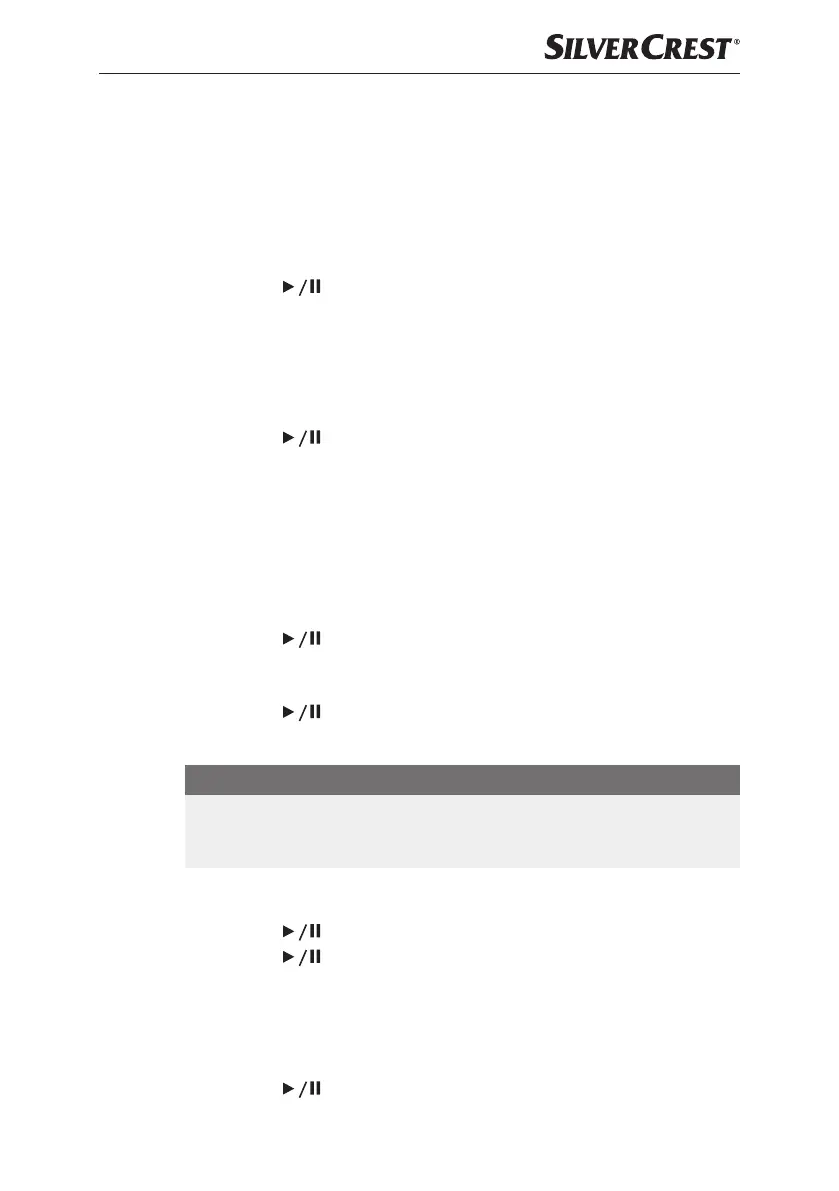GB
│
IE
│
NI
│
23 ■
SBDB 5 A1
Sound settings
In the Settings menu, you can use the Bass and Treble functions to increase or
decrease the bass and treble reproduction in the range from +14 dB to -14 dB in
steps of 2 dB.
Bass
♦ In the Settings menu, press the TUNE+ 9 or TUNE− button 8 repeatedly
until Bass appears on the display
1.
♦ Press the ENTER/SCANbutton 3 to confirm the selection.
♦ Press the TUNE+
9 or TUNE− button 8 to increase or decrease the bass
incrementally.
Treble
♦ In the Settings menu, press the TUNE+ 9 or TUNE− button 8 repeatedly
until Treble appears on the display
1.
♦ Press the ENTER/SCANbutton 3 to confirm the selection.
♦ Press the TUNE+ 9 or TUNE− button 8 to increase or decrease the
treble incrementally.
Language
In the settings menu, you can choose between English, French, German, Danish,
Dutch, Swedish and Czech:
♦ In the Settings menu, press the TUNE+ 9 or TUNE− button 8 repeatedly
until Language appears on the display 1.
♦ Press the
ENTER/SCANbutton 3 to confirm the selection.
♦ Press the TUNE+
9 or TUNE− button 8 repeatedly until the desired
language is displayed.
♦ Press the
ENTER/SCANbutton 3 to confirm the selection.
Factory reset
NOTE
► If you reset the device to the factory defaults using the Factory reset func-
tion, all stored settings such as stored radio stations, date, time and alarm
times will be deleted.
♦ In the Settings menu, press the TUNE+
9 or TUNE− button 8 repeatedly
until Factory reset appears on the display
1.
♦ Press the ENTER/SCANbutton 3 to confirm the selection.
♦ Press the ENTER/SCANbutton 3 to reset the radio to its factory
defaults.
Software version
♦ In the Settings menu, press the TUNE+ 9 or TUNE− button 8 repeatedly
until SW version appears on the display 1.
♦ Press the ENTER/SCANbutton 3 to display the software version of
the device.
