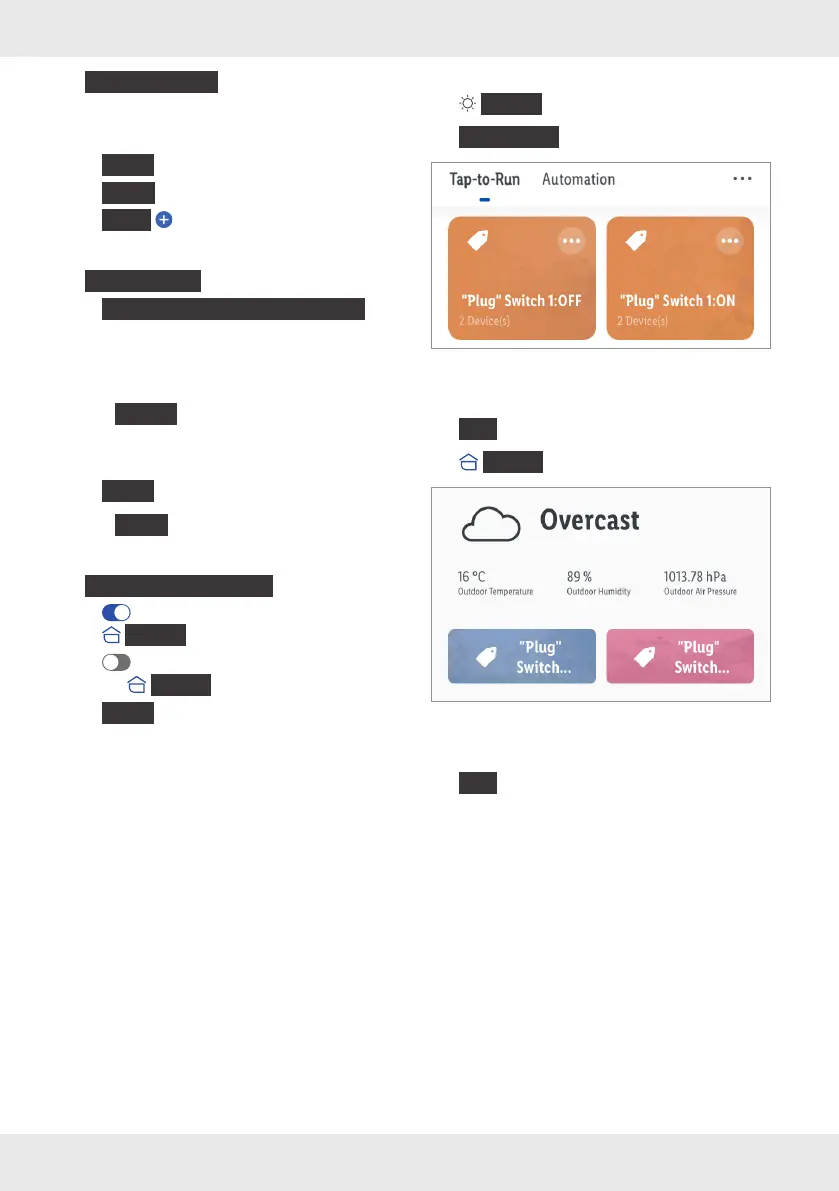23GB/IE/NI/MT/CY
{
Run the device
}
:
– Select smart Home device.
– Select and set function.
–
{
Save
}
–
{
Next
}
–
{
Task
}
– Select further devices and set their functions.
{
Select Smart
}
:
–
{
Enable or Disable Automation
}
:
Select automatic action (only available, if an
automatic action was previously created, see
“Automation”).
3. Tap
{
Name
}
.
– Optional. Edit name (e.g. Lamps & Sockets
ON).
–
{
Save
}
4. Tap
{
Style
}
.
– Optional. Select colour, icon, and image.
5.
{
Show on Home Page
}
:
– : Scenario will be displayed under the
{
Home
}
tab.
– : Scenario will not be displayed under
the
{
Home
}
tab.
–
{
Save
}
Execute
{
Smart
}
tab:
{
Tap-to-Run
}
tab:
(iOS)
1. Tap scenario.
2.
{
OK
}
{
Home
}
tab:
(iOS)
1. Tap scenario.
2.
{
OK
}
