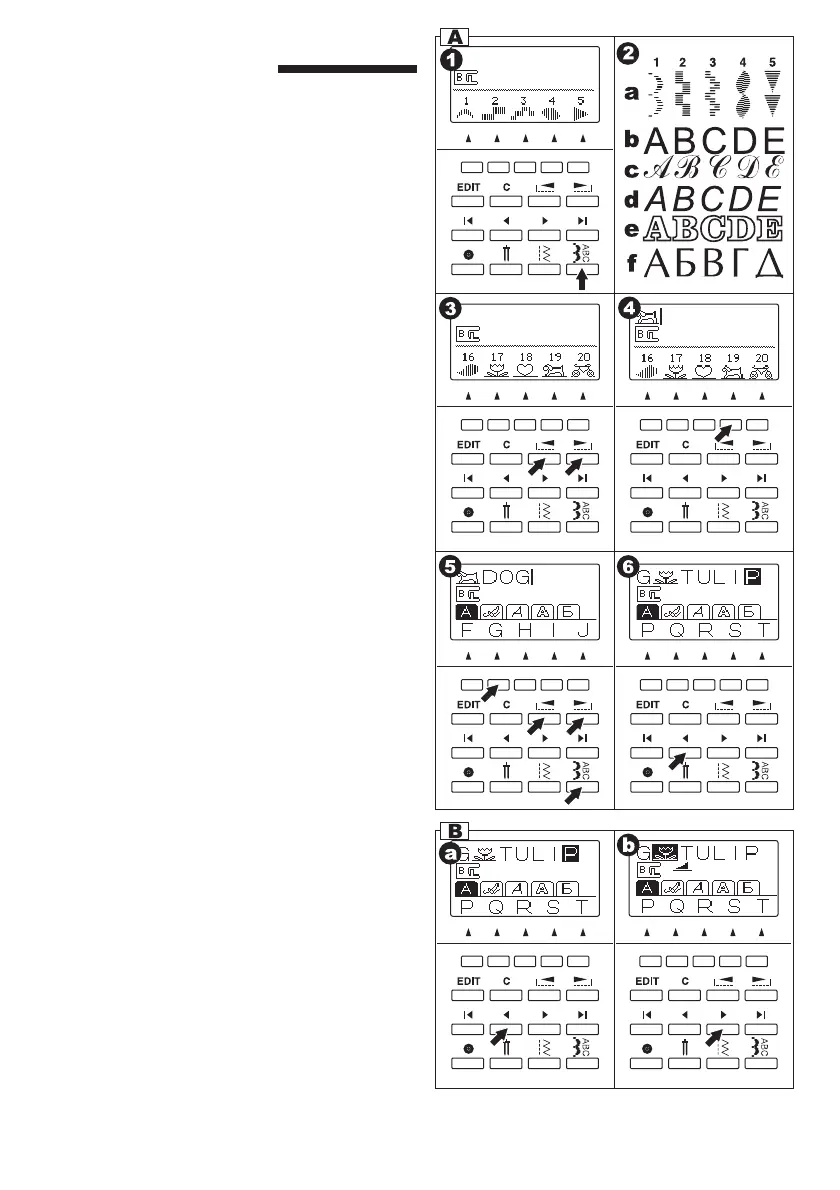88
DECORATIVE & LETTER
STITCH SEWING
You can combine decorative & letter stitches into a
string by selecting each pattern.
A. SELECTING DECORATIVE & LETTER
STITCH (selecting mode)
1. Press the Decorative & Letter Stitch button.
First 5 patterns of decorative patterns will be
indicated on the lower line of LCD.
2. By pressing the Decorative & Letter Stitch
button, selecting group will change as below.
a. Decorative pattern
b. Gothic letter stitch
c. Script letter stitch
d. Italic letter stitch
e. Outline letter stitch
f. Russian letter stitch
3. After you select the group, press the scroll down
button. Next 5 patterns of selected group will
appear.
By pressing the scroll up or down button,
you can scroll up or down in increments of 5
patterns.
4. To select a pattern, press the Function button
directly under the indicated pattern.
Selected pattern will be indicated on the top left
side of LCD.
5. Using this same procedure, select the next
patterns.
Patterns will appear at the top of the LCD in the
order selected.
6. As selected patterns over the indicating area,
disappear from the screen, you can check them
by pressing the cursor buttons. (See next page)
NOTE:
Machine can memorize a maximum of 60
patterns. You can combine the tack stitch
by pressing the Tack button. This is used for
sewing a single combination of patterns. (See
page 96)
B. SHIFTING THE CURSOR
Additional patterns may be added to the end of
a string of combined patterns. Shift the “I” cursor
over to the right, following the pattern string and
then select new patterns.
By pressing the cursor buttons, cursor will shift left
or right. The cursor position will be highlighted.
a. Press the cursor left button”<“ and cursor will
shift to the left.
b. By pressing the cursor right “>” button, cursor
will shift right.
