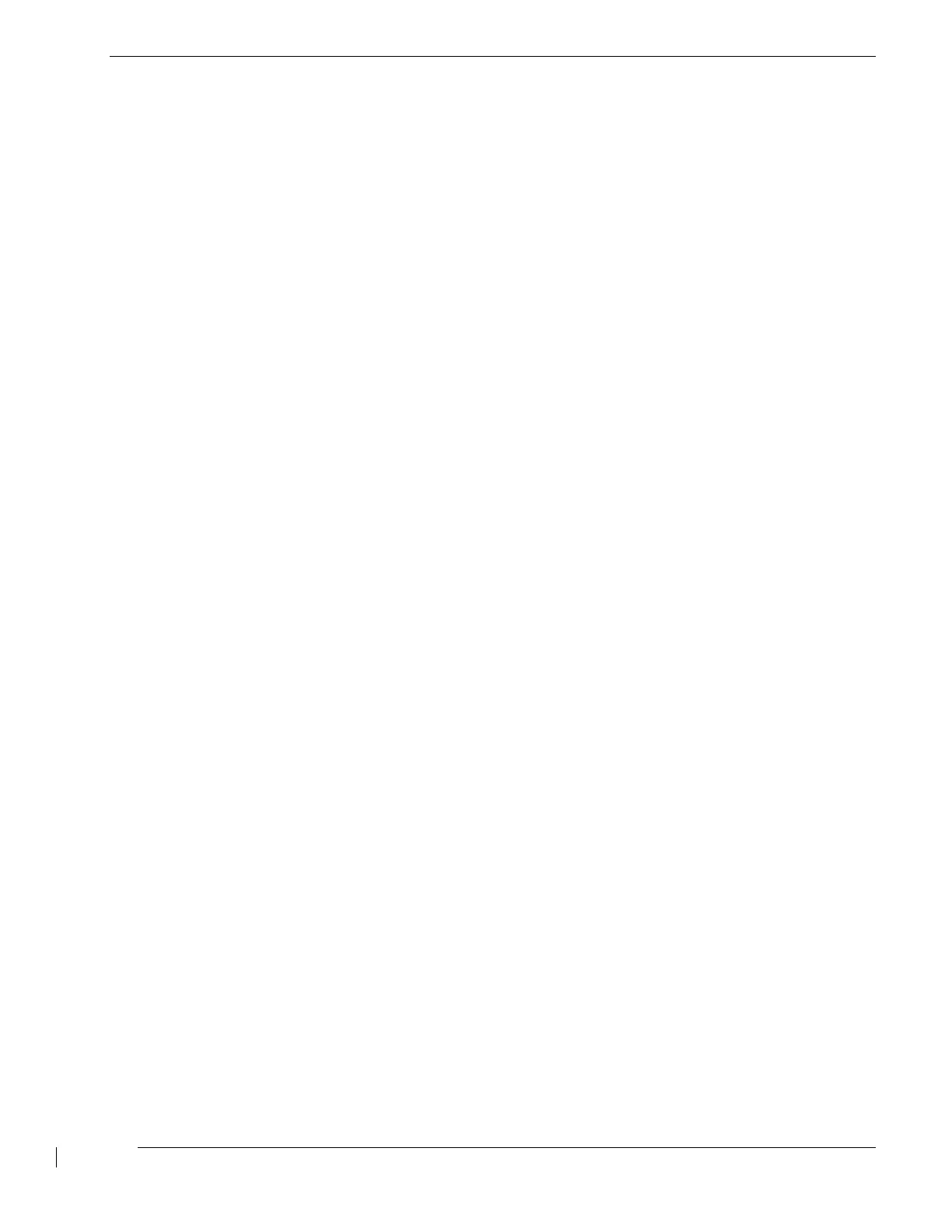SkyTrac Systems Ltd.
Document Rev. 01.020 DOC0334 Page 33 of 49
Restricted Proprietary and Confidential Information
5 CONFIGURATION OF THE ISAT-200
5.1 General
This section contains instructions for configuring the ISAT-200.
5.2 Installation Configuration
A number of audio configuration items need to be done. These are divided into two sections, those
that need to be done by the installer and those than can be done by the user.
This section needs to be completed if audio installation is to be done. The installer can use the
ISAT-200 menu system or the DVI-300/CDP-300/CDU-300 to configure the system. If using a
peripheral, please refer to the peripheral installation manual for more details.
Please follow the below instructions if using the ISAT-200 menu for audio configuration.
5.2.1 Installer Audio Configuration Items
Audio Input Level
The audio input level can be selected to a low range designed to connect to microphones, or to a
high range designed to accept up to 1.4V RMS.
To select the audio input level, use the ISAT-200 menu: System->Audio->Audio In. Select “Lo
Level” for low input range for microphones or “Hi Level” for high input range, up to 1.4VRMS.
Microphone DC Bias
Microphone DC Bias can be selected as either ON or OFF via the ISAT-200 Menu. Use the
System->Audio->Mic Bias to toggle the DC Bias (ON) or No Bias (OFF) Setting.
Microphone Gain Setup
To set the amount of gain on the microphone input selection use the ISAT-200 menu System-
>Audio->Mic Gain and select either “6db” or “18db”.
Ring Tone
One of five ring tones can be selected via menus on either the ISAT or the peripheral. Connect your
headset to the ISAT so that you can listen to the tones.
To select a ring tone, go to the System->Audio->Ringtone menu. Toggling through the choices will
display “1” then “2” etc. As each number is displayed, the associated Ring Tone will sound for one
second in the headset. Select the desired ring tone. Select “Go Back” to return to the previous
menu.
The document reference is online, please check the correspondence between the online documentation and the printed version.