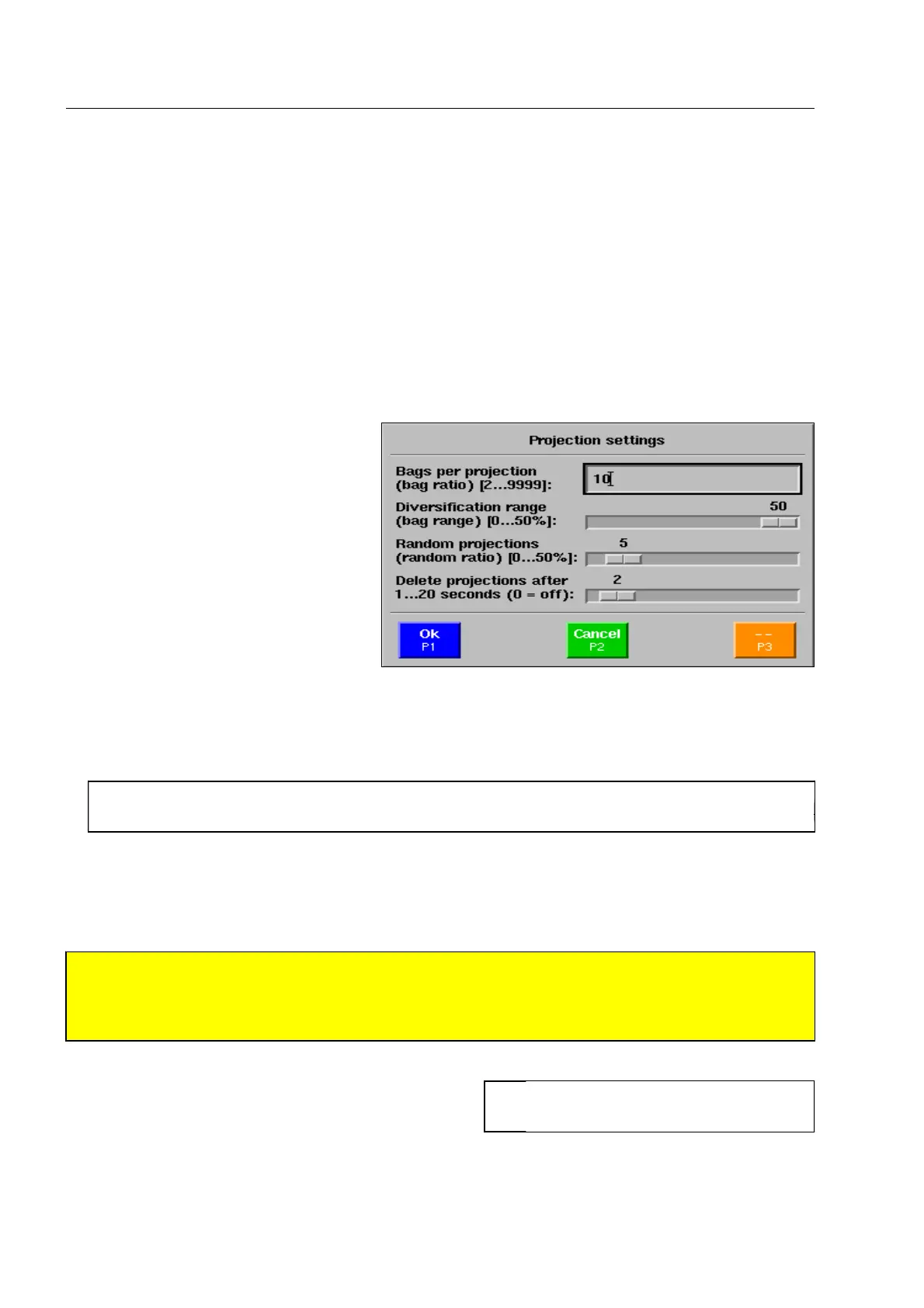How to configure the HI-TIPPLUS* and the aTIP* system
Select the corresponding category in the menu and activate the images to be used for HI-TIP
PLUS
projec-
tions.
Then actuate key [7 stu] to enable or disable the images. The names of the images activated for HI-
TIP
PLUS
are displayed in the normal font type, images disabled in narrow font type.
How to define the projection settings
Use the navigator to go to menu item
Projection settings (Projection fre-
quency) and activate the menu item.
The menu illustrated is displayed.
In the first menu item Bags per projection (bag ratio) you set the number of projections in relation to the
number of real bags, in the second menu item Diversification range (bag range) you set the diversification
of projections around the previously set number of real bags.
I
If, for example, the diversification range is 20% at a bag ratio of 1 projection per 100 bags, the pro-
jection may be made already after the 80th bag or only after the 120th bag.
In the third menu item Random projections (random ratio) you set the percentage of the number of pro-
jections set above to be made at random. These random projections may be made either within or out of
the diversification range. You thus allow to have projections following one another closely.
S
Attention!
If the value for the diversification range and the random projections is 0%, the operator may calculate
the next projection by simply counting the bags! The higher the percentage values, the less defined
the projections take place. 1640
Both, detected and non detected threat objects and im-
ages are marked by a yellow/black frame. In the last
menu item Delete projections after... you determine
how long framed objects remain visible on the screen
before they are automatically deleted.
95587413 01/01/09 © Smiths Heimann
I
With the setting 0 the deletion of the
projection is deactivated.
2-56
