
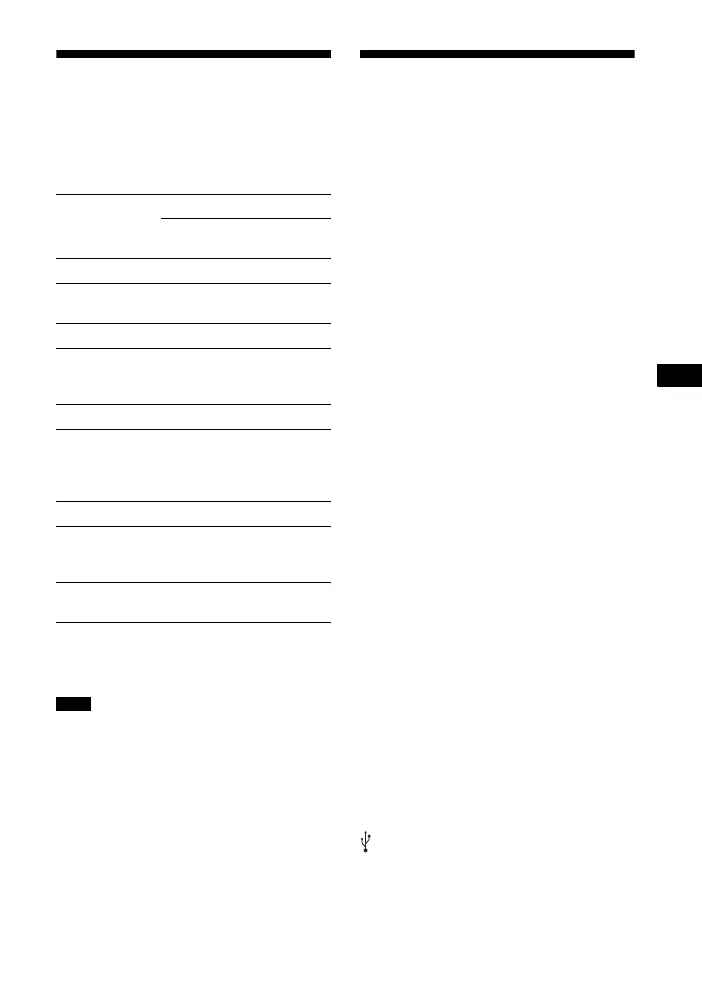 Loading...
Loading...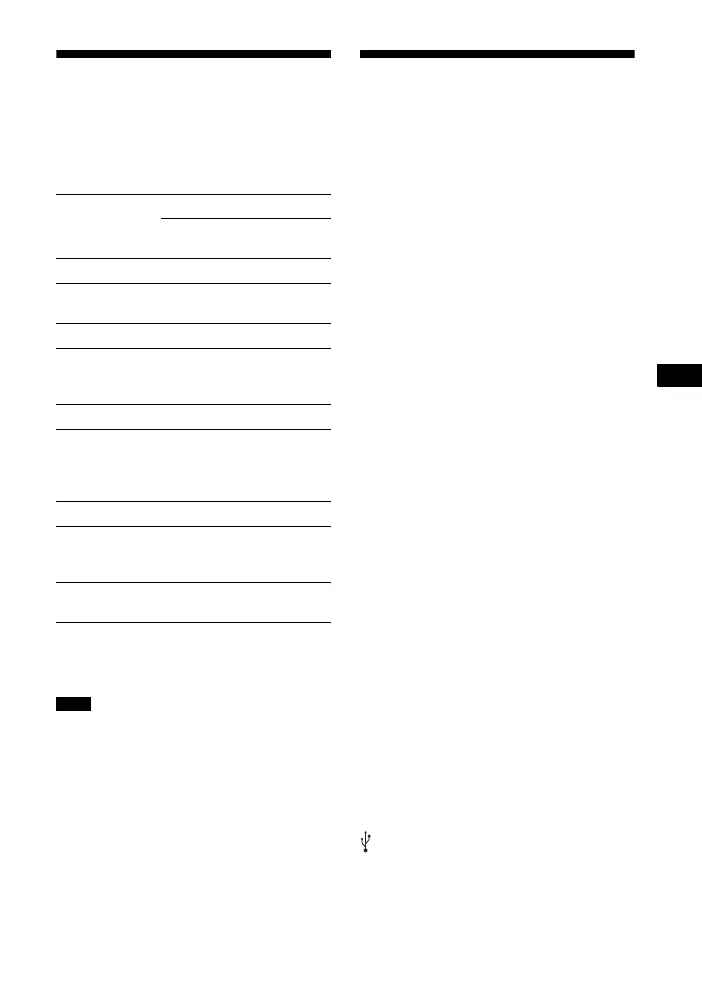





Do you have a question about the Sony BDV-E6100 and is the answer not in the manual?
| Disc loading type | Tray |
|---|---|
| Disc types supported | BD, BD-R, BD-RE, BD-ROM, CD, CD-R, CD-RW, DVD, DVD+R, DVD+R DL, DVD+RW, DVD-R, DVD-R DL, DVD-RW |
| Playback disc formats | Blu-Ray audio, Blu-Ray video, CD audio, CD video |
| Number of optical discs | 1 discs |
| Optical disc player type | Blu-Ray player |
| Built-in HDD | No |
| RS-232 ports | 0 |
| Parental control | Yes |
| File format system | FAT32/NTFS |
| Remote control type | RM-ADP091 |
| Image formats supported | GIF, JPG, PNG |
| Apple docking compatibility | Not supported |
| Video formats supported | AVCHD, MPEG1, MPEG2, MPEG4, WMV9, XVID |
| Audio decoders | DTS, DTS 96/24, DTS-ES (Discrete 6.1), DTS-ES (Matrix 6.1), DTS-HD, DTS-HD HR, Dolby Digital, Dolby TrueHD |
| RMS rated power | 1000 W |
| Audio output channels | 5.1 channels |
| Audio formats supported | AAC, LPCM, WMA |
| Supported radio bands | FM |
| Preset stations quantity | 20 |
| Front speakers RMS power | 125 W |
| Center speaker RMS power | 250 W |
| Wireless satellite speakers | - |
| Product color | Black |
| USB version | 2.0 |
| Number of HDMI outputs | 1 |
| Consumer Electronics Control (CEC) | BRAVIA Sync |
| Main unit weight | 2700 g |
|---|---|
| Subwoofer weight | 5800 g |
| Center speaker weight | 580 g |
| Satellite speaker weight | 1400 g |
| Main unit dimensions (WxDxH) | 430 x 296 x 50.5 mm |
| Subwoofer dimensions (WxDxH) | 225 x 345 x 365 mm |
| Front speaker dimensions (WxDxH) | 100 x 100 x 650 mm |
| Center speaker dimensions (WxDxH) | 240 x 85 x 90 mm |
Instructions for physically setting up the speaker system.
Guide to connecting the main unit and speakers.
Methods for connecting the system to a television.
Steps to set up the system for network connectivity.
Guided setup process for initial system configuration.
How to choose the input source for playback.
Tips for optimizing surround sound experience.
Instructions for playing physical discs.
Guide to playing 3D compatible discs.
Playing media files from a USB drive.
Streaming audio wirelessly from Bluetooth devices.
Process of connecting Bluetooth devices for the first time.