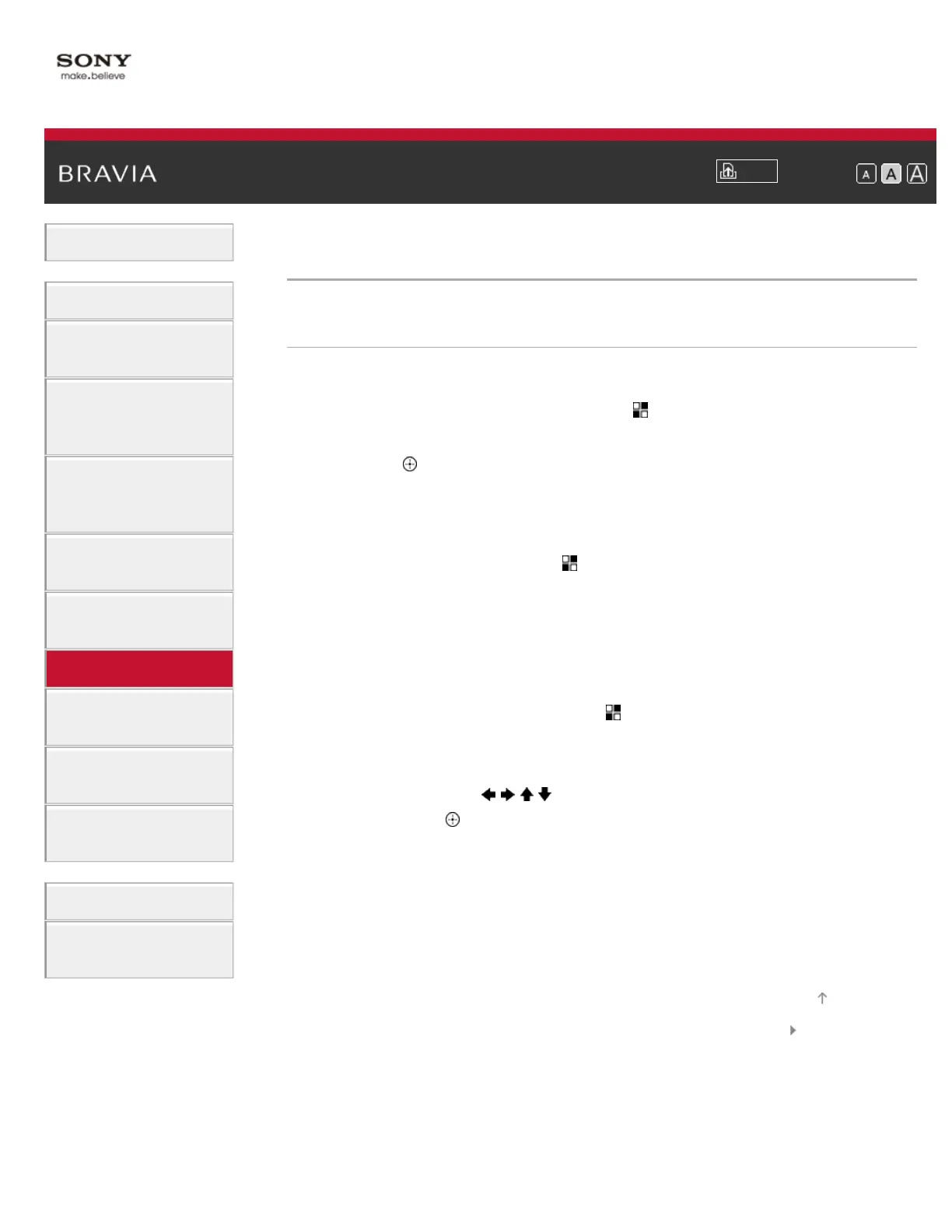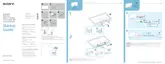i-Manual
Print
Font Size
Basic Operations
Watching TV
Enjoying
Movies/Music/Photos
Using Internet
Services and
Applications
Watching TV with
Friends Far and
Near
Using Other
Devices
Using BRAVIA
Sync Devices
Useful Functions
Connecting to the
Internet
Using Home
Network
Configuring
Various Settings
Troubleshooting
How to Use
Bookmarks
Top Page > Useful Functions > Adding Favorite Applications
Adding Favorite Applications
Steps
1.
Display an application to add to [My Apps].
Press the HOME button, then select
[Apps] → [All Apps] → the
desired application.
2. Press the button, then select [Add to My Apps].
(When using the Touchpad Remote Control, press the touchpad.)
To access items added to [My Apps]
Press the HOME button, select [Apps], then the desired item.
To remove an item from [My Apps]
Display the item to delete, press the OPTIONS button, then select
[Remove from My Apps].
To sort the list of applications
Press the HOME button, then select [Apps].
Highlight the desired item, press the OPTIONS button, then select
[Move Application]. The selected applications move to the desired
positions by using the
/ / / buttons at the sorting applications
screen. Press the
button to apply the change.
(When using the Touchpad Remote Control, slide left/right/up/down to
move to the desired positions, then press the touchpad.)
List of Contents© 2015 Sony Corporation
Top of Page