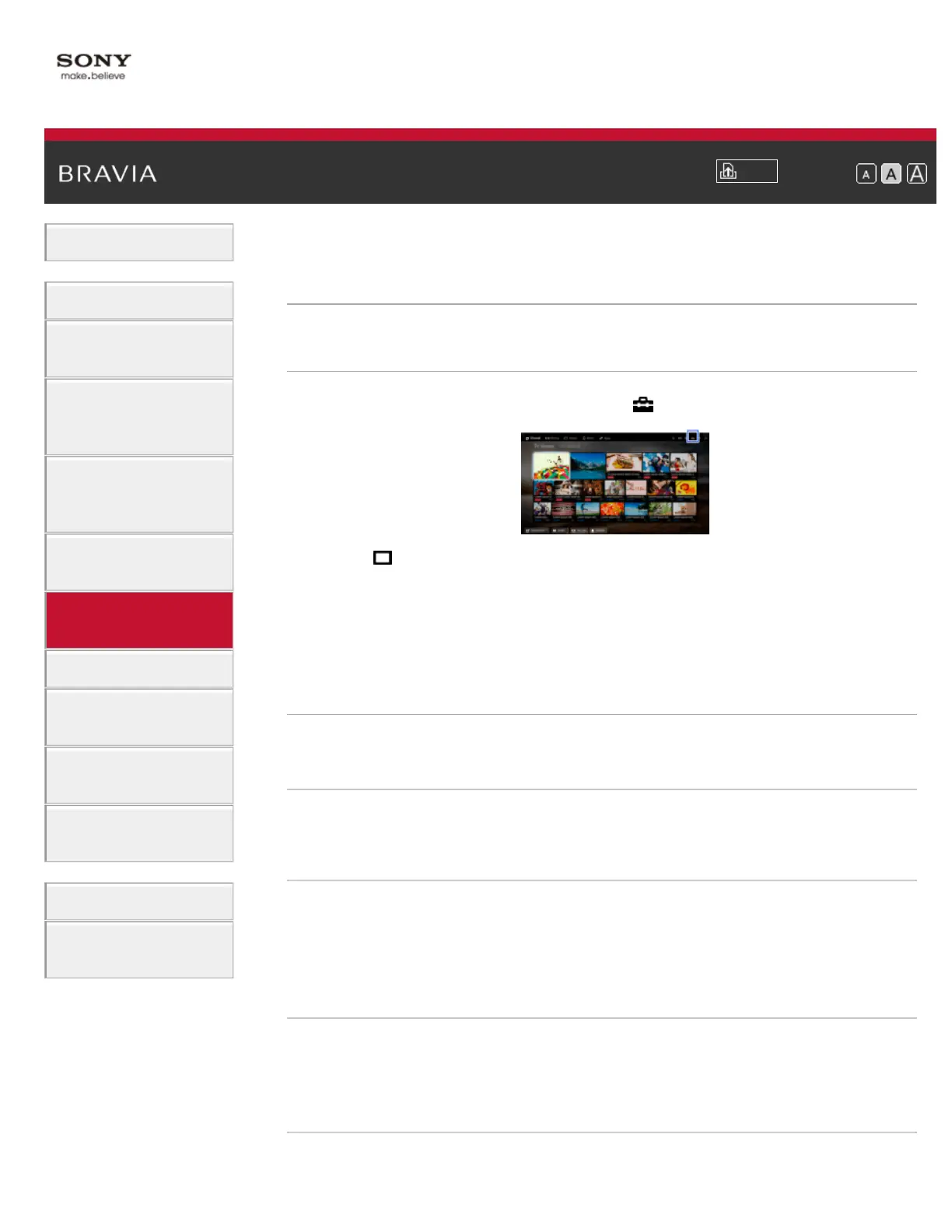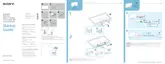i-Manual
Print
Font Size
Basic Operations
Watching TV
Enjoying
Movies/Music/Photos
Using Internet
Services and
Applications
Watching TV with
Friends Far and
Near
Using Other
Devices
Using BRAVIA
Sync Devices
Useful Functions
Connecting to the
Internet
Using Home
Network
Configuring
Various Settings
Troubleshooting
How to Use
Bookmarks
Top Page > Using BRAVIA Sync Devices > Setting Buttons to Control an HDMI/MHL
Device
Setting Buttons to Control an HDMI/MHL Device
Steps
1.
Press the HOME button, then select [Settings].
2. Select [Channels & Inputs]/[Channels, Inputs & Ginga]* →
[BRAVIA Sync Settings] → [Device Control Keys] → the desired
option.
* Option name differs depending on your region/country.
Available Options
[None]
Deactivates control by the TV’s remote control.
[Normal]
Enables basic operations, such as navigation buttons (up, down, left or
right, etc.).
[Tuning Keys]
Enables basic operations and operation of channel-related buttons,
such as the CH +/– buttons or the 0 - 9 buttons, etc.
Useful when you control a tuner or set-top box, etc., via the remote
control.
[Menu Keys]
Enables basic operations and operation of the HOME/OPTIONS
buttons.
Useful when you control BD player menus, etc., via the remote control.
[Tuning and Menu Keys]