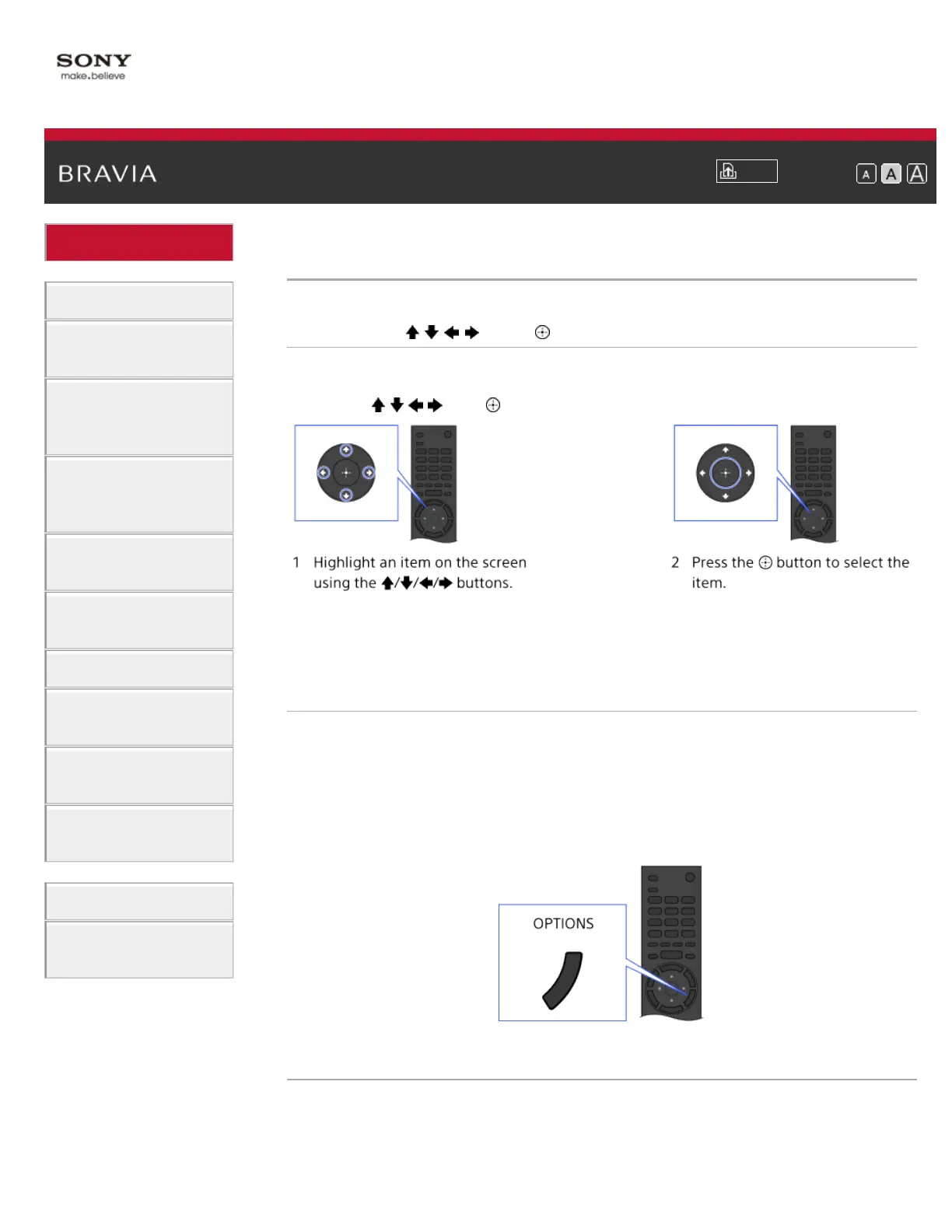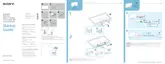i-Manual
Print
Font Size
Basic Operations
Watching TV
Enjoying
Movies/Music/Photos
Using Internet
Services and
Applications
Watching TV with
Friends Far and
Near
Using Other
Devices
Using BRAVIA
Sync Devices
Useful Functions
Connecting to the
Internet
Using Home
Network
Configuring
Various Settings
Troubleshooting
How to Use
Bookmarks
Top Page > Basic Operations > How to Use Remote
How to Use Remote
Using the / / / and Buttons
Basic operation of this TV’s functions and settings can be made by
using the
/ / / and buttons.
To return to the previous screen
Press the RETURN button.
OPTIONS button
By pressing the OPTIONS button, the Options Menu appears and
provides quick access to the functions that are available for the currently
displayed screen. (The items in the Options Menu differ depending on
the selected screen.) This provides faster access to functions than from
the Home Menu.
Operating Functions by the Color Buttons
The color buttons and available functions are indicated at the bottom of
the screen.