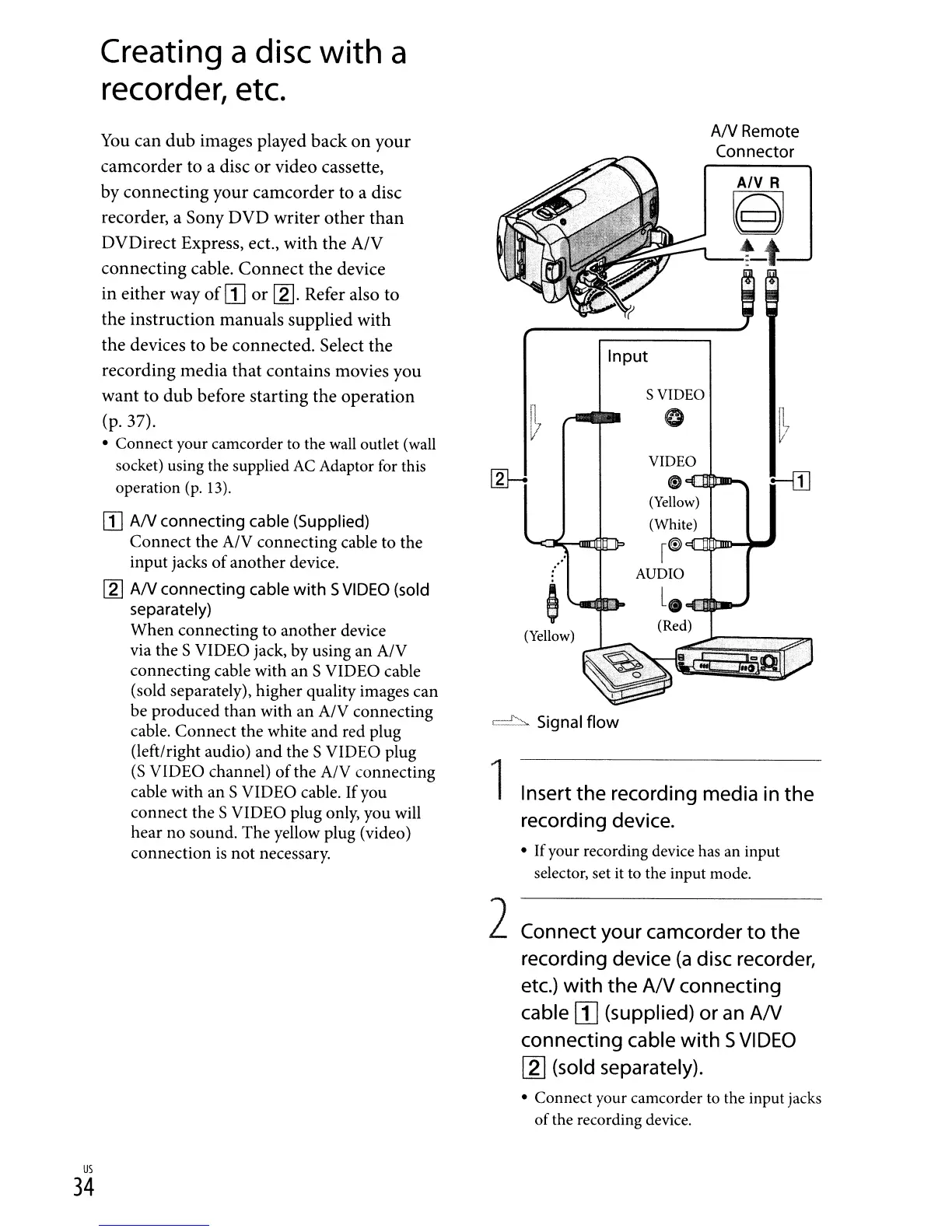Creating
a
disc
with a
recorder,
etc.
~
Signal
flow
AN
R
~
t-t
AN
Remote
(onnector
Insert
the
recording media in the
recording device.
• Ifyour recording device
has
an
input
selector, set
it
to
the input mode.
Input
S VIDEO
~
0
fl
7
V
VIDEO
~
e
t-ill
(Yellow)
(White)
I~
AUDIO
e
l.
(Yellow)
(Red)
1
You
can
dub
images played
back
on
your
camcorder
to
a disc
or
video
cassette,
by
connecting
your
camcorder
to
a disc
recorder, a
Sony
DVD
writer
other
than
DVDirect
Express, ect.,
with
the
A/V
connecting
cable.
Connect
the
device
in
either
way
of
II]
or
Ig]. Refer also
to
the
instruction
manuals
supplied
with
the
devices
to
be
connected.
Select
the
recording
media
that
contains
movies
you
want
to
dub
before
starting
the
operation
(p.37).
• Connect your camcorder
to
the
wall
outlet
(wall
socket) using the supplied
AC
Adaptor
for
this
operation
(p.
13).
[]
AN
connecting cable (Supplied)
Connect the A/V connecting cable to the
input jacks
of
another device.
[gJ
AN
connecting cable
with
S
VIDEO
(sold
separately)
When connecting to another device
via the S VIDEO jack, by using an A/V
connecting cable with an S VIDEO cable
(sold separately), higher quality images can
be produced than with an A/V connecting
cable. Connect the white and red plug
(left/right audio) and the S VIDEO plug
(S
VIDEO channel)
of
the A/V connecting
cable with an S VIDEO cable. Ifyou
connect the S VIDEO plug only, you will
hear no sound. The yellow plug (video)
connection
is
not necessary.
2Connect your camcorder
to
the
recording device
(a
disc recorder,
etc.)
with
the
A/V connecting
cable
[]
(supplied)
or
an
AN
connecting cable
with
5
VIDEO
[2J
(sold separately).
• Connect your camcorder
to
the input jacks
ofthe recording device.
us
34
