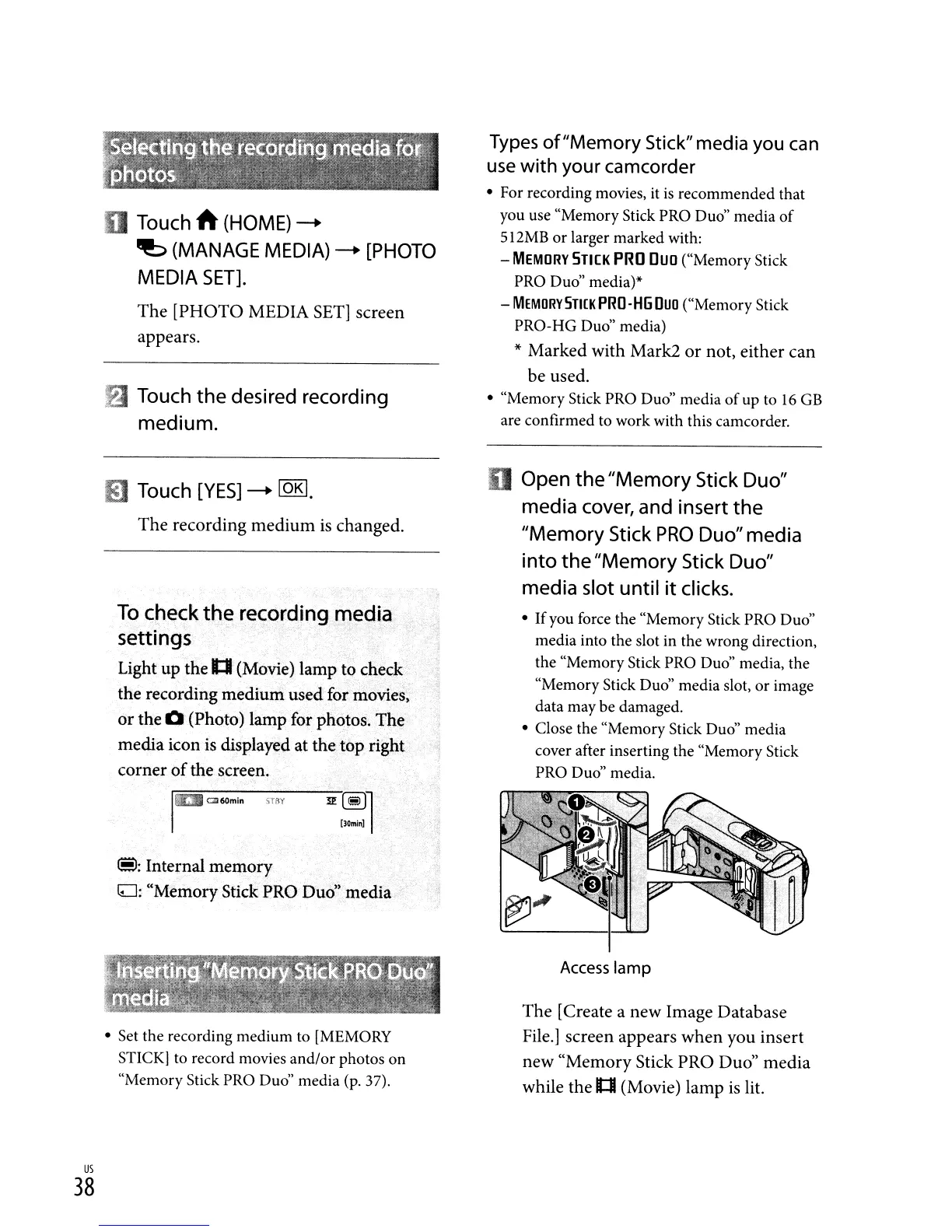I)
Touch A (HOME)
-+
~
(MANAGE MEDIA)
-+
[PHOTO
MEDIA
SET].
The [PHOTO MEDIA
SET]
screen
appears.
fl
Touch
the
desired recording
medium.
f!I
Touch
[YES]
-+
lOKI.
The recording medium
is
changed.
To
check
the
recording rnedi
..
i3
settings
Light up the U
(MoVie)
lamp to check
the recording medium used for movies,
or
the 0 (Photo) lamp for photos. The
media icon
is
displayed at the top right
corner
of
the screen.
Types
of
"Memory Stick" media you
can
use
with your camcorder
• For recording movies, it
is
recommended that
you use "Memory Stick PRO Duo" media
of
512MB or larger marked with:
-
MEMORY
STICK
PRO
OUO
("Memory Stick
PRO Duo" media)*
-
MEMORY
SmK
PRO·
HG
OUo
("Memory Stick
PRO-HG Duo" media)
* Marked with Mark2
or
not, either can
be used.
• "Memory Stick PRO Duo" media
of
up to
16
GB
are confirmed to work with this camcorder.
o Open
the
"Memory
Stick Duo"
media cover, and insert
the
"Memory
Stick
PRO
Duo"media
into
the
"Memory
Stick Duo"
media slot
until
it
clicks.
• Ifyou force the "Memory Stick PRO Duo"
media into the slot in the wrong direction,
the "Memory Stick PRO Duo" media, the
"Memory Stick Duo" media slot, or image
data may be damaged.
• Close the "Memory Stick Duo" media
cover after inserting the "Memory Stick
PRO Duo" media.
~:
Internal memory
G::J:
"Memory Stick PRO Dud' media
.....•..
IIt'3
~60min
ST8Y
l!~1
[JOmin]
•
us
38
• Set the recording medium to [MEMORY
STICK] to record movies and/or photos on
"Memory Stick PRO Duo" media (p. 37).
Access
lamp
The [Create a new Image Database
File.] screen appears when you insert
new "Memory Stick PRO Duo" media
while the
1:1
(Movie) lamp
is
lit.