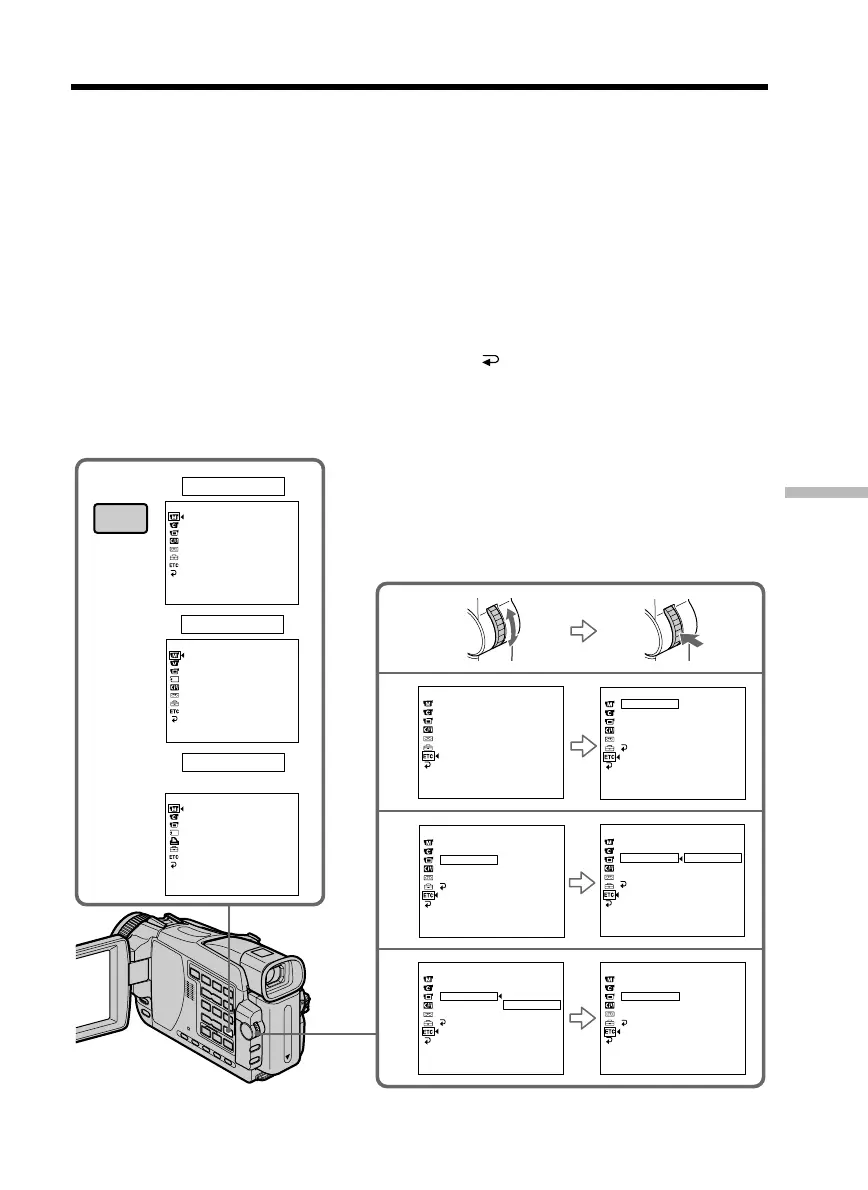175
Customizing Your Camcorder
— Customizing Your Camcorder —
Changing the menu settings
To change the mode settings in the menu settings, select the menu items with the SEL/
PUSH EXEC dial. The default settings can partially be changed. First, select the icon,
then the menu item and then the mode.
(1) Set the POWER switch to CAMERA, VCR or MEMORY (except DCR-TRV16),
press MENU.
(2) Turn the SEL/PUSH EXEC dial to select the desired icon, then press the dial to
set.
(3) Turn the SEL/PUSH EXEC dial to select the desired item, then press the dial to
set.
(4) Turn the SEL/PUSH EXEC dial to select the desired mode, then press the dial
to set.
(5) If you want to change other items, select
RETURN and press the dial, then
repeat steps 2 to 4.
For details, see “Selecting the mode setting of each item” (p. 176).
1
CAMERA
2
3
4
MANUAL SET
PROGRAM AE
P EFFECT
D EFFECT
FLASH MODE
FLASH LVL
WHT BAL
N. S. LIGHT
AUTO SHTR
[
MENU
]
:
END
VCR
MANUAL SET
P EFFECT
D EFFECT
[
MENU
]
:
END
MEMORY
MANUAL SET
PROGRAM AE
FLASH MODE
FLASH LVL
WHT BAL
N. S. LIGHT
[
MENU
]
:
END
OTHERS
WORLD TIME
BEEP
COMMANDER
DISPLAY
REC LAMP
RETURN
ON
OFF
MENU
OTHERS
WORLD TIME
BEEP
COMMANDER
DISPLAY
REC LAMP
OTHERS
WORLD TIME
BEEP
COMMANDER
DISPLAY
REC LAMP
RETURN
[MENU] : END
ON
OTHERS
WORLD TIME
BEEP
COMMANDER
DISPLAY
REC LAMP
RETURN
OFF
OTHERS
WORLD TIME
BEEP
COMMANDER
DISPLAY
REC LAMP
RETURN
0 HR
OTHERS
WORLD TIME
BEEP
COMMANDER
DISPLAY
REC LAMP
RETURN
ON
OFF
(Except DCR-TRV16)